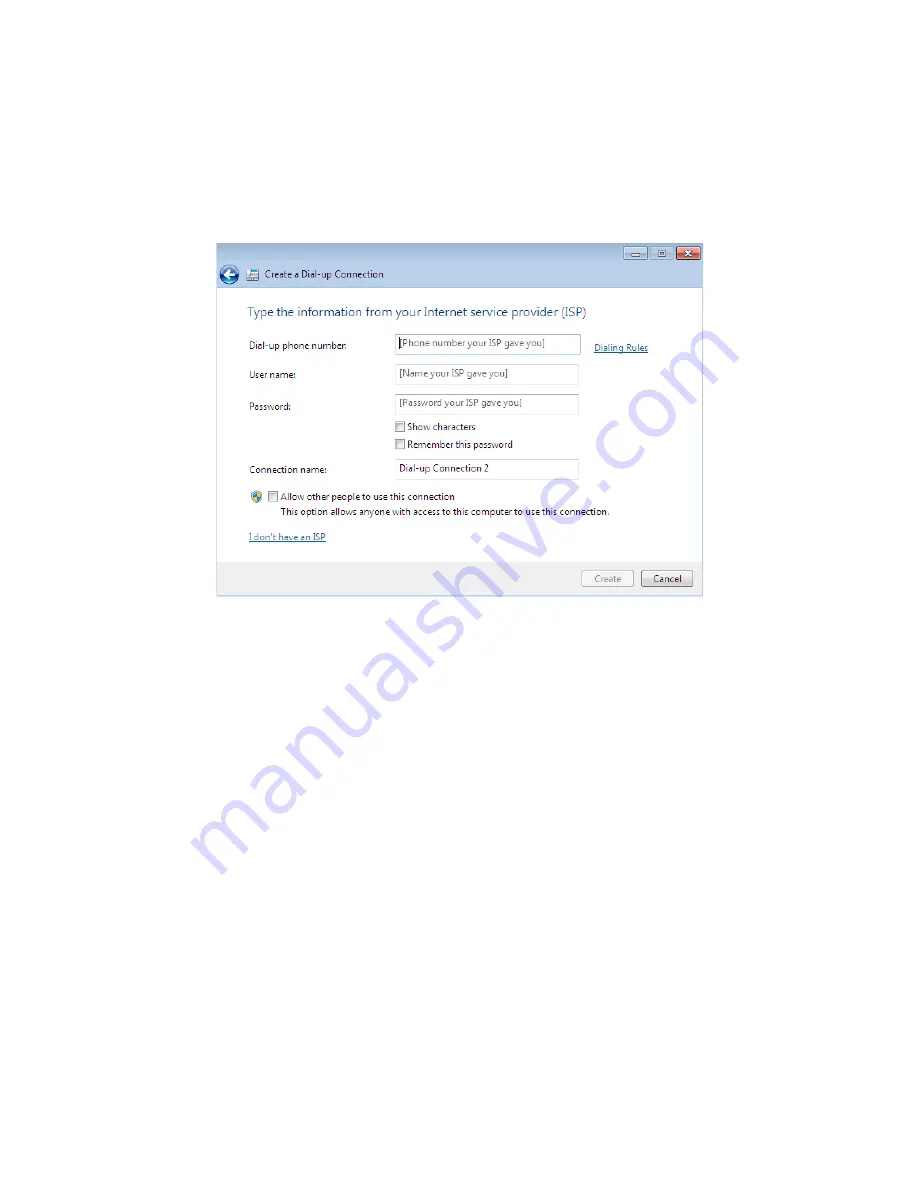
With Windows Vista/7
1. Navigate to the
control panel
on your computer
2. double click on the
Network and sharing centre
icon
3. Click on
Setup a connection or network
4. a window will open asking you to enter details supplied by your isP. enter
dial-
up phone number,
username
and
password
. You have the option of naming
your dial-up connection. When complete, press
Create
5. Another window will open confirming your connection is ok to use








