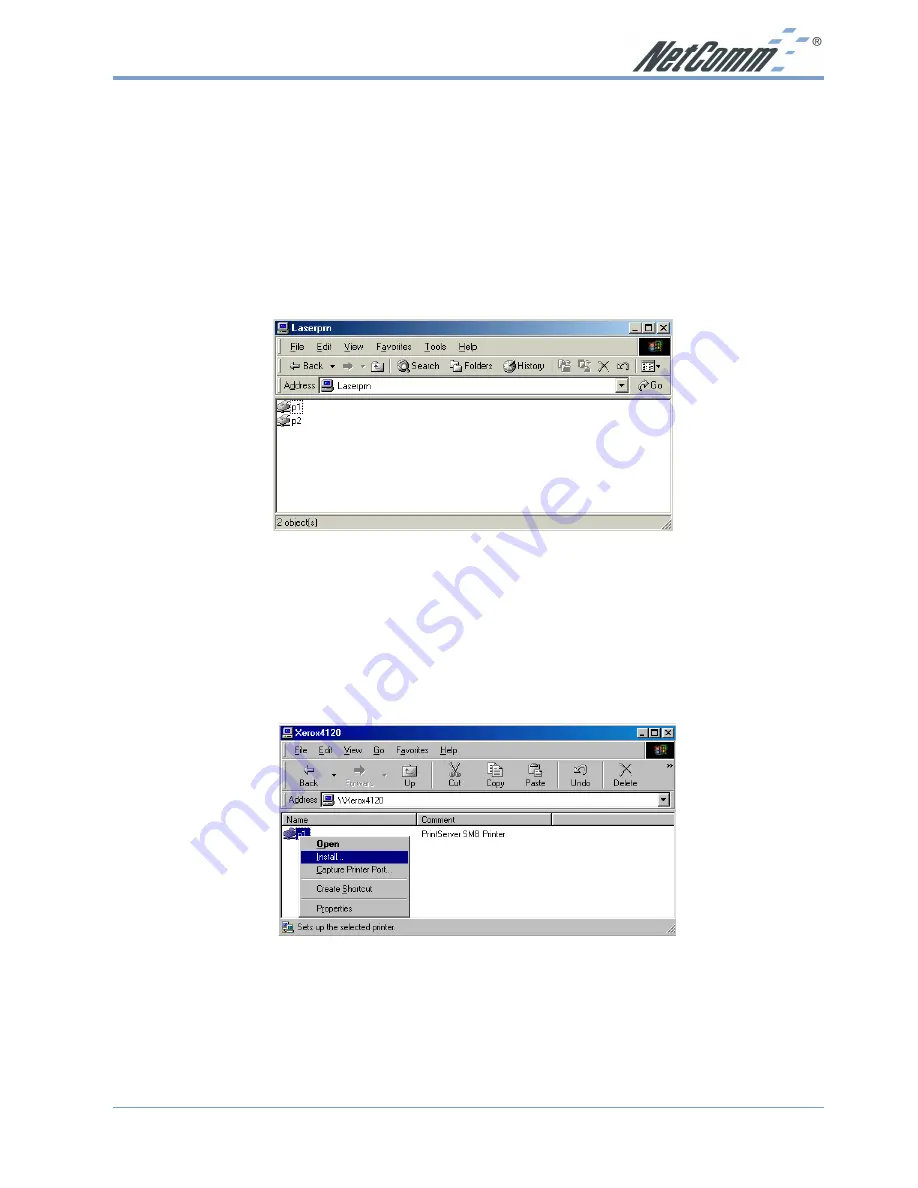
Rev. 1 - YML667
www.netcomm.com.au
NP5000 Wireless Multi-Port Print Server User Guide
Page 21
Windows SMB Printing
This method requires no additional software to be installed, but the NetBEUI or TCP/IP
protocol must be installed on your computer. Use the following procedure to install the Wireless
Print Server's printer as a Windows SMB network printer:
1. Double-click the Network Neighborhood icon on the desktop.
2. On the View menu, select Details.
3. Locate the desired Print Server , as shown below:
■
If it is the same Workgroup as your computer, it will be listed on screen.
■
If it is in a different workgroup, double-click Entire Network, then double-click the
appropriate Workgroup to open it.
4. Double-click the Wireless Print Server icon to view a Printer icon for each printer port. The
"Comment" field may indicate what type of printer is connected to the port.
5. To install a printer, right-click the desired printer icon, and choose "Install", as shown below.
This will start the Add Printer wizard.
6. Follow the prompts to complete the installation.
■
For information about the question "Do you print from MS-DOS programs?", see
Printing from MS-DOS Programs below.
■
Select the Printer Manufacturer and Model to match the printer connected to this port
on the Wireless Print Server, and complete the Wizard.
















































