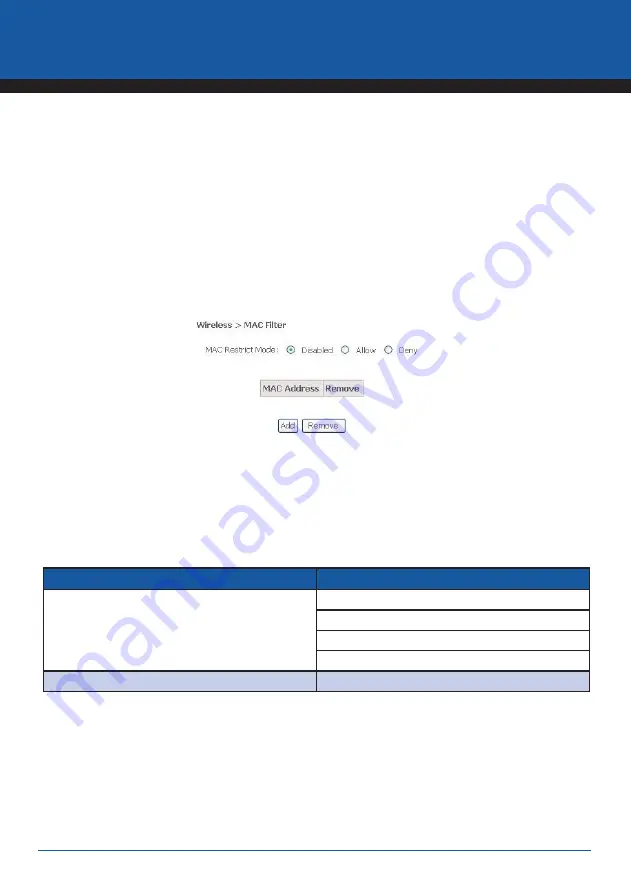
YML8WVPN
NB8WVPN User Guide
8WVPN
NB8WVPN User Guide
NB8WVPN User Guide
NB8WVPN User Guide
www.netcomm.com.au
ADSL2+ VPN Router
7.4 Wireless > Mac Filter
The Wireless > MAC Filter page displays the following:
This function allows wireless access to be restricted or allowed based on the MAC address of the client device.
When MAC address filtering is enabled, access is restricted to the clients that are listed as allowing to connect to
the
NB8WVPN
.
Note:
PROCEED CAREFULLY with this feature because if you deny or exclude your own MAC address you will lose contact with the device
and need to re-set the device and restore your details.
MAC filtering is enabled for a list of specific MAC addresses and can be set to Deny or Allow.
Field Name
Comment
MAC Restrict Mode
Off – disables MAC filtering.
Allow– permits access for the specified MAC address.
Deny – Rejects access for specified MA Caddress.
Click the ‘Save/Apply’ button when done.
Add / Remove
To Add or Remove a MAC address use these buttons.
How to find your MAC address
Go to Start>Run. Enter CMD and press enter. At the command prompt, type IPCONFIG/ALL.
The MAC address is referred to as a ‘physical address’ by Windows. It is always in the format of six groups of
two characters separated by a hyphen. If the NB8WVPN does not recognise the address as valid, enter the values
separated by a colon : instead of a hyphen.






























