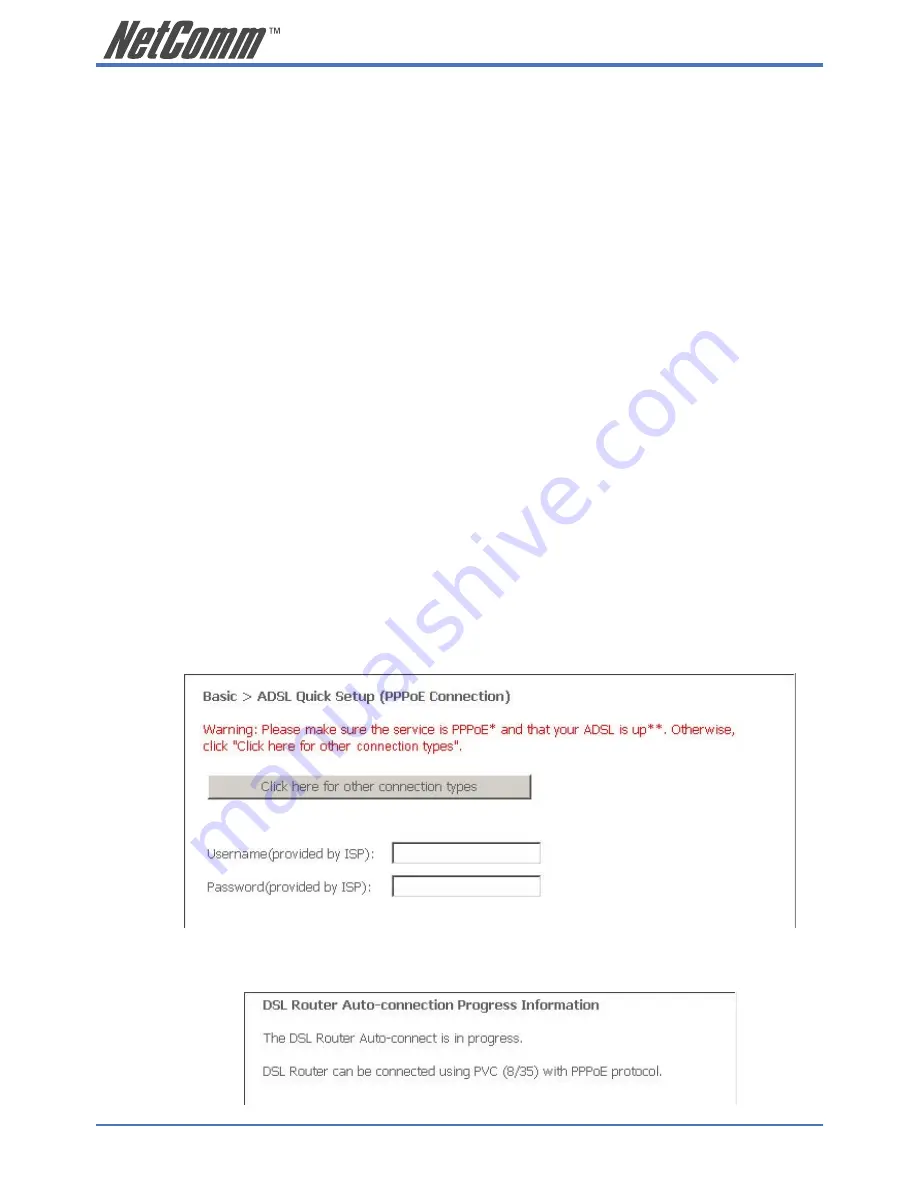
14
NB9/NB9W ADSL2+ VoIP Router
YML789 Rev1
2. Establishing an ADSL connection via PPPoE
Having physically connected your NB9/NB9W, the next step is to establish your ADSL connection
to the Internet, via your ISP.
Nearly all Australian ISPs connect their clients via a standard method called PPPoE (Point-to-Point
Protocol over Ethernet). Your NB9/NB9W has a ‘Quick Setup’ page configured for easy access via
PPPoE, so all you need do is enter the Username and Password issued by your ISP, click the ‘Save
& Connect’ button and connection will follow. This sequence will be explained here.
Note:
If you are not using a PPPoE connection type, then consult the section
under Advanced>WAN for details of choosing another connection type
(e.g. PPPoA, Static, Bridge, etc.). If unsure, follow the steps in this
section first.
At this point you must have your NB9/NB9W connected according to Section 1, above, with your
PC connected to the NB9/NB9W via Ethernet cable (or wireless link for NB9W only). You must
also have your ISP-supplied username and password on hand.
1. For Windows users, insert the accompanying CD into your CD-ROM drive. An autorun
screen should appear. Click the ‘Configure NB9/NB9W’ button;
Note:
If you do not have a CD-ROM or are running a non-Windows OS, you
can access the NB9/NB9W Configuration page by opening a web
browser and entering http://192.168.1.1 into the Address / Location field.
If you are not able to access the login screen by this means, go to the
section titled ‘Computer Hardware Configuration’ for instructions and
come back here when this is completed. Otherwise, proceed to next.
2. Enter the username ‘admin’ and password ‘admin’ and click ‘OK’;
3. The following web page is displayed:
4. Enter your PPPoE Username and PPPoE Password and click the Save & Connect. The
NB9/NB9W will apply all of the settings in approximately 2 minutes.





























