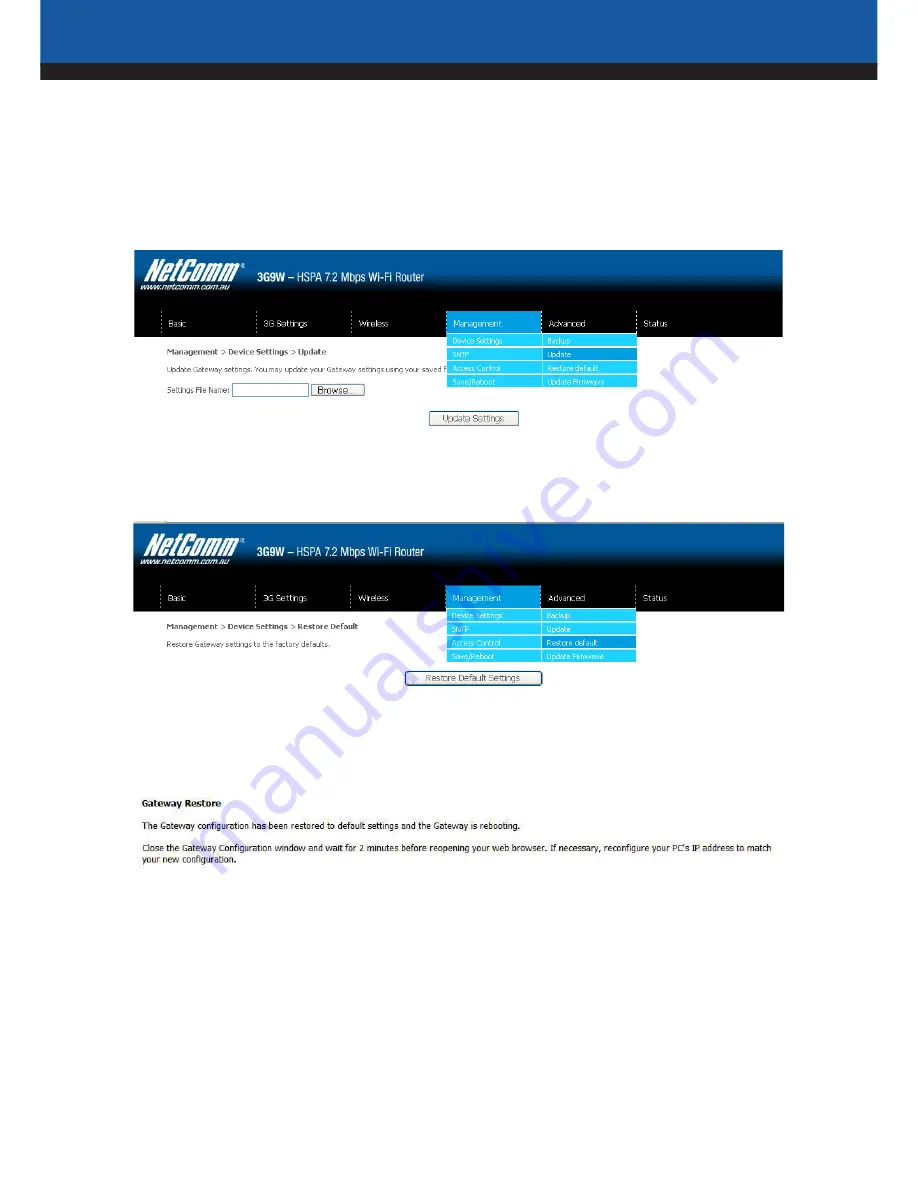
3G9W - HSPA 7.2Mbps Wi-Fi Router USER GUIDE
YML902 – 37
6.1.2 Update Settings
The following screen appears when selecting Update from the submenu. By clicking on the Browse button, you
can locate a previously saved filename as the configuration backup file. Click on the Update settings to load it.
6.1.3 Restore Default
The following screen appears when selecting Restore Default. By clicking on the Restore Default Settings
button, you can restore your Routers default firmware settings. To restore system settings, reboot your Router.
NOTE:
The default settings can be found in section 3.1 Default Settings.
Once you have selected the Restore Default Settings button, the following screen will appear. Close the
window and wait 2 minutes before reopening your browser. If required, reconfigure your PCs IP address to
match your new configuration(see section 3.2 TCP/IP Settings for details).
After a successful reboot, the browser will return to the Device Info screen. If the browser does not refresh to
the default screen, close and restart the browser.
NOTE:
The Restore Default function has the same effect as the reset button. The device board hardware and the boot loader support the
reset to default button. If the reset button is continuously pushed for more than 5 seconds (and not more than 12 seconds), the
boot loader will erase the configuration settings saved on flash memory.
Summary of Contents for 3G9W
Page 1: ...3G9W HSPA 7 2 Mbps Wi Fi Router User Guide...
Page 5: ...Introduction...
Page 10: ...Quick Setup...
Page 12: ...Web User Interface...
Page 18: ...3G Settings...
Page 24: ...Wireless...
Page 35: ...Management...
Page 43: ...Advanced Setup...
Page 44: ...44 YML902 Advanced Setup This chapter explains advanced setup for your Router...
Page 58: ...Status...
Page 70: ...CLI commands Via Telnet...






























