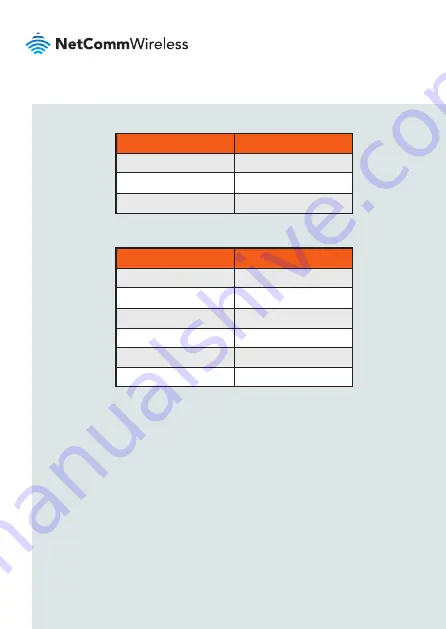
| Industrial
IoT
20
FREQUENCY (MHz)
GAIN (dBi)
704 - 798
1.6
824 - 960
1
1710 - 2170
3.7
with ANT-0024
with ANT-0050 (0.6m cable losses included)
Company Contact Details
NetComm Wireless Limited, 1000 Sawgrass Corporate Parkway, Suite 500
Sunrise, Florida 33323, USA
Phone: +1 320 566 0316
IC regulations
This Class B digital apparatus complies with Canadian ICES-003.
Cet appareil numérique de la classe B est conforme à la norme NMB-003 du
Canada.
This device complies with Industry Canada licence-exempt RSS standard(s).
FREQUENCY (MHz)
GAIN (dBi)
824 - 849
5.65
817 - 823
5.65
777 - 787
1.66
704 - 716
1.66
1710 - 1755
3.66
1850 - 1915
4.17





































