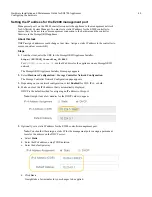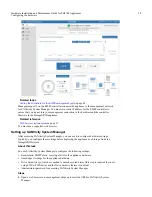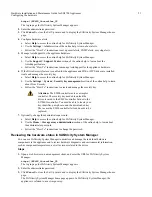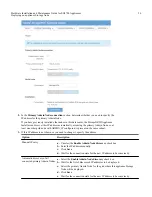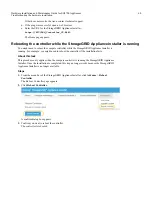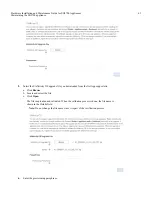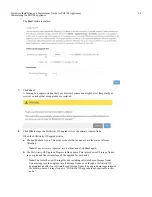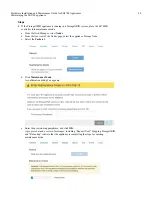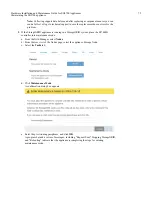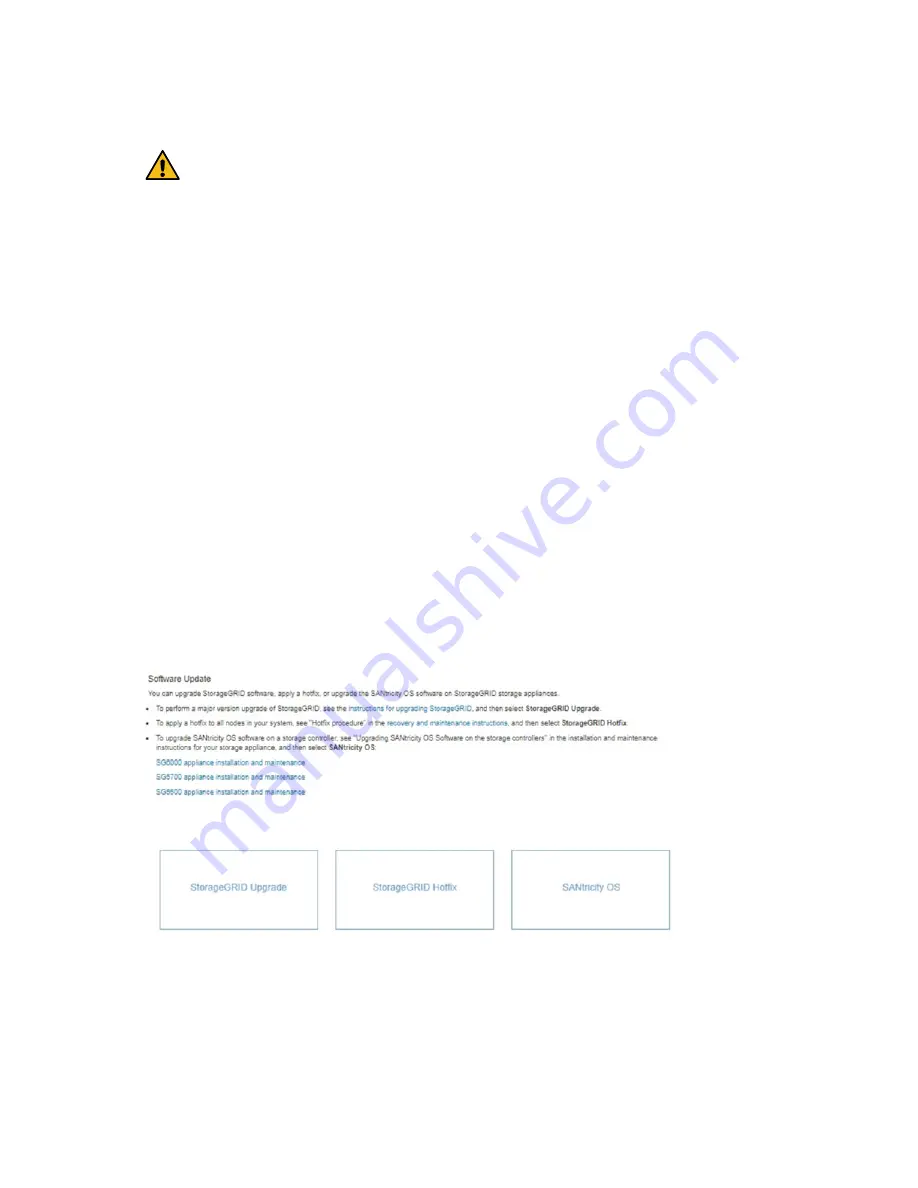
About this task
CAUTION: The following steps are only applicable
when you are using the Grid Manager to perform the
upgrade. The storage controllers in the SG5700 series
appliance cannot be upgraded using the Grid Manager
when the controllers are using SANtricity OS older than
08.42.20.00 (11.42).
Note: You cannot perform other software updates (StorageGRID software upgrade or a hotfix)
until you have completed the SANtricity OS upgrade process. If you attempt to start a hotfix or
a StorageGRID software upgrade before the SANtricity OS upgrade process has finished, you
are redirected to the SANtricity OS upgrade page.
Note: The procedure will not be complete until the SANtricity OS upgrade has been
successfully applied to all applicable nodes. It might take more than 30 minutes to load the
SANtricity OS software on each node and up to 90 minutes to reboot each StorageGRID storage
appliance.
Note: This procedure will automatically upgrade the NVSRAM to the most recent version
associated with the SANtricity OS upgrade.
Steps
1.
From a service laptop or management client, download the new SANtricity OS Software file
from the NetApp support site.
Be sure to choose the SANtricity OS version for the E2800 storage controllers.
NetApp Downloads: SANtricity OS
2.
Sign in to the Grid Manager using a supported browser.
3.
Select Maintenance. Then, in the System section of the menu, select Software Update.
The Software Update page appears.
4.
Click SANtricity OS.
The SANtricity OS page appears.
Hardware Installation and Maintenance Guide for SG5700 Appliances
62
Maintaining the SG5700 appliance