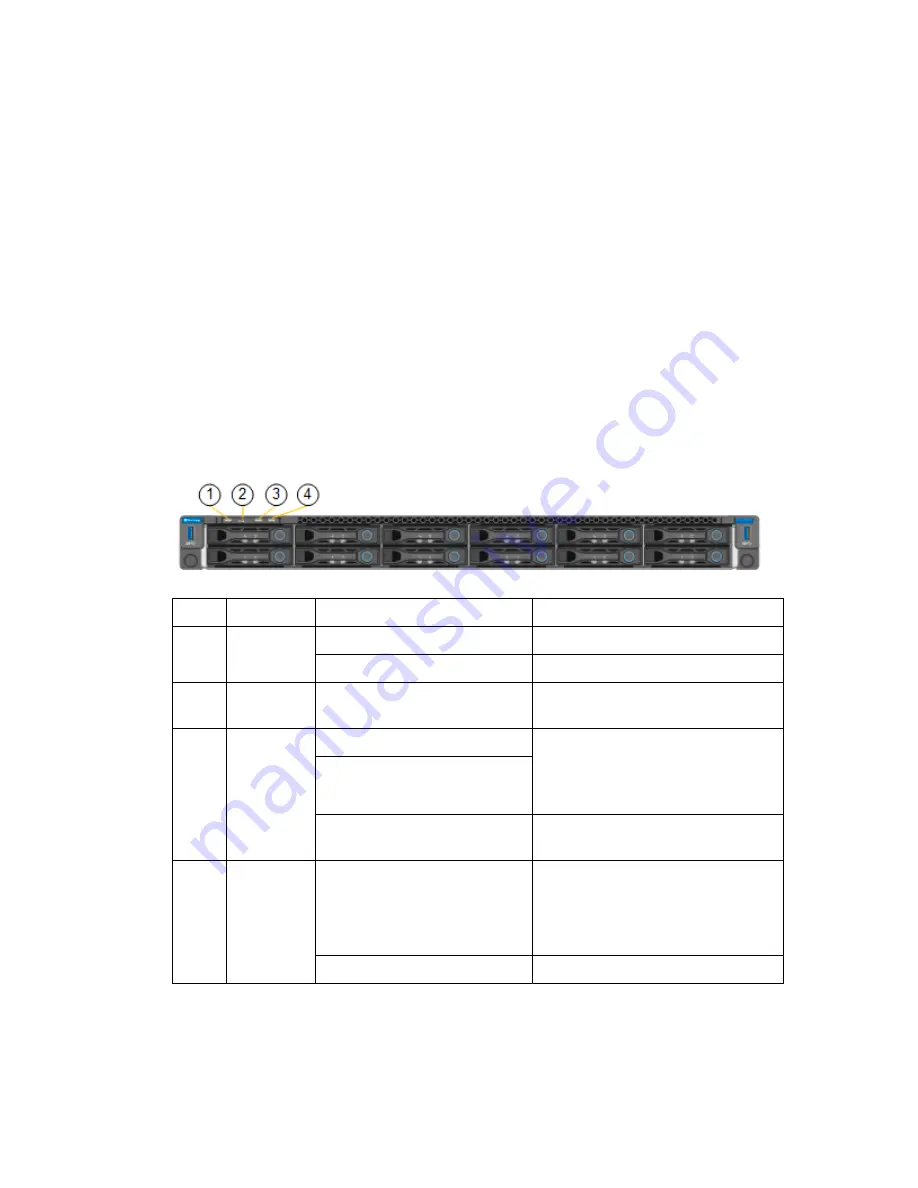
•
Verify that the power button on the front of the SG6000-CN controller is lit.
11. If errors occur, correct any issues.
12. Attach the front bezel to the SG6000-CN controller.
Related tasks
Viewing boot-up status codes for the storage controllers
on page 44
Related references
Viewing status indicators and buttons on the SG6000-CN controller
on page 43
Viewing status indicators and buttons on the SG6000-CN
controller
The SG6000-CN controller includes indicators that help you determine the status of the controller,
including the following indicators and buttons.
Display
State
Description
1
Power
button
Blue
The controller is powered on.
Off
The controller is powered off.
2
Reset button
Not applicable
Use this button to perform a hard reset
of the controller.
3
Identify
button
Blinking blue
Identifies the controller in the cabinet
or rack.
This button can be set to Blink, On
(Solid), or Off.
Solid blue
Off
The controller is not visually
identifiable in the cabinet or rack.
4
Alarm LED
Amber
An error has occurred.
Note:
To view the boot-up and error
codes, you must access the BMC
interface.
Off
No errors are present.
General boot-up codes
During boot-up or after a hard reset of the SG6000-CN controller, the following occurs:
1. The baseboard management controller (BMC) logs codes for the boot-up sequence, including any
errors that occur.
2. The power button lights up.
Installing the hardware | 43
Summary of Contents for SGF6024
Page 2: ......






























