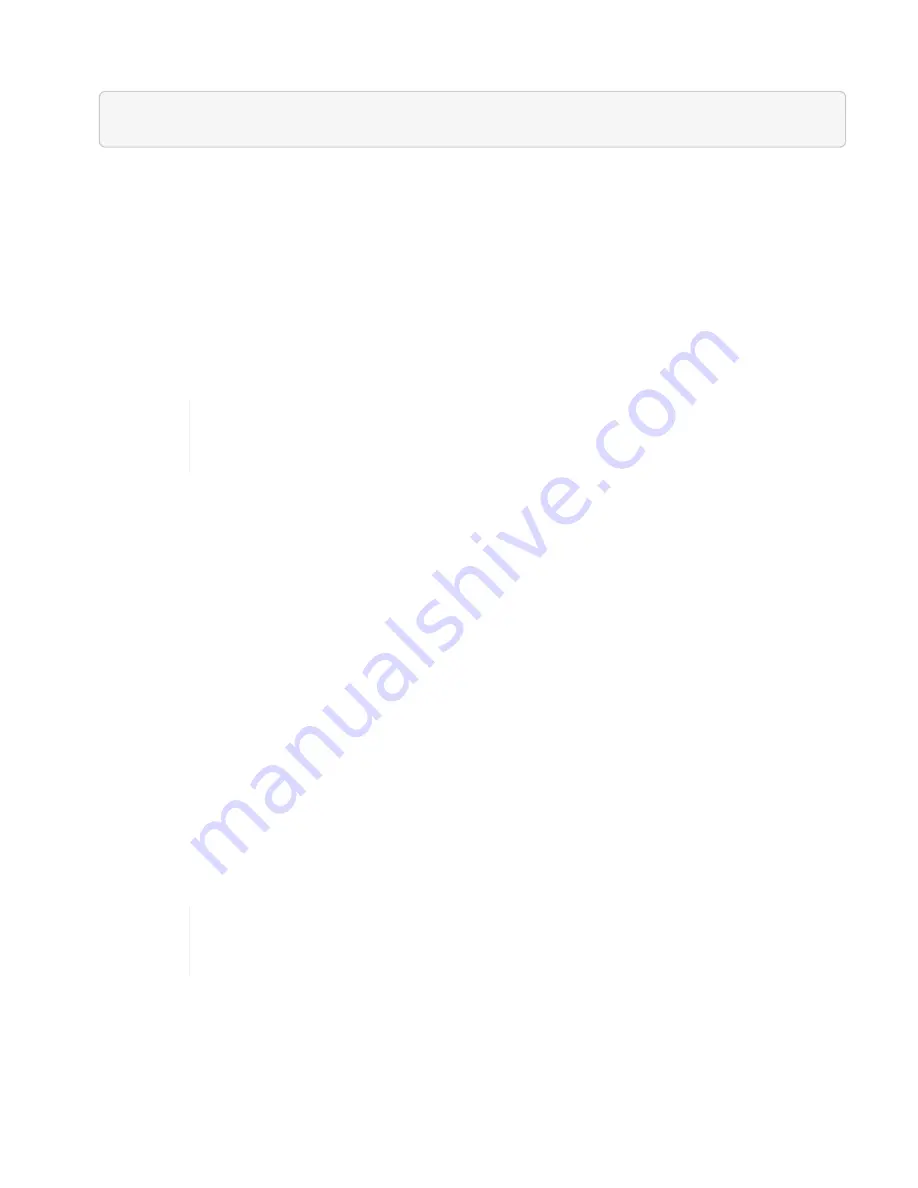
1. Open a web browser and browse to the IP address of the management node:
https://<ManagementNodeIP>
2. Log in to NetApp Hybrid Cloud Control by providing the storage cluster administrator credentials.
3. Select
Upgrade
near the top right of the interface.
4. On the
Upgrades
page, select
Rancher
.
5. Select the
Actions
menu for the software you want to upgrade.
◦
Rancher server
◦
Rancher Kubernetes Engine (RKE)
◦
Node OS security updates
6. Select
Upgrade
for Rancher server or RKE upgrades or
Apply Upgrade
for Node OS security updates.
For node OS, unattended upgrades for security patches are run on a daily basis but the
node is not rebooted automatically. By applying upgrades, you are rebooting each node
for the security updates to take effect.
A banner appears indicating the component upgrade is successful. There could be up to a 15 minute delay
before NetApp Hybrid Cloud Control UI shows the updated version number.
Use NetApp Hybrid Cloud Control API to upgrade a Rancher deployment
You can use APIs to upgrade any of these components in your Rancher deployment:
• Rancher server
• Rancher Kubernetes Engine (RKE)
• Node OS (for security updates)
You can use an automation tool of your choice to run the APIs or the REST API UI available on the
management node.
Options
•
•
•
Apply node OS security updates
For node OS, unattended upgrades for security patches are run on a daily basis but the
node is not rebooted automatically. By applying upgrades, you are rebooting each node
for the security updates to take effect.
Upgrade Rancher Server
API commands
1. Initiate the list upgrade versions request:
Summary of Contents for HCI
Page 95: ...NetApp HCI Resources page...
Page 308: ......






























