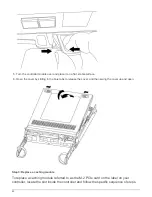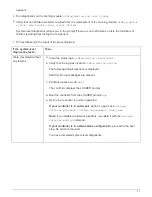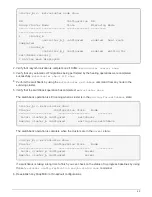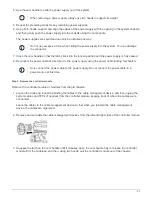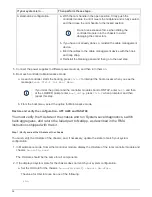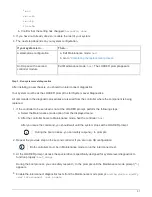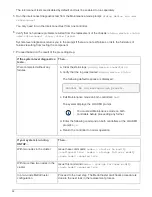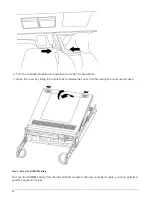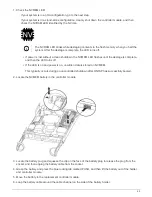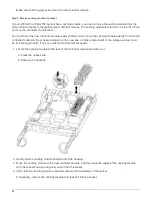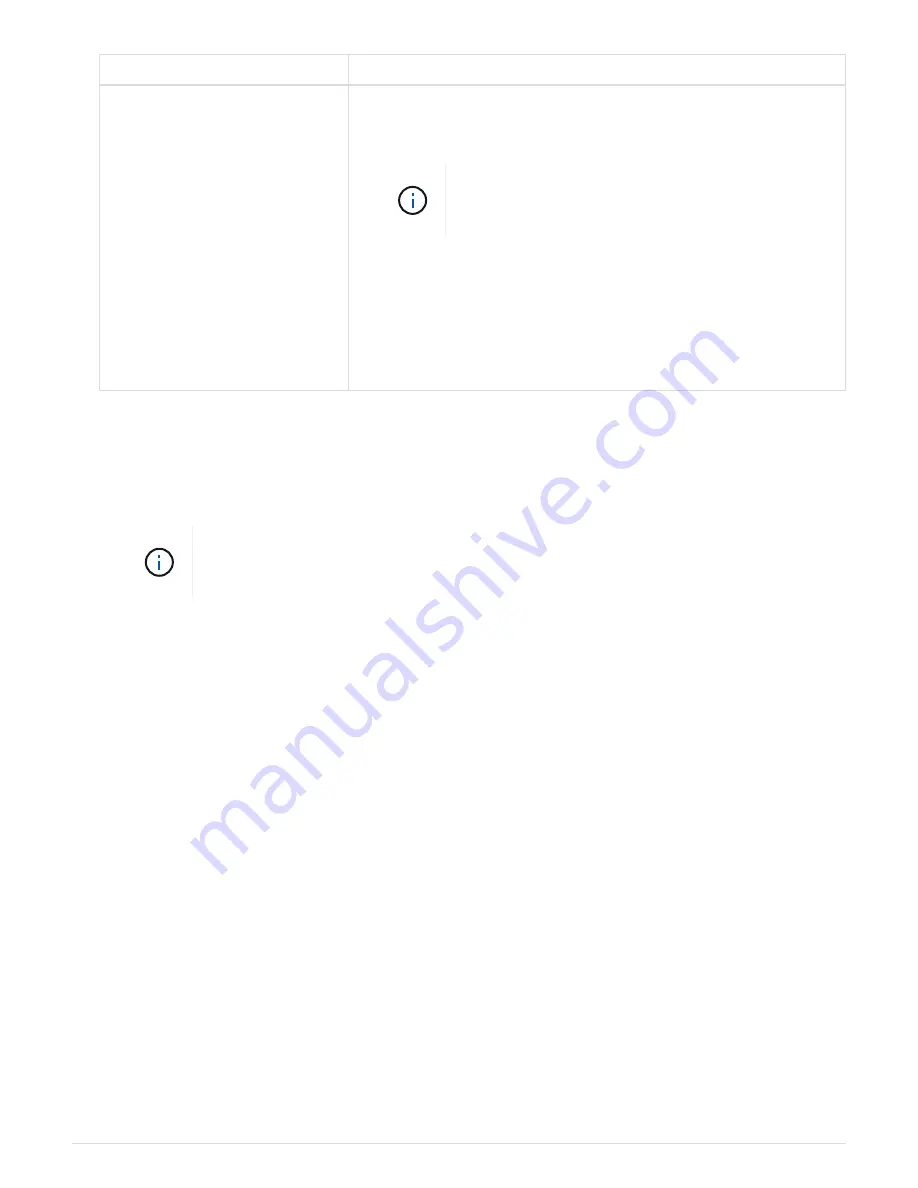
If your system is in…
Then perform these steps…
A stand-alone configuration
a. With the cam handle in the open position, firmly push the
controller module in until it meets the midplane and is fully seated,
and then close the cam handle to the locked position.
Do not use excessive force when sliding the
controller module into the chassis to avoid
damaging the connectors.
b. If you have not already done so, reinstall the cable management
device.
c. Bind the cables to the cable management device with the hook
and loop strap.
d. Reinstall the blanking panel and then go to the next step.
5. Connect the power supplies to different power sources, and then turn them on.
6. Boot each controller to Maintenance mode:
a. As each controller starts the booting, press
Ctrl-C
to interrupt the boot process when you see the
message
Press Ctrl-C for Boot Menu
.
If you miss the prompt and the controller modules boot to ONTAP, enter
halt
, and then
at the LOADER prompt enter
boot_ontap
, press
Ctrl-C
when prompted, and then
repeat this step.
b. From the boot menu, select the option for Maintenance mode.
Restore and verify the configuration - AFF A220 and FAS2700
You must verify the HA state of the chassis and run System-Level diagnostics, switch
back aggregates, and return the failed part to NetApp, as described in the RMA
instructions shipped with the kit.
Step 1: Verify and set the HA state of the chassis
You must verify the HA state of the chassis, and, if necessary, update the state to match your system
configuration.
1. In Maintenance mode, from either controller module, display the HA state of the local controller module and
chassis:
ha-config show
The HA state should be the same for all components.
2. If the displayed system state for the chassis does not match your system configuration:
a. Set the HA state for the chassis:
ha-config modify chassis
HA-state
The value for HA-state can be one of the following:
▪
ha
56