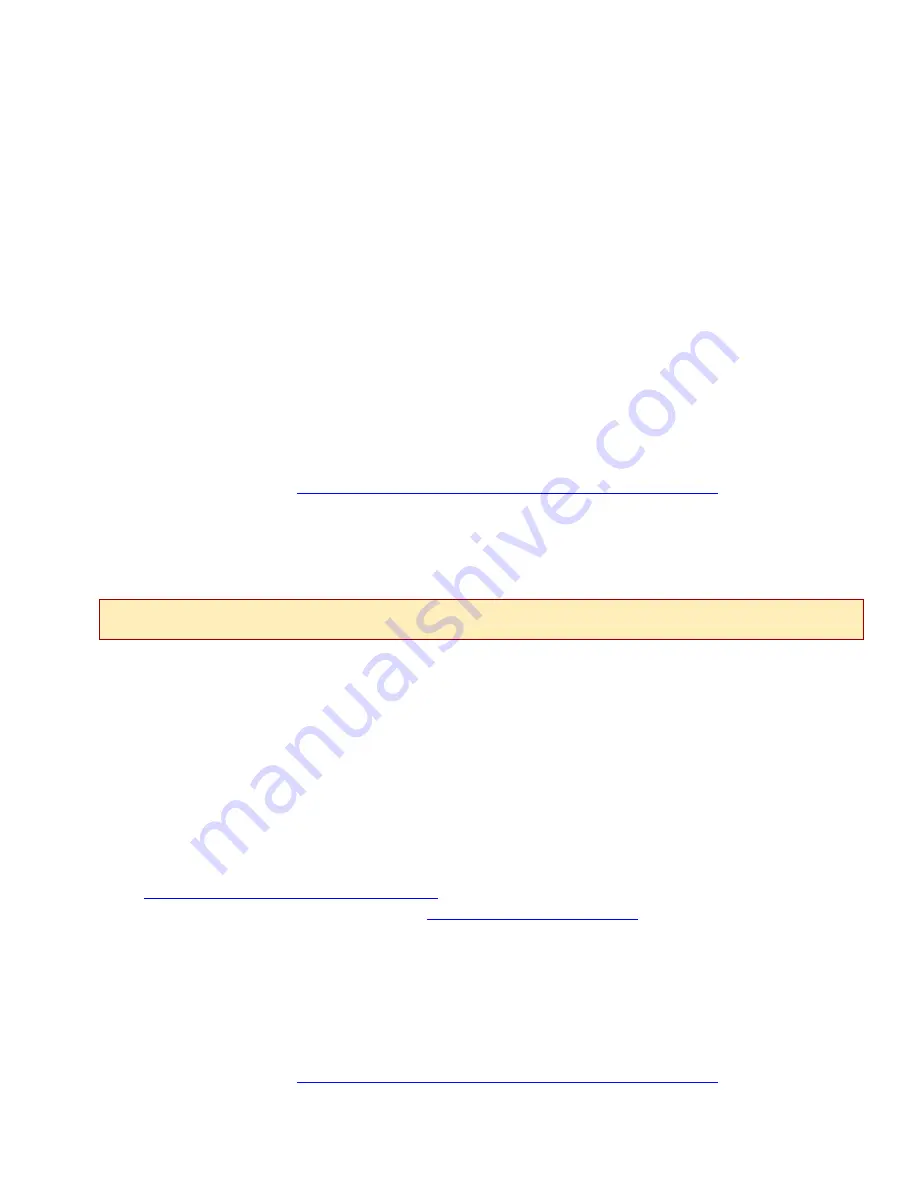
4.2.2 Launch Your Web Browser
Launch a web browser on your PC such as Microsoft Internet Explorer or Netscape Navigator.
4.2.3 Enter Your DSLAM's IP Address
Enter the DSLAM's IP Address into the address field at the top of your browser window and
press the Enter key.
4.2.4 Log In
Log in with your assigned username and password. For SAM2000GV configuration, you must
log in as a superuser (general users have read only access). If your username and/or password
are unknown, contact your System Administrator or Information Technology Manager for
assistance.
Once you have logged in as a superuser, you will be able to make configuration changes to the
SAM2000GV, and any other interface modules installed in your IP DSLAM, as desired. For more
detailed information regarding SAM2000GV configuration via NMS, refer to Net to Net's NMS
Management User Guide:
http://www.nettonet.com/support/docs/210-0000048
.
4.3 Via Simple Network Management Protocol (SNMP)
4.3.1 Establish a Connection With Your IP DSLAM
Establish a connection between your IP DSLAM and your PC, either directly (through the
10/100 Ethernet MGMT port on the MUM faceplate) or, if your DSLAM has been configured to
allow inband management, across your local network. For direct connections, verify that the
MGMT LNK LED on the MUM faceplate is illuminated.
4.3.2 Launch Your MIB Browser
Launch a MIB browser program on your PC. If you have not yet downloaded the necessary
MIBs to your PC or local network, you can obtain the Net to Net enterprise MIBs from
ftp://ftp.nettonet.com/download/mibs
and the supported portions of MIB-II from the Internet
Engineering Task Force RFC 1213 at
http://www.ietf.org/rfc.html
. After downloading the MIBs,
you will need to compile them into your MIB browser; refer to your MIB browser user manual
for further instruction.
Once the MIBs have been compiled, you will be able to make configuration changes to the
SAM2000GV, and any other interface modules installed in your IP DSLAM, as desired. For more
detailed information regarding SAM2000GV configuration via SNMP, refer to Net to Net's SNMP
Management User Guide:
http://www.nettonet.com/support/docs/210-0000053
.
N
OTE
The MUM200-2 does not have SNMP capabilities; you must have a MUM2000-2 installed in your IP DSLAM in
order to access DSLAM management or any interface modules via SNMP.
210-0000045 rev04










