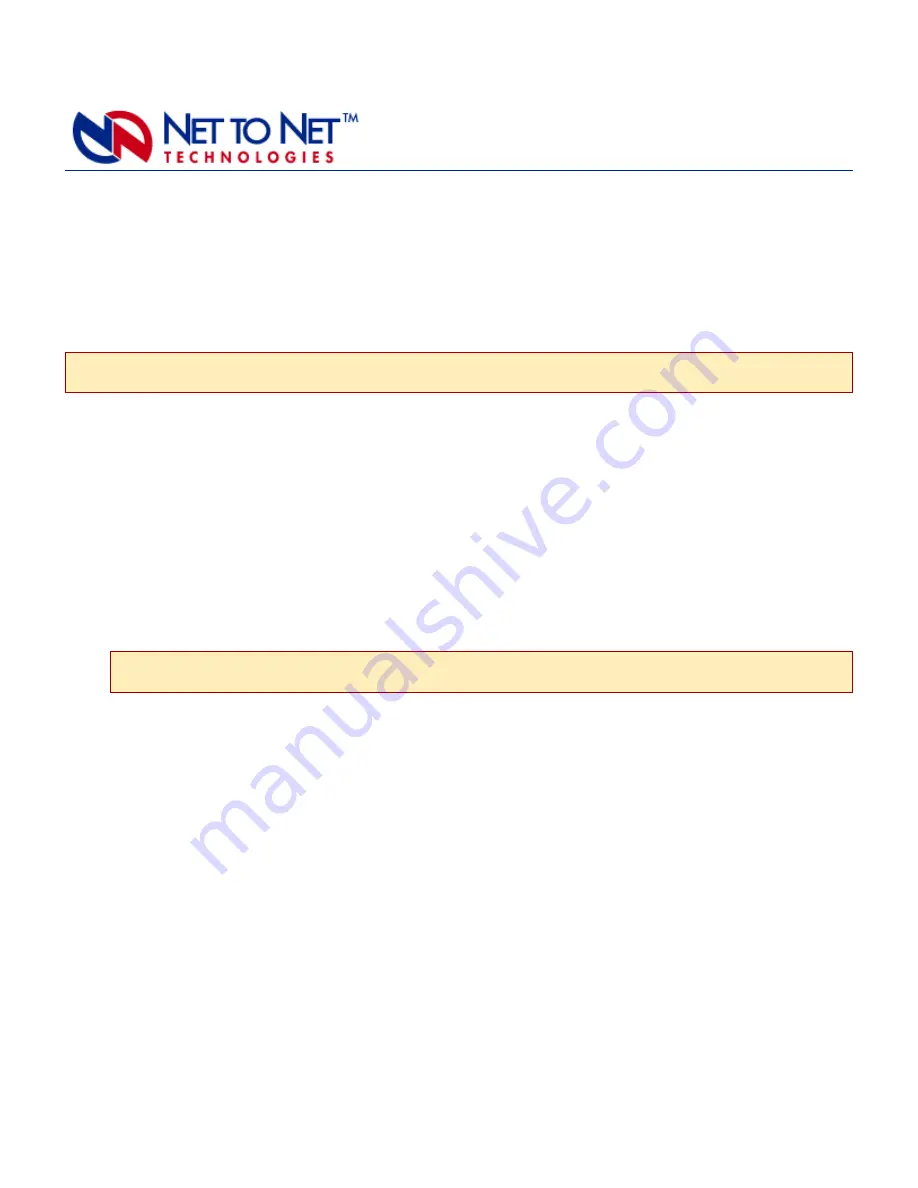
210-0000025 rev04
TAM1500-12
12-Port T1 Access Multiplexer
INSTALLATION
1. Unpack and inspect the TAM1500-12.
If there is visible damage, do not attempt to connect the device; contact Customer Support at 1-
877-638-2638 (001-603-427-0600 for international customers) or [email protected].
2. Install the TAM1500-12 in an IP DSLAM chassis.
All Access Multiplexer Modules for Net to Net Technologies' IP DSLAMs are hot swappable;
installing or removing an Access Module while the chassis is powered up does not affect the
operational status of other Access Modules within the chassis. The IPD12000 is a fourteen slot
chassis; slots 1-12 are reserved for Access Modules (such as the TAM1500-12) and slots 13-14
are reserved for Multiplexer Uplink Modules (such as the MUM200-2). Access Modules may be
placed in any order in slots 1-12. The IPD4000 is a five slot chassis; slots 1-4 are reserved for
Access Modules and slot 5 is reserved for a Multiplexer Uplink Module.
a. Align the TAM1500-12 with the slot module guides of the chosen slot for installation (slot
1-12 on the IPD12000 or slot 1-4 on the IPD4000).
b. Slide the TAM1500-12 firmly into the chassis. DO NOT USE EXCESS FORCE.
c. Secure the TAM1500-12 by tightening the fastening screws on the module faceplate.
d. Verify that the PWR (Power) LED on the TAM1500-12 faceplate is illuminated.
Interface
Module User Guide
CAUTION
Net to Net Technologies strongly recommends the use of proper electrostatic discharge (ESD) precautions
when handling this equipment.
NOTE
There must be a Multiplexer Uplink Module installed in the IP DSLAM chassis in order for Access Modules to
operate.








