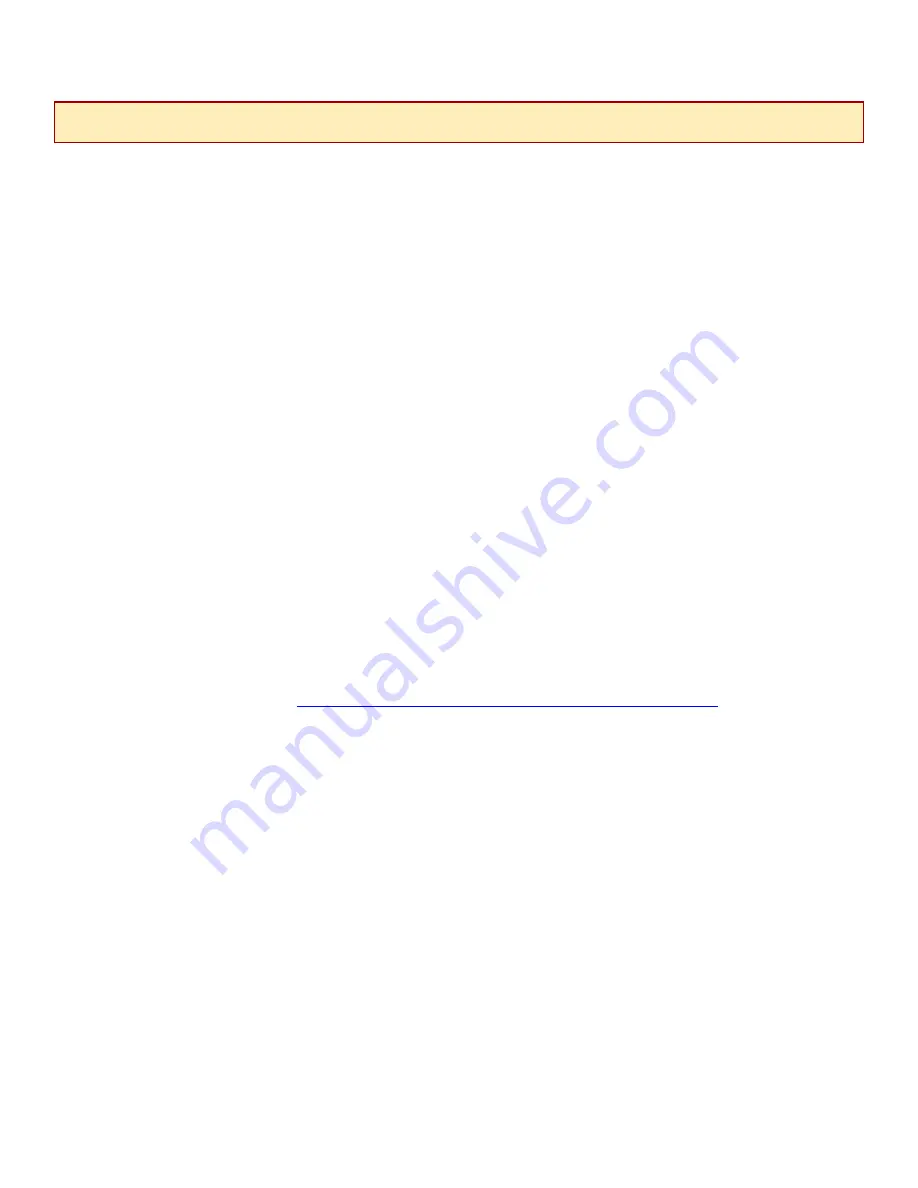
4.1 Via Command Line Interface (CLI)
4.1.1 Establish a Connection With Your IP DSLAM
Establish a connection between your IP DSLAM and your PC, either directly (through the COM
port on the MUM faceplate) or, if your DSLAM has been configured to allow inband
management, across your local network.
4.1.2 Launch Your Terminal Emulator
Launch a terminal emulator program on your PC. Net to Net Technologies' copyright
information will appear on your screen, followed by a request for username.
4.1.3 Log In
Log in with your assigned username and password. For SAM2000G configuration, you must log
in as a superuser (general users have read only access). If your username and/or password
are unknown, contact your System Administrator or Information Technology Manager for
assistance.
Once you have logged in as a superuser, you will be able to make configuration changes to the
SAM2000G, and any other interface modules installed in your IP DSLAM, as desired. For more
detailed information regarding SAM2000G configuration via CLI, refer to Net to Net's CLI
Management User Guide:
http://www.nettonet.com/support/docs/210-0000052
.
4.2 Via Net to Net's Network Management System (NMS)
4.2.1 Establish a Connection With Your IP DSLAM
Establish a connection between your IP DSLAM and your PC, either directly (through the
10/100 Ethernet MGMT port on the MUM faceplate) or, if your DSLAM has been configured to
allow inband management, across your local network. For direct connections, verify that the
MGMT LNK LED on the MUM faceplate is illuminated.
4.2.2 Launch Your Web Browser
Launch a web browser on your PC such as Microsoft Internet Explorer or Netscape Navigator.
4.2.3 Enter Your DSLAM's IP Address
Enter the DSLAM's IP Address into the address field at the top of your browser window and
press the Enter key.
N
OTE
If you have an IPD12000 with two MUMs, configuration alterations can be made to a SAM2000G through either MUM;
most configuration(s) will be saved to the NVRAM of both. Refer to your MUM Installation Instructions for specifics.
210-0000026 rev07










