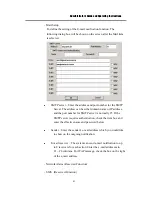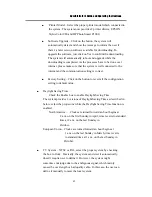Administrator’s Guide and Operating Instructions
51
Start/End Section No – 32 MB/Section or 32 Slices/Section for the
system. Use the Down arrow button to select the Start/End Section
No.
Start/End Slice No – 1 MB/Slice for the system. Use the Down
arrow button to select the Start/End Slice No.
Start/End Date/Time – The recorded date & time for the Start/End
Block/Section/Slice.
Slider Bar (and the messages above it) – The Slider Bar displays in
different colors the status for the recorded video from the Start
Block/Section/Slice No. through the End Block/Section/Slice No.
The colors are
Blue – Video Loss,
Green – Motion,
Red – Alarm,
The messages above displays Block-Section-Slice in BB-SS-ss format,
date in YYYY/MM/DD format, and military hour in HH:MM:SS format
for the video corresponding to the Slider Bar position. If
Block-Section-Slice is shown as nn-XX-XX, the messages are at the
Block level, nn-nn-XX Section level, and nn-nn-nn Slice level.
Ŷ
Set Start button – Drag the Slider Bar to the start position you want,
then click on the Set Start button to change the Start Block/Section/Slice
No.
Ŷ
Set End button – Drag the Slider Bar to the end position you want, then
click on the Set End button to change the End Block/Section/Slice No.
Video Loss Status – Video loss status for the Block-Section-Slice
shown above for Camera 1 through 16 – Y for video loss, N for No
video loss.
Motion Status – Motion status for the Block-Section-Slice shown
above for Camera 1 through 16 – Y for motion, N for No motion.
Alarm Status – Alarm status for the Block-Section-Slice shown
above for Alarm In 1 through 24 – Y for alarm, N for No alarm.
To search by time, the diagram will be shown as below.
Search by Time