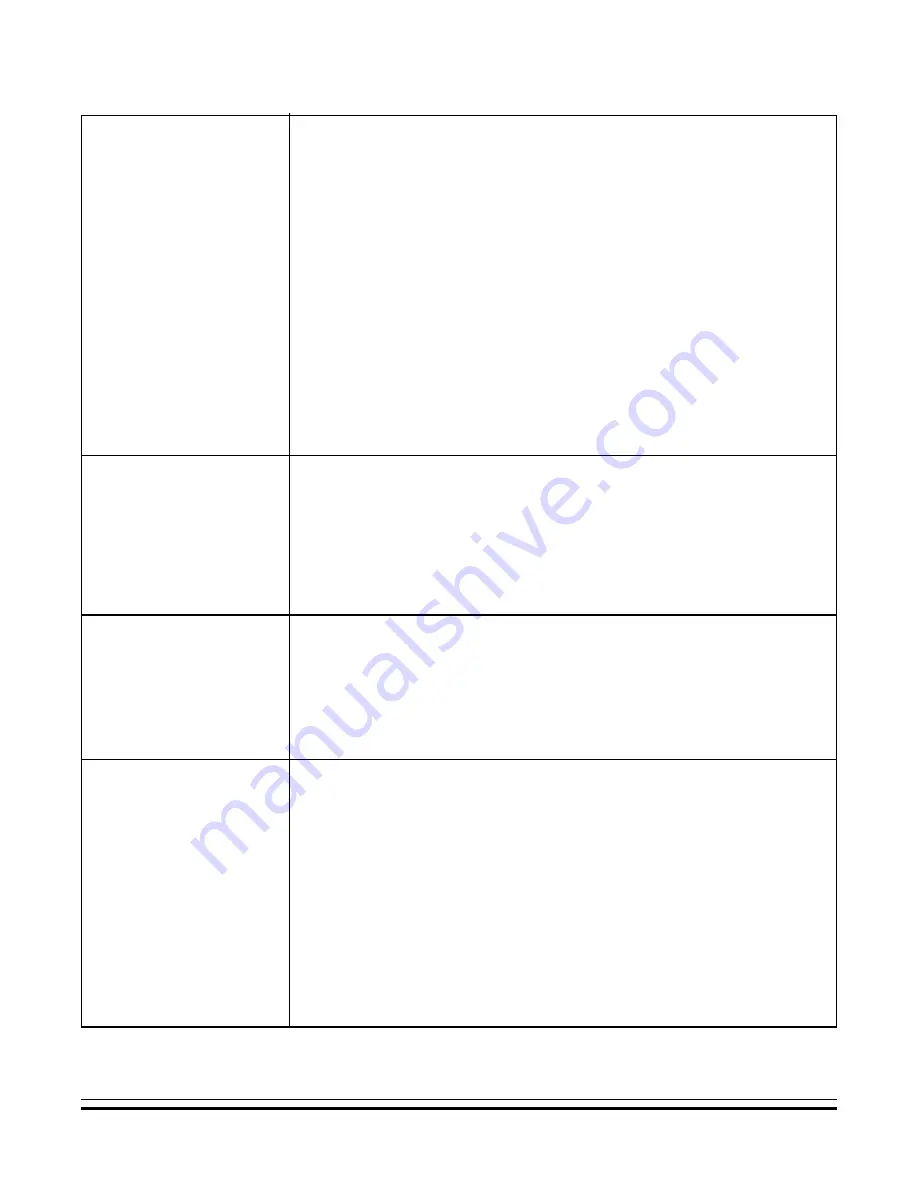
Page 12
IP232 Installation and Configuration Manual
Troubleshooting Guide
The IP232
Configuration Utility cannot
“Find” the ELK-IP232
Verify that the IP232 is powered up and connected to the network.
Wait 1 minute after powering up the IP232 for the initialization process to
complete before the utility can “Find” the IP232.
Verify all cable connections and check to see if the green LED on the RJ45
connector is blinking, indicating network traffic.
Use the “DEFAULT” jumper to force the DHCP/IP address setting to known
values. For instructions on this process, see page 13.
If the network router is not serving IP addresses, or the IP232 is set to a
static address, use a crossover cable to connect directly from the PC to the
IP232. This will require making some changes to the network setup of the PC to
allow the PC and the IP232 to be in the same subnet.
If there is a router/firewall between the PC and the IP232, or if the PC is
running a firewall, it must not block port 2362.
Using the IP232 Configuration Utility, click “Search” to verify the IP232
is working and to determine its IP address and IP Port to use. If it is not found,
refer to the troubleshooting steps above.
Click “Configure” and note the IP address and IP port number. Verify the remote
connecting device is connecting to that IP address and port number. If there is a
router/firewall between the remote device and the IP232, it must not block
the IP port.
Cannot establish a local
network connection
Cannot establish an Internet
or WAN connection
Follow the same troubleshooting steps for a local network connection above.
Verify router settings- the router must port forward the configured IP port.
If using a DDNS service, any changes to the “dynamic” name may require time to
propogate through the entire internet system. Depending on the service, this
could take 1 or 2 days.
Use the IP232 configuration utility to note the baud rate and flow control
settings. Verify the connected serial device is configured accordingly.
The connected serial device must be set for 8 data bits, no parity, and 1 stop bit.
If flow control is enabled, try temporarily disabling it on both ends.
If hardware flow control is required, verify the cable is wired for it. Test the cable
by connecting it between two other devices and verifying they communicate
correctly.
Verify whether a standard straight-through or null modem cable is required. To
connect the IP232 to a PC, a null modem cable is required. To connect the
IP232 to an
Ness
-M1, to most audio/video systems, and to most other similar
devices, a standard straight-through cable is needed.
Cannot connect to the
serial port
Summary of Contents for ELK-IP232
Page 14: ......














