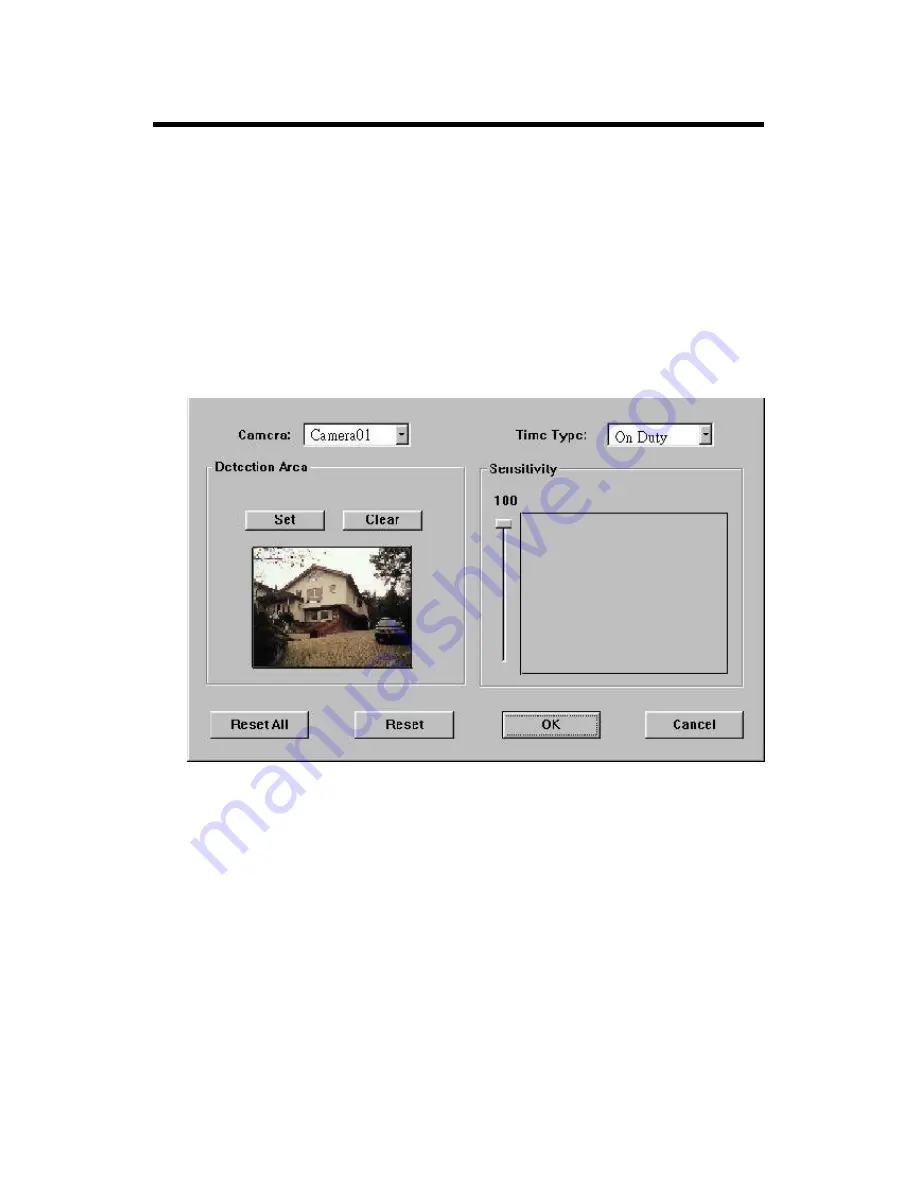
Administrator’s Guide and Operating Instructions
34
6.13 Motion Setup
The Motion Setup allows the administrator to configure how motion
detection works for each Camera at each Time Type. For each
Camera and each Time Type, you may configure the Detection Area
(16x12 grids) and Sensitivity as shown on the screen and described
below.
Operations:
After the Motion menu item is selected, the Motion Setup dialog box
will be shown on the screen.
Please select the Camera and the Time Type first. All the other
settings correspond to the selected Camera and the selected Time
Type shown in their respective fields. For the Detection Area,
please click on the Set (Clear) button, then click in the video window
and drag the mouse to set (clear) the detection area. To set the
Sensitivity, please click on the slider and drag the mouse. The value
is shown above – larger value means more sensitive. On the right
side is the trend curve showing the continuous snapshots of the
detected motion.
The following is a brief description for each item shown above.






























