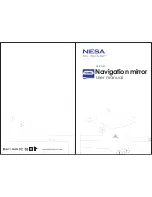Func ons
Naviga on
Video player
Photo viewer
E-book
Audio player
Se ng
Provide naviga on service
Support ASF, AVI, WMV, 3GP, MP4 and FLV format. Support
progress adjust, pause and full screen play
Support JPG
,
BMP and PNG format. Support photo rotate,
enlarge/reduce pictures, automa c play and so on
Text format: txt.
Support page selec on
Audio format: WMA, Mp3. Support random playing,
sequen al playing, repeat playing, pause, previous/next, volume
Brightness, Volume, Languages, Power, Time, System, Default,
GPS Info, Navipath.
Navigation functions and features
Please see User Guide PDF stored on the supplied Micro SD Card.
Or to download, please go to
http://ndrive.com/sites/default/files/UG_V11_PND.pdf
9
8
Pr
oduct
in
truction
Adjus
table guide line
Primary function
Video operation Interface
Functions and features
Support ASF, AVI, WMV, 3GP, MP4 and FLV
Support full-screen playing, progress choosing and file selecting.
Before using the Video player, please copy your video file(ASF, AVI, WMV, 3GP,
MP4 and FLV) to any folder
Operation
:
Single click the Video button to enter the video file list as the picture 4-5
4-5
4-6
Brightness
adjust
Playing
progress
Video
folder
name
Video folder name
Video
name
Show video name
Choose the video to enter the playing interface as
4
-
7
4-7
Adjust brightness with stylus while
m
oving toward
le and right.
Single click volume. It shows volume is decreased
when it shi toward le . While volume is increase
when it is shi ed toward right.
Single click and shi to video file list, and then
choose your favorite video.
Adjust the playing progress by slide the progress
bar; go le for backwards, go right for forwards.
It shows stop playing. Single click will con nue
to play.
Click to close the video list;
P lay next video.
Close
Play
Next
File list
Volume
Close
Last
next
Single click to close current
file.
Show last page
Show next page
Tr
o
u
b
le
sh
o
o
ti
n
g
G
u
id
e
Ins
talla
tion and wiring