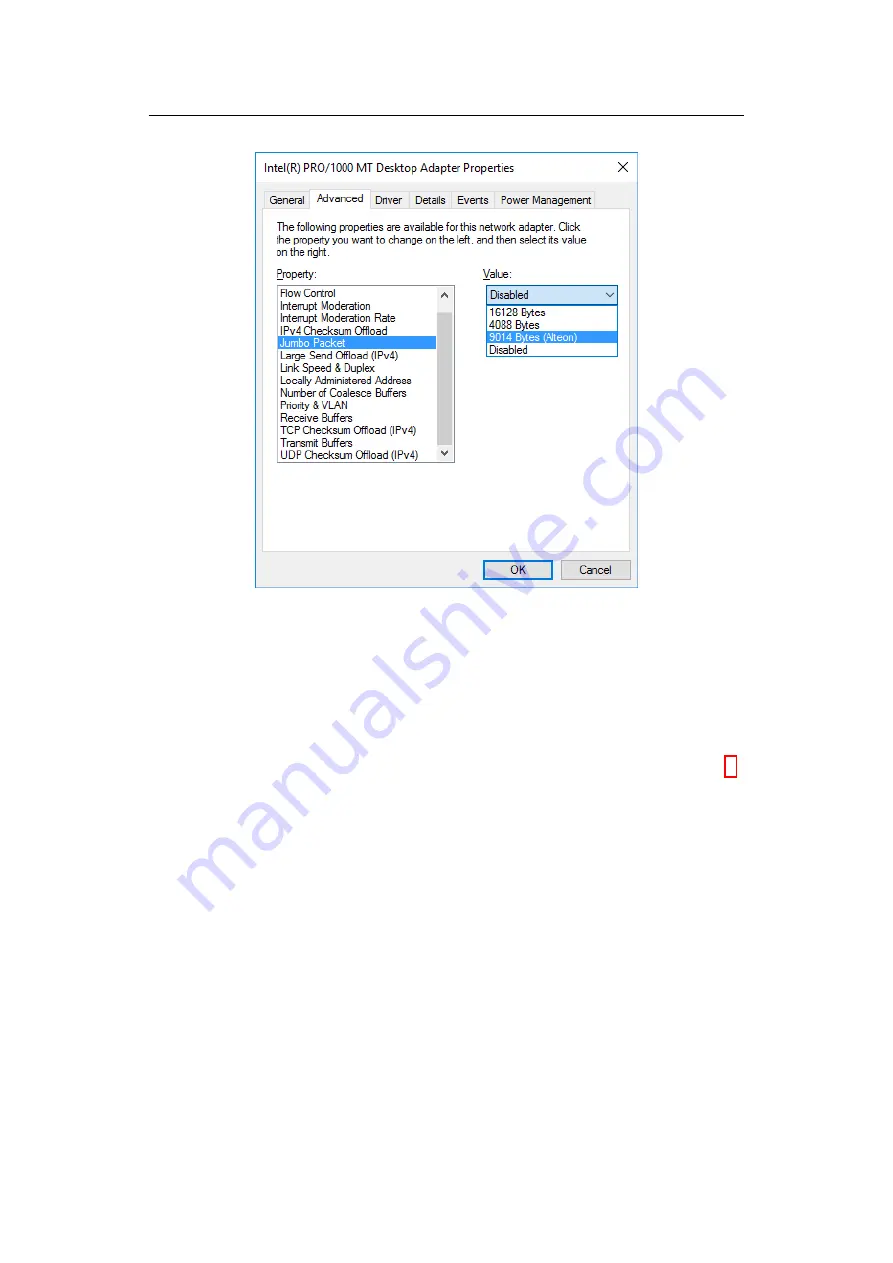
7. HARDWARE SETUP
Figure 7: Jumbo Frames conguration in Windows
2. Open the properties dialog of the desired network connection
3. Press the button `Congure...'
4. Open the `Advanced' tab
5. Select `Jumbo Packet' and choose the desired packet size (see Figure 7)
Please note that unlike Linux, Windows also counts the 14-byte ethernet
header as part of the packet size. When conguring SceneScan to use a
9000 bytes MTU, a Windows computer should thus be congured
to use a 9014 bytes packet size.
On Linux, Jumbo Frame support can be activated by setting a suciently
large MTU, through the ifconfig command. For conguring a 9000 bytes
MTU for interface eth0, please use the following command line:
> sudo ifconfig eth0 mtu 9000
Please be aware that the interface name might be dierent from eth0,
especially in newer Linux releases.
7.3 Supported Cameras
In addition to Nerian's own stereo camera Karmin2, SceneScan and Scene-
Scan Pro also support a variety of cameras from dierent vendors. SceneScan
11



























