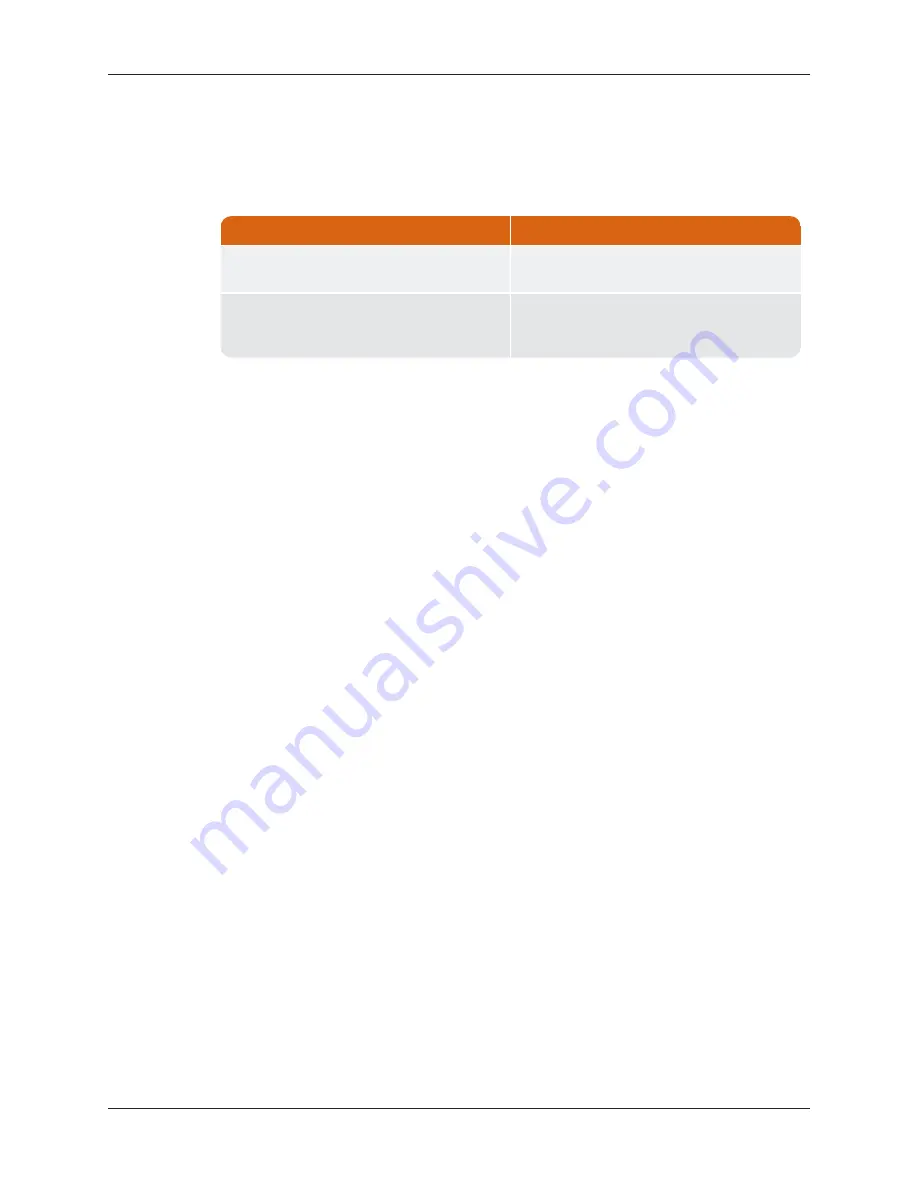
Configuring the Gateway
The Gateway can be configured by either using a USB flash drive
or the N_SIGHT PLUS host software, as delineated in Table 5.
If you have ...
Use this configuration option ...
No internet access from the installation site
prior to installing the Gateway.
Configure the Gateway with a USB flash
drive. See the following section.
Internet access is readily available at the
installation site prior to installing the
Gateway.
Configure the Gateway by means of web
services.
Table 5 – Determining the Configuration Options
Configuring the Gateway with the USB Flash Drive
To use a USB flash drive for configuring the Gateway, complete
the following steps.
1. Configure a USB flash drive using the N_SIGHT PLUS host
software.
2. Verify that the Gateway is powered up.
3. Insert the configured USB flash drive into the Gateway's
USB port.
4. Observe LEDs D500 and D501, which should begin to
alternate flashing red.
5. When both D500 and D501 begin flashing green, it is safe to
remove the USB flash drive from the Gateway.
6. After removing the USB Flash drive, the Gateway reboots.
Allow the Gateway approximately three minutes to complete
the boot-up sequence.
7. LED D501 (BF MIU Activity) should begin flashing green to
indicate that the Gateway has finished booting up and is
receiving MIU readings. However, in areas where the MIU
density is high, this green light may remain on constantly to
indicate a high volume of MIU RF traffic. Refer to Figure 93
Securing the Gateway
Secure the Gateway cover with the tamper-resistant T27 Torx
Pin-Head tool.
R900 Gateway Installation and Maintenance Guide
43
Chapter 4: Installation of the Gateway
Summary of Contents for 13458-000
Page 2: ......
Page 3: ...R900 Gateway v4 Installation and Maintenance Guide...
Page 6: ...This page intentionally left blank...
Page 149: ......






























