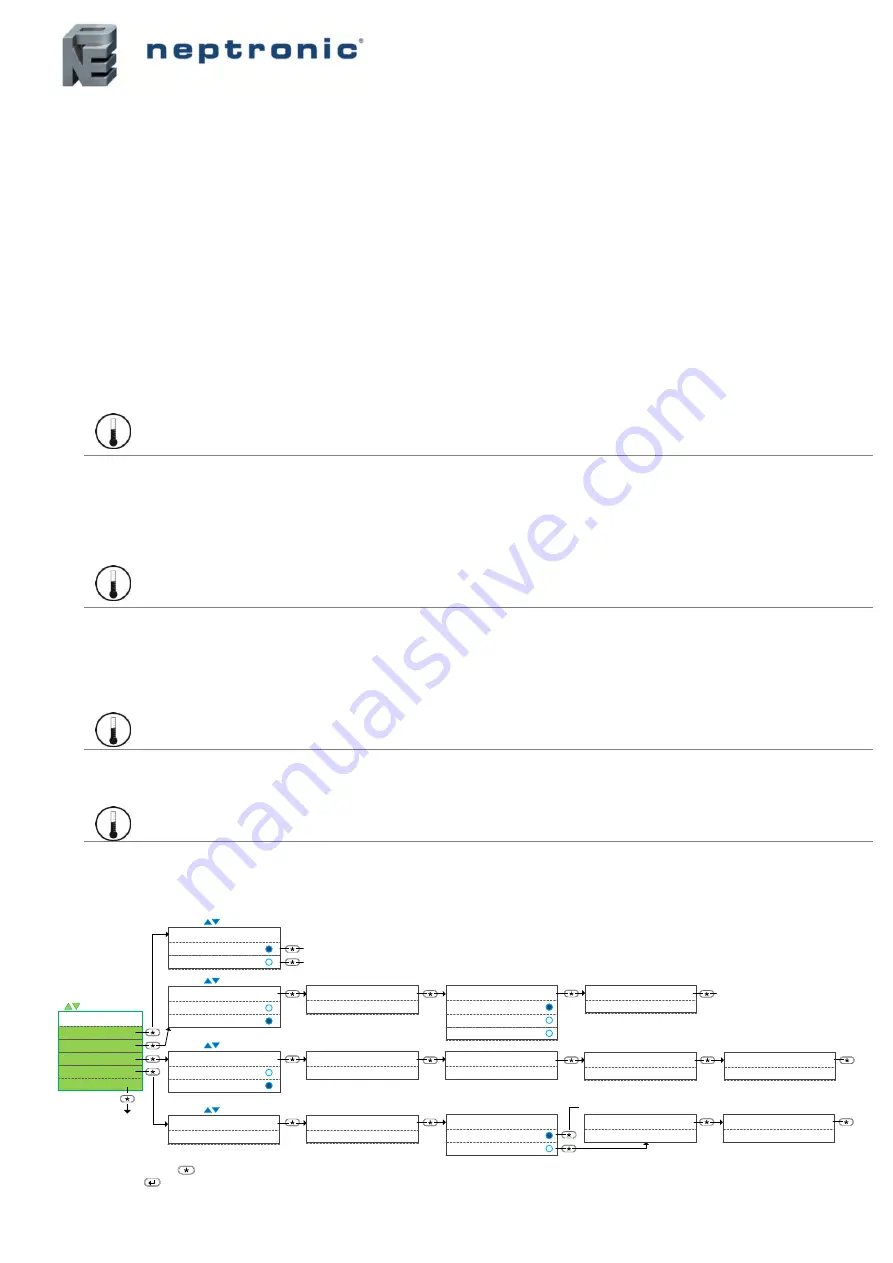
Networkable VAV Controller
Specification and Installation Instructions
www.neptronic.com
EVCB14NIT4X
Page | 13
Operation Menus
This menu is accessible through normal operation mode. The Mode Selector jumper (JP1) of the thermostat must be set to the
“RUN” position (Operation Mode). Refer to Wiring on page 5.
1. Press the
[*]
and
[
]
buttons simultaneously for 5 seconds. The
“Enter Password”
screen appears.
2. Enter the password within 1 minute by using the arrow keys to increase or decrease the value and the
[*]
and
[
]
buttons to
toggle between the digits.
a. Password
372
= Temperature Offset Menu
b. Password
637
= Network Settings Menu
c.
Password
757
= Airflow Balance Mode
3. If
you enter the wrong password, the
thermostat displays “
Eror
” and returns to Operation Mode. The thermostat will return to
normal mode if you navigate through the entire menu and do not make any selection, or if you do not press any key for 5
minutes. The changed values will be saved automatically.
Menu 372
– Temperature Offset
1.
“Intern Temp Sensor Offset”
Range:
Offset:
Increment:
10 to 40ºC
[50 to 104ºF]
Max ± 5ºC
0.1ºC
[0.2ºF]
Compare the displayed temperature reading with a known value from a thermometer. To offset or calibrate the sensor, use the
arrows key to set the desired temperature reading. This is useful for thermostats installed in areas where the temperature read
is s
lightly different than the room’s actual temperature. For example, a thermostat placed right under the air diffuser.
If the thermostat is set to use an external temperature sensor (
EtS
), the thermostat displays “OFF”.
2.
“Extern Temper Sensor Offset”
Range:
Offset:
Increment:
0 to 50ºC
[41 to 122ºF]
Max ± 5ºC
0.1ºC
[0.2ºF]
This option appears if you’ve set one of the analog inputs to
EtS
(External temperature sensor). When the thermostat is
connected to the appropriate analog input, the display shows the temperature read by the external temperature sensor. Adjust
the offset by comparing it with a known value (e.g. thermometer). If the sensor is not connected or short circuited, then the unit
displays the sensor's limit.
3.
“Input3 Reading”
Range:
250mV (0") to 4000mV (1")
Displays the voltage output value in mV of the pressure sensor.
4.
“Input3 Minimum Reading
Range:
Default:
10mV to 180mV
60mV
This setting represents the deadband of the pressure sensor in mV. For advanced users or special applications only. We
recommend that you use the default setting of 60mV.
Menu 637
– Network Settings
End
(exit menu)
CPYc
(copy config)
bAC
(BACnet)
mOd
(Modbus)
Network Config
tYPe
(Type)
= scroll menu items
Network Choice
bAC
(BACnet)
mOd
(Modbus)
= select / set value
Modbus Auto Baud Rate
No
(Manual)
Yes
(Automatic)
= select / set value
BACnet Auto Baud Rate
No
(Manual)
Yes
(Automatic)
= select / set value
= select / set value
Start Address
0
(0-254)
If type = bAC, menu contains
“tYpe”, “bAC” and “CPYc”
If type = mOd, menu contains
“tYpe and “mOd”
Modbus Baud Rate
57.6k
(9.6k, 19.2k, 38.4, 57.6k)
Bacnet Baud Rate
76.8k
(9.6k, 19.2k, 38.4, 76.8k)
MSTP MAC Address
0
(0-254)
Modifiable only if Auto Baud Rate
set to “No”.
Modifiable only if Auto Baud Rate
set to “No”.
Modifiable only if all DS1 DIP
switches are set to OFF.
0153000
0
(device instance)
Go to
“CPYc"
MSTP MAX Master
127
(1-127)
OP1s
(odd parity, 1 stop bit)
Modbus Comport Config
NP2s
(no parity, 2 stop bits)
EP1s
(even parity, 1 stop bit)
Modbus Address
1
(1-246)
Modifiable only if all DS1 DIP
switches are set to OFF.
Returns to run mode
End Address
0
(0-254: max=start + 63)
Confirm Copy Config
No
(cancel)
Yes
(confirm)
Copy Config
in
(in progress)
Returns to run mode
Copy Config Result
Succeed
1001
AV.166
AV.165
1000
BV.90
AV.167
Exit menu and return
to normal operation
Go to “BACnet Auto Baud Rate"
Go to “Modbus Auto Baud Rate"
Returns to
run mode
*** You must press the button to save any changes ***
*** Pressing the button returns to the previous step without saving ***
Note: The BACnet Schedule is
not copied during the
Copy
Config
operation.
Summary of Contents for EVCB14NIT4X/TRL24 Series
Page 18: ...Notes...
Page 19: ...Notes...




















