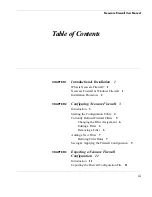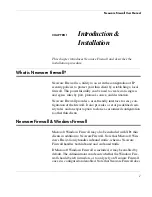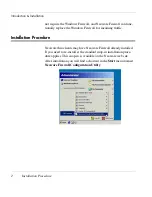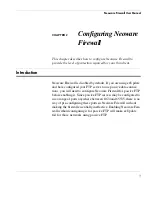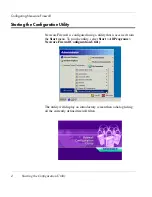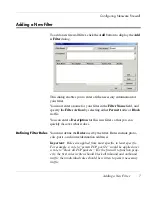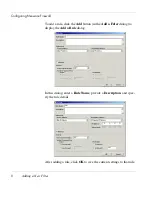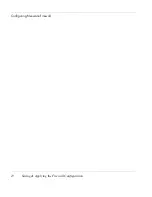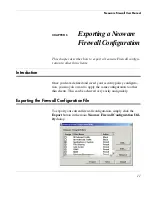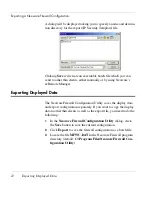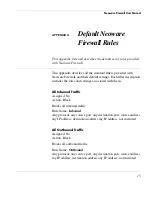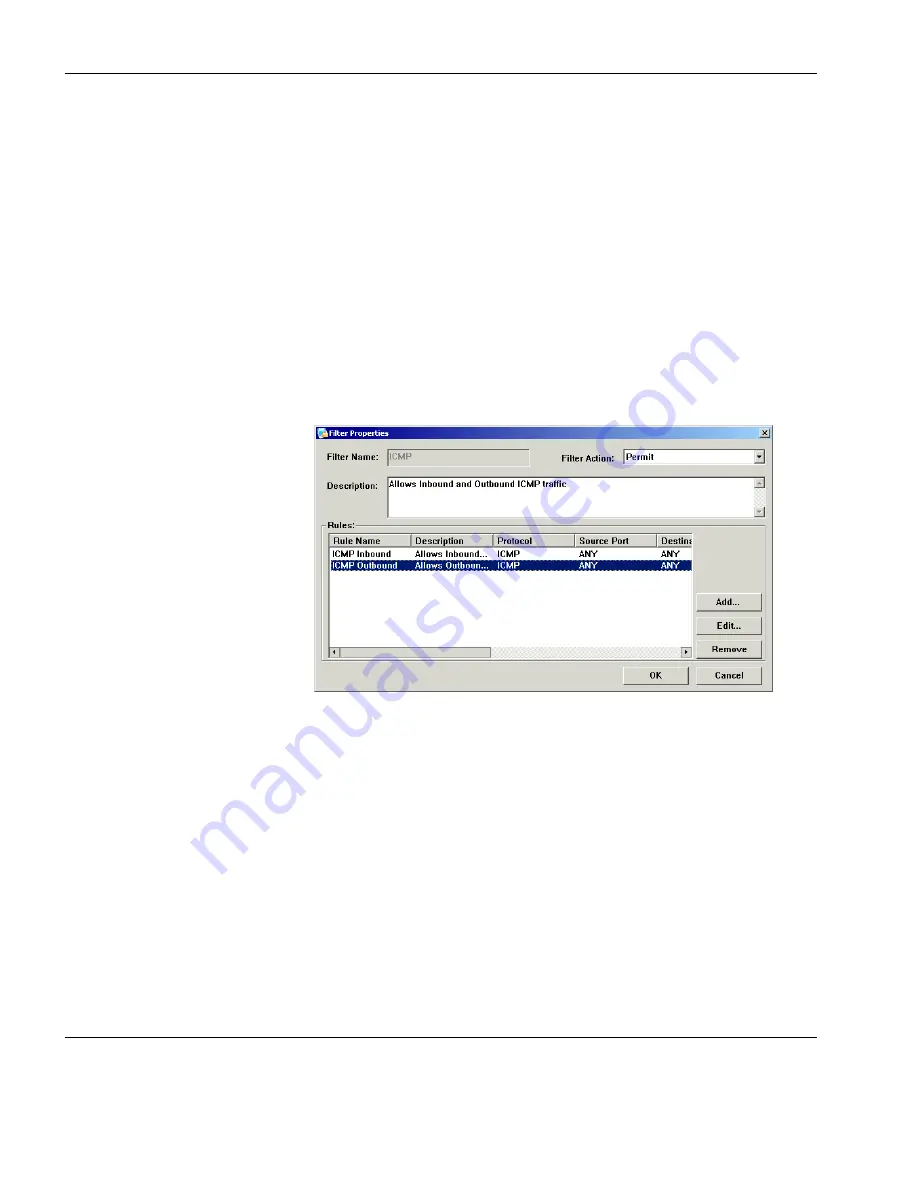
Configuring Neoware Firewall
6
Currently Defined Firewall Filters
Changing the Filter
Assignment
To change the assignment of a filter:
1
Click the check box next to any of the listed filters to change its
status (assigned or unassigned).
2
Click the
Save
button to make the changed setting take immedi-
ate effect.
Editing a Filter
To edit a currently defined filter:
1
Select the filter to edit by clicking on the filter line in the list of
defined filters.
2
Click the
Edit
button to display the
Filter Properties
dialog.
This is almost the same as the
Add a Filter
dialog (which is
described in the section “Adding a New Filter” on page 7),
except that you cannot change the filter’s name or description.
Removing a Filter
To remove a filter:
1
Select the filter to remove by clicking on the filter line in the list
of defined filters.
2
Click the
Remove
button.
3
Click the
Save
button to make the change take effect.