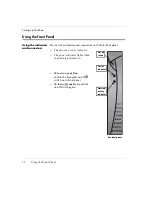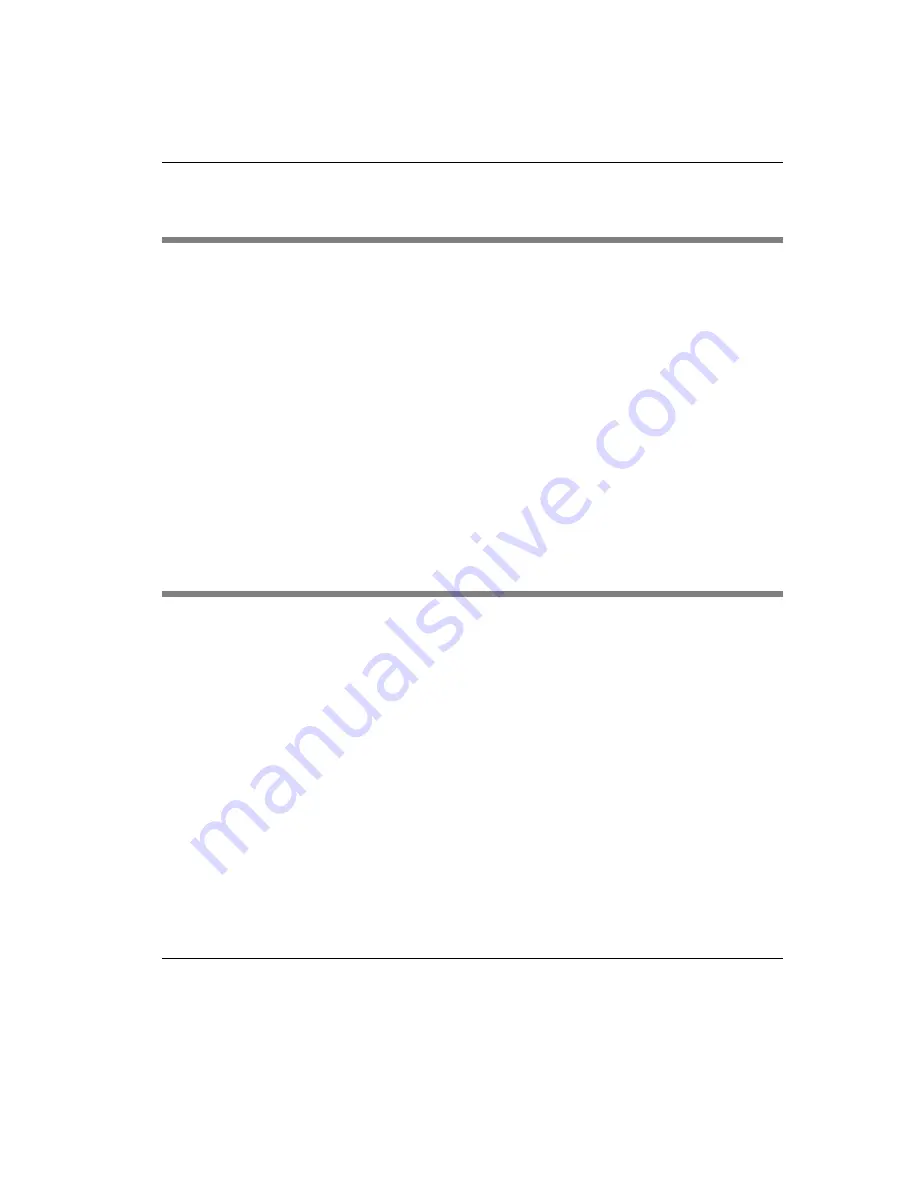
FCC regulatory and safety information
iii
FCC regulatory and safety information
Regulatory information Federal Communications Commission (FCC) (USA only)
Federal Communications Commission Radio Frequency Interference Statement
WARNING: This equipment has been tested and found to comply with the limits for a Class B digital device, pursuant to
Part 15 of the FCC Rules. These limits are designed to provide reasonable protection against harmful interference in a resi-
dential installation. This equipment generates, uses, and can radiate radio frequency energy and, if not installed and used in
accordance with the instructions, may cause harmful interference to radio communications. However, there is no guarantee
that interference will not occur in a particular installation. If this equipment does cause harmful interference to radio or tele-
vision reception, which can be determined by turning the equipment off and on, the user is encouraged to correct the interfer-
ence by one or more of the following measures:
•
reorient or relocate the receiving antenna.
•
increase the separation between the equipment and the receiver.
•
connect the equipment into an outlet that is on a circuit different from the receiver.
•
consult the dealer or an experienced radio/TV technician for help.
Neoware’s system RFI and Radiated Immunity tests were conducted with Neoware-supported peripheral devices and
Neoware-shielded cables, such as those you receive with your system. Changes or modifications not expressly approved by
Neoware could void the user's authority to operate the equipment. To comply with the limits for an FCC Class B computing
device, always use shielded signal cables and the shielded power cord supplied with this unit.
Neoware Hardware Warranty
Neoware Systems, Inc. (Neoware) warrants each Neoware hardware product to be free of material hardware defects for 12
months from the date of shipment to the original customer, and will, at its option, repair or replace any such defect according
to the terms of this limited warranty, and Neoware’s liability under this warranty shall be limited to such repair or replace-
ment. Monitors sold by Neoware are warranted directly by and through the monitor manufacturers, not by Neoware.
Under this warranty, Neoware will repair or, at its option, replace any defective hardware or hardware components. Nor-
mally, Neoware will not ship replacement equipment until the defective hardware or hardware component is received (freight
prepaid by customer) at the Neoware factory or service depot. Neoware, at its option, may ship replacement equipment prior
to receipt of the defective equipment. The model and serial number of the equipment must be furnished by the customer at
the time of request for warranty service. A Return Authorization Number must be obtained from the Neoware Service
Department prior to returning the hardware to the factory.
This warranty shall be invalid if, in Neoware’s sole judgment, the hardware or hardware component has been subjected to
misuse, abuse, neglect, accident, acts of God, external electrical fault, power surges or failure, damage occurred in shipment,
or from improper service or modification by anyone other than a Neoware authorized service center. This warranty shall also
be invalid if the serial number has been removed, defaced or altered in any way. This limited warranty does not cover other
manufacturers computer hardware, components, accessories or expansion items unless authorized by Neoware.
The sole and exclusive remedy, under this limited warranty, shall be the repair or replacement of defective parts as provided
above. Under no circumstances shall Neoware be liable, under any legal theory, tort, contract or otherwise, in any way for
damages, including but not limited to, any loss or inaccuracy of data, business or profits, or any other direct or indirect spe-
cial, incidental, or consequential damages arising from the use of this product. In no event will Neoware be liable for any
damages in excess of the amount Neoware received from you for the purchase of the hardware product, even if Neoware
shall have been informed of the possibility of such damages, or for any claim by any other party.
Summary of Contents for eon 5000 Series
Page 1: ...i ...
Page 12: ...Introduction 12 Getting More Information ...
Page 14: ...Setting up Your Eon 14 Unpacking Your Eon Eon with a 17 inch monitor ...
Page 20: ...Setting up Your Eon 20 Arranging Your Work Area ...
Page 26: ...Logging On 26 Preconfigured Logon Accounts ...
Page 32: ...Applications 32 Pre installed Software Applications ...
Page 36: ...Technical Notes 36 Remote Management and Configuration ...