4
4. OPERATING THE MACHINE
4.1 Switching on or off
The machine can be switched on or off with the power
switch A (fig. 6). After switching on, the display shows
the last used job and the last number of opened
envelopes as shown in fig. 7. The jobs are indicated
by capital J (hence J1, J2, etc.).
4.2 Start processing
To start processing the mail, press the “START” key C
(fig. 7). Press the “STOP” key D (fig. 7) to stop the
machine.
If the cover is opened while the machine is running, the
machine will stop immediately (emergency stop) and the
display shows the message “COVER”. To restart, the
machine must be “emptied” first. All envelopes on the
slitting table must be removed by hand. Close the cover
and press “START” to continue.
4.5 Changing the speed
The machine speed can be changed while the machine
is running. To change the speed press the “+” or “-”
key. When the “+” or “-” key is pressed once, the
current speed is displayed in digits (= the number of
envelopes to be processed in one hour). By pressing
the “+” or “-” key quickly two times a graphical display
of the speed is shown as shown in fig. 9.
Now the speed can be changed by pressing the “+”
(faster) or “-” (slower) key several times depending on
the desired speed.
Each time the “+” or “-” key is pressed, a change of
100 envelopes per hour is initiated. The speed can
vary from 900 to 2400 envelopes per hour.
When the “+” or “-” key is not pressed for longer than
two seconds, the counter will be displayed again.
Changing the speed is not possible in a job where a
receiving tray with photocell is used.
A
B
Fig. 6
C
D
4.3 Choosing a job
The desired job can be chosen by pressing the “+” key
A (fig. 7). For an overview of all jobs available see the
JOB CARD on page 8.
4.4 Counters
While the machine is running, the number of processed
envelopes is displayed. When the machine is not running,
the counter can be reset to zero by pressing the “-” key B
twice. After pressing once, the last number of processed
envelopes starts flashing for two seconds (as a warning
that the counter will be reset to zero). By pressing the “-”
key B again within two seconds, the counter will be reset.
When not pressing a second time, the counter will remain
unchanged.
Fig. 8
Fig. 7
A
Summary of Contents for IM 30
Page 10: ...10 ...