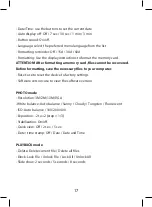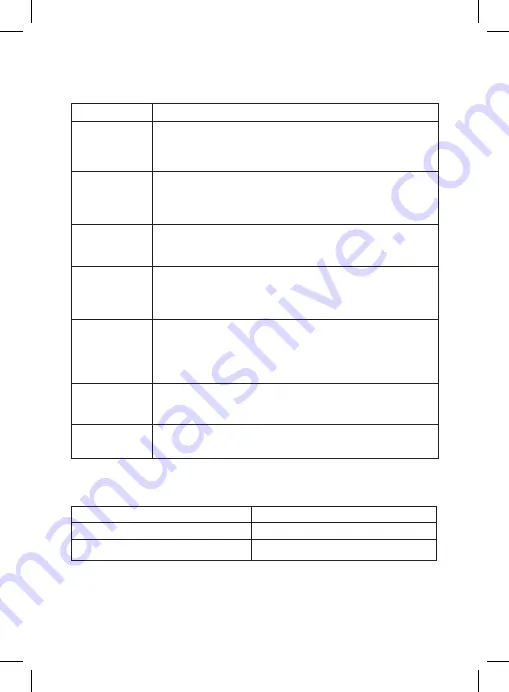
8
Button description
Description of the indicator
Status
Button
ON/OFF
M
OK
UP
DOWN
HOT-KEY
RESET
Press to turn the device on. Press and hold to turn the
device off. When the device is on, press to turn the
backlight off.
In standby mode (no recording), press to enter/ exit the
Menu. Press and hold to switch between VIDEO-PHOTO
PLAYBACK.
Press to start/stop recording. When in the menu, use to
confirm the selected menu item.
Press to move up the menu. In the VIDEO and PHOTO
mode, press and hold to zoom in; in Playback mode, use to
select a file.
Press to move down the menu. In the VIDEO and PHOTO
mode, press and hold to delete the image (if you used
zoom + before); in the Playback mode, press to select a file.
Press to block video recording. Press and hold to activate
an additional feature (for example, Parking Mode).
Press to reboot, if no other button responds.
Value
Description
Flashing red
Flaring red
Recording
Software update in progress