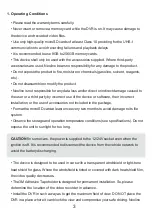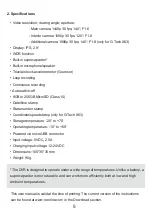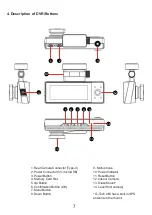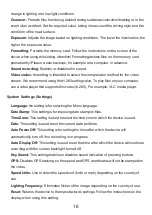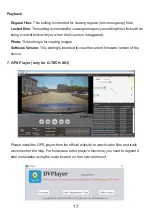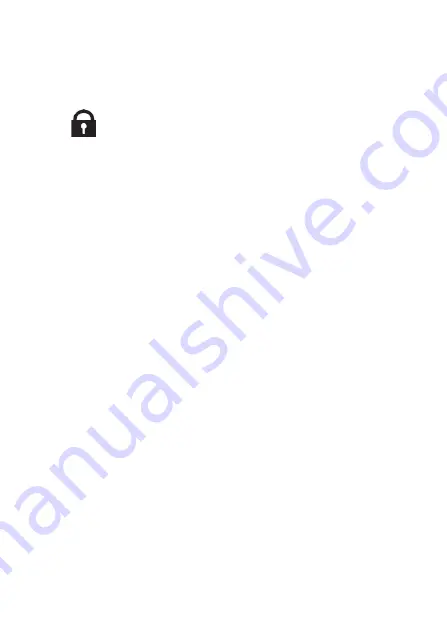
14
Emergency recording
The Emergency recording is designed to create a video file protected from overwriting
and deletion. Press the Menu button during recording to create such a video file.
Now the current video file is marked to prevent it from being deleted/overwritten.
The icon
appears at the top of the screen.
The Emergency recording is activated automatically when the G-sensor triggers (sudden
acceleration/deceleration), or at a collision. The Emergency recording is locked
automatically to avoid erasing during loop recording. The files protected from overwriting
are stored on the memory card in the EMR folder.
Updating the firmware
1) If needed please download the firmware file at www.neoline.com and extract the file.
2) Format the memory card and move the firmware file(s) *.bin to the microSD memory
card.
3) Insert the memory card into the DVR memory card slot.
4) Connect a power source.
5) The indicator light (on the bottom of the device) will flash while the update is in
progress.
6) Once the update is complete, the device starts automatically.
7) Check the current firmware version in the settings menu (optional).
8) Format the memory card (use the DVR menu).
Otherwise, the update process will start again the next time you turn it on.
CAUTION!
Do not turn off the DVR power during the firmware update.
Playback/Delete Files
Playback
In Standby mode, enter the Menu and go to Playback or press and hold the OK button
for ~2 seconds,
then select one of the available folders to view the files: Regular files, Locked files