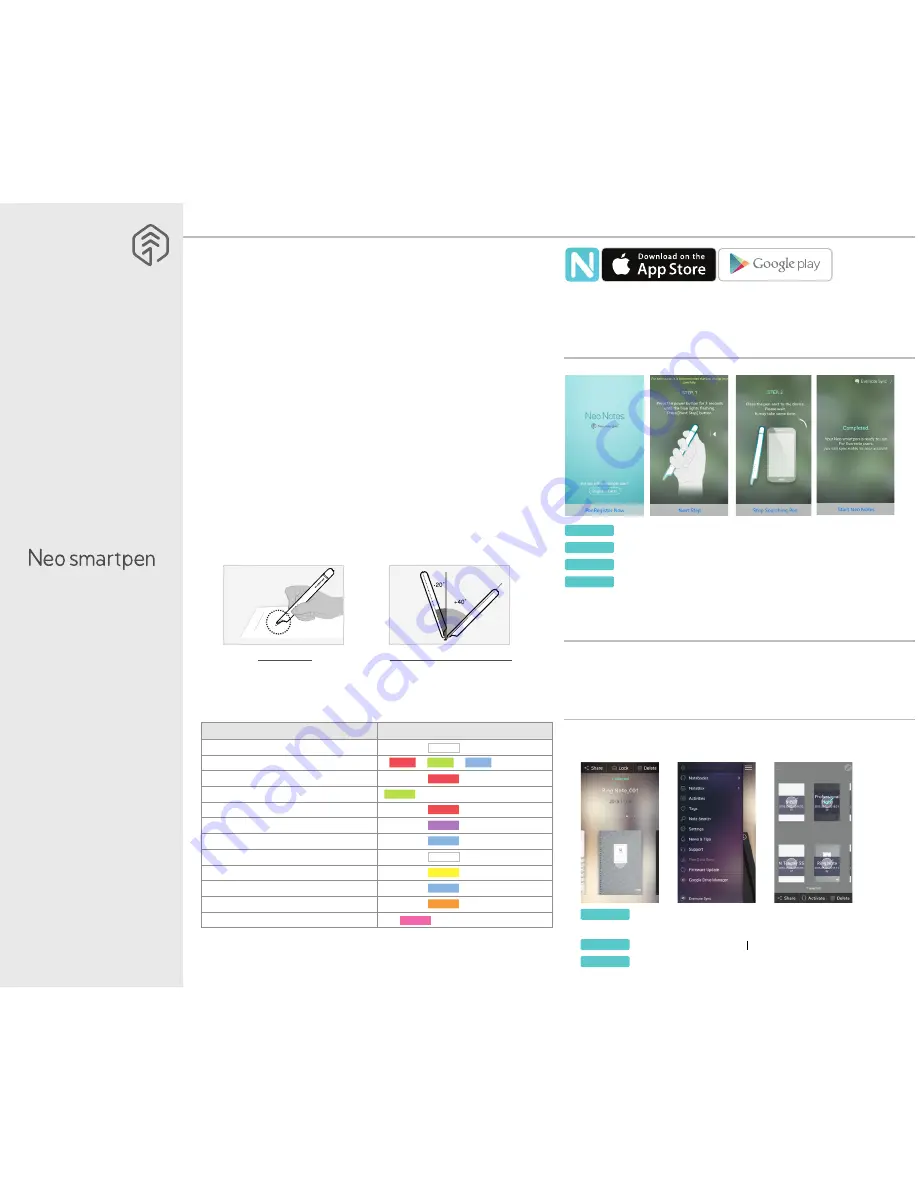
Copyright©2016 NeoLAB Convergence Inc.
1. How to use Neo smartpen
(1) Charging the pen
•
Make sure to charge the product after the purchase as it may have low battery.
•
The LED lamp will turn red while the battery is being charged. Once charging is complete,
it’ll change back to green.
(If the battery is being charged with PC, PC will recognize the pen
as a removable disk an the LED light turns violet.)
(2) Power ON/OFF
•
If you press the power button or put the pen tip on the paper, the pen will be activated
with LED lights on within a second.
(The Auto Power function is enabled when the pen is first
connected to the App. You can change the setting in the App.)
•
When the power is on, hold the power button for more than 2 seconds, and the power
will turn off with flashing LED lights.
•
If there is no action taken for more than 20 minutes, the power will be turned off automatically.
(You can change the auto-power-off time in the setting. The longer auto-power-off time is set,
the shorter pen usage time is available.)
•
If you do not use this product for more than 10 seconds, it will automatically change to
standby (low power consumption) mode to reduce battery power consumption.
(3) How to grip
The recognition rate is heavily affected by the direction of the optical sensor’s angle.
Sensor(oval shaped part adjacent to the pen tip) should face downwards. Deviating
from the appropriate degree, or holding the pen in the wrong direction could cause
difficulties with capturing your writing or drawing.
Usage Angle
Hold the pen that does not cause
pressure on the wrist and maintain a
natural writing angle.
Allowable Recognition Angle
Product’s acceptable recognition
angle is -20° ~ +40°.
(90° vertical standard)
2. Neo Notes App
•
Smartpen
works in tandem with mobile app “
Neo Notes
”
•
The app can be downloaded from Google play or Applie app store.
•
Please search for ‘
Neo Notes
’, ‘
Neo smartpen
’ in the search bar to find the App
Neo Notes
4. Using without app connection
• Neo smartpen can be used when the mobile app is not running.
• The content that you write while the mobile app is off will be transferred
later when the app and
Neo smartpen
are connected
Enable
the Bluetooth function
of the smart device.
Run Neo Notes and tap the ‘
Pen Register Now
’ button below.
Please follow the instructions as shown in the app.
STEP 01.
STEP 02.
STEP 03.
If the pen has been successfully registered, the Pen Registration screen
appears in the App. Now, press ‘Start Neo Notes’ button and start
writing on
N notebooks
.
STEP 04.
3. Registering Smartpen to mobile app
STEP 04.
STEP 01.
STEP 02.
STEP 03.
5. How to use Neo Notes
Place long tap on the notebook that you wish to lock,
then ‘Share’,’Lock’ & ‘Delete’ button will appear
Select ‘Lock’ button to move your notebook to NoteBox
You can unlock the notebooks anytime.
STEP 01.
STEP 02.
STEP 03.
(1) NoteBox
• Use notebook “Lock” function if you want to use the same type
of notebooks for multiple times.
STEP 01.
STEP 02.
STEP 03.
(4) LED color status display
(1)
Dimming :
Indicates slowly getting dark and then bright while flashing.
(2)
Check if there’s any dirt around optical sensor or on papers.
Status
LED Color
illuminating
illuminating
illuminating and thenturned OFF
Flashing
illuminated
Flashing
Flashing
Flashing
illuminated (with alarms)
-
-
(1)
Dimming
Power ON
Power OFF
Being charged
Fully charged
Low battery power notification
During USB connection
Bluetooth connection standby
During App connection
Low storage notification
During firmware update
Firmware update failure
(2)
Verify optical sensor or usage environment
(1)
Dimming
(1)
Dimming






