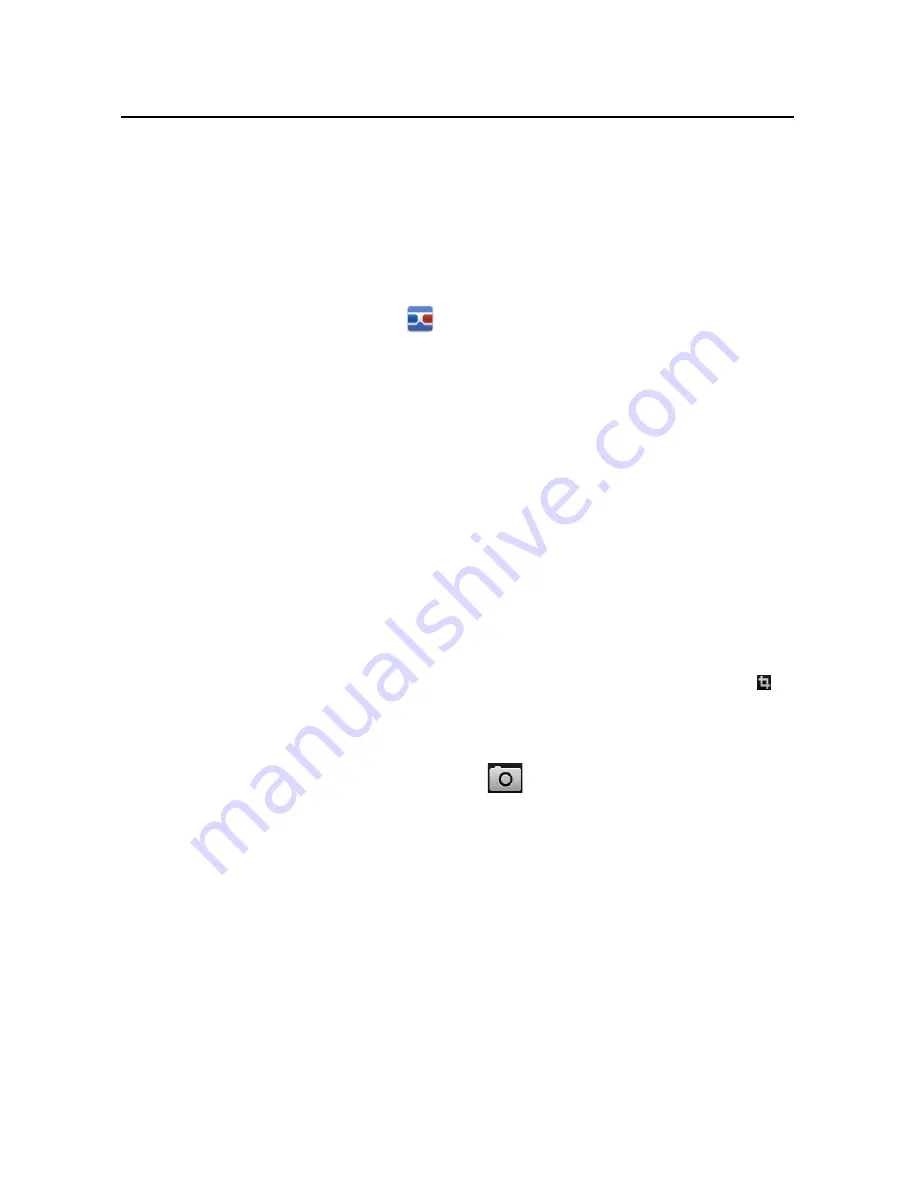
Goggles
274
AUG-2.2.1-101
Android User’s Guide
Opening Goggles and searching with pictures
You use Goggles to take a picture and search the web for information about it. You can
also use Goggles to learn about nearby businesses and other local features.
To open Goggles
S
Touch the Goggles icon
in the Launcher or on the Home screen.
See “Opening and switching applications” on page 38 to learn more about opening
and switching applications.
The first time you open Goggles, you’re asked to accept the Google mobile terms
of service. Then a series of screens introduces you to Goggle’s features, with
illustrations and a short video.
After the tutorial, you’re asked whether you want to enable Google Goggles search
history, along with a link that explains what the history stores.
To search with pictures
Goggles works better with some kinds of searches than others. Try taking pictures of
books and DVDs, landmarks, logos, contact info, artwork, businesses, products,
barcodes, or text. Currently, it’s not so good at recognizing animals, plants, cars,
furniture, or apparel.
1
Open Goggles.
2
Frame the object you want to search for in the viewer. Or touch the crop tool
to
isolate the portion of the view you want to search for.
For best results, turn the phone sideways so the shutter button is to the right, and
fill the screen with as much of the search image as possible.
3
Touch the on-screen shutter button
.
If Goggles is confident about identifying the subject of your picture, a screen
opens with search results. You can touch a result to read more, rate the
effectiveness of the search results, view or share your image, and so on.
If Goggles can’t recognize the image, a screen opens where you can try a text
search instead, or view a selection of images that Goggles thinks are similar to
yours.
Summary of Contents for NeoIDesc 601
Page 4: ......
Page 16: ...About this guide 14 AUG 2 2 1 101 Android User s Guide...
Page 48: ...Android basics 46 AUG 2 2 1 101 Android User s Guide...
Page 66: ...Connecting to networks and devices 64 AUG 2 2 1 101 Android User s Guide...
Page 94: ...Searching by text and voice 92 AUG 2 2 1 101 Android User s Guide...
Page 112: ...Contacts 110 AUG 2 2 1 101 Android User s Guide...
Page 120: ...Accounts 118 AUG 2 2 1 101 Android User s Guide...
Page 172: ...Google Voice 170 AUG 2 2 1 101 Android User s Guide...
Page 184: ...Google Talk 182 AUG 2 2 1 101 Android User s Guide...
Page 204: ...Email 202 AUG 2 2 1 101 Android User s Guide...
Page 209: ...Messaging 207 AUG 2 2 1 101 Android User s Guide...
Page 214: ...Messaging 212 AUG 2 2 1 101 Android User s Guide...
Page 252: ...Maps 250 AUG 2 2 1 101 Android User s Guide...
Page 260: ...Camera 258 AUG 2 2 1 101 Android User s Guide...
Page 274: ...Gallery 272 AUG 2 2 1 101 Android User s Guide...
Page 300: ...Music 298 AUG 2 2 1 101 Android User s Guide...
Page 320: ...Car Home 318 AUG 2 2 1 101 Android User s Guide...
Page 365: ...19 8 Market Use Android market to browse and search for free and paid applications...






























