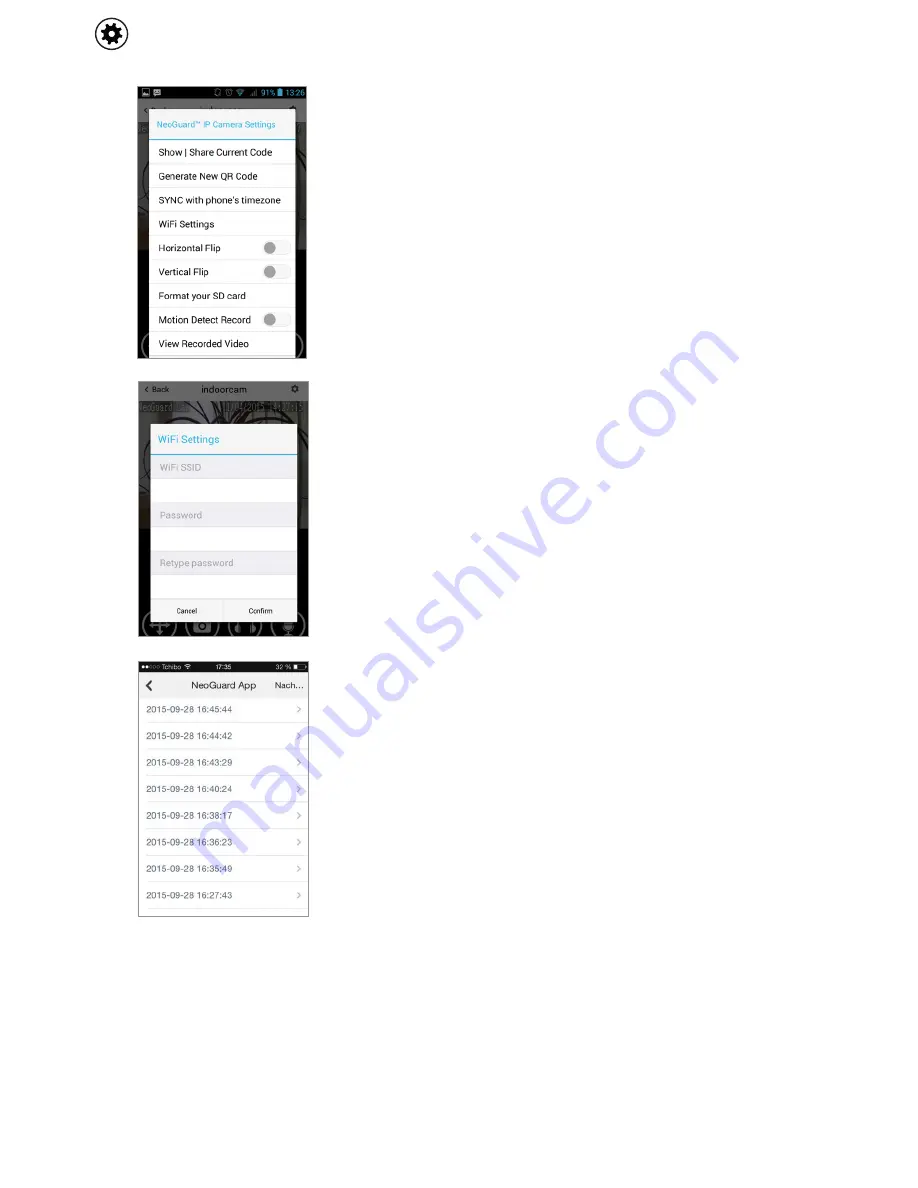
5
Show | Share Current Code:
The current QR code of the camera
will be displayed.
Generate New QR Code:
A new QR code for the camera will be
generated. This function is there to prevent unauthorized access
to the camera. The camera will be paired with your smartphone
using a different QR code than the one on the sticker. To use the
camera on other smartphones those smartphones will have to
scan the new QR code from the smartphone that changed the
QR code.
SYNC with phone’s timezone:
You can synchronize the date and
time of the NeoGuard system with your smartphone so that the
correct date and time will be displayed during and camera live
view and on the records.
WiFi Settings:
Here you can connect your NeoGuard IP camera
to a wireless network so that the camera doesn’t need an
Ethernet network cable to be plugged in all the time. You have to
choose the right wireless network and enter the passwort twice.
If you entered everything correctly the camera will work even
without the Ethernet cable being plugged in.
Horizontal Flip:
The camera view will be flipped horizontally.
Vertical Flip:
The camera view will be flipped vertically.
Format your SD card:
The MicroSD card inside the camera will
be formatted.
WARNING: All the records will be deleted!
Motion Detect Record (ON/OFF):
Here you can choose whether
the camera should record videos upon detecting a motion. If this
option is activated the camera will record a video every time it
detects a motion and save it on the MicroSD card. If you deacti-
vate this option the camera will not record videos.
View Recorded Video:
If you press this option a list of recorded
motion events will be displayed which are ordered chronologi-
cally. The top entry is the most recent one. By pressing on any of
the records its playback will start. The records will contain sound
as well. In the top right corner you can sort the records by date or
time period.
SETTINGS








