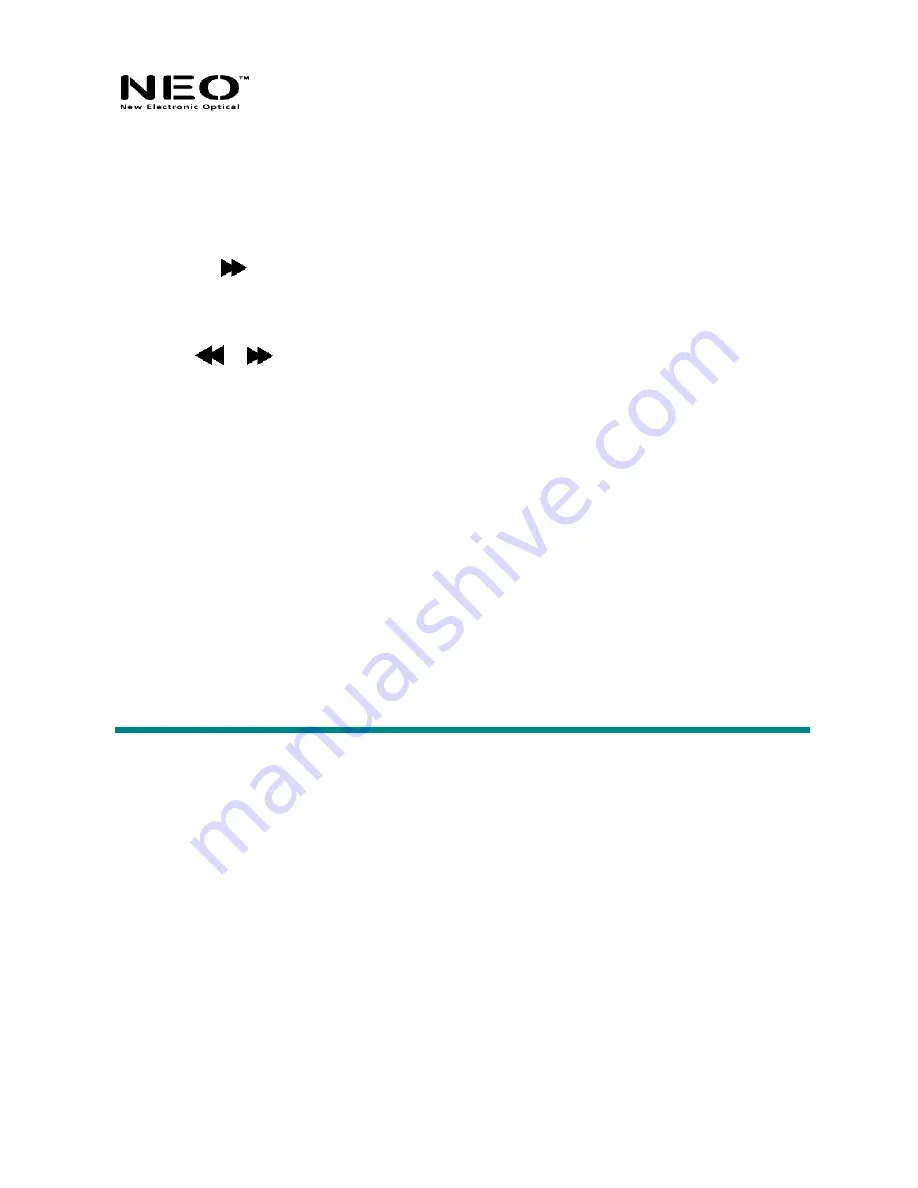
Playback the recorded file
1. Enter the main menu.
2. Press the
button until you select “RPL”
3. Press the “
Mode
” button to enter the submenu.
4. Press the “
Play
” button to start the playback.
5. Press “
/
” to select the recorded file.
6. Volume control
VOL+
: Increase volume
VOL
−
:Decrease volume
File recorded in .ACT format can be converted to .WAV
Use the supplied utility software to convert the recorded .ACT file to the .WAV file.
1. Run the “Sound Converter” software utility. You will see the following dialog box:













































