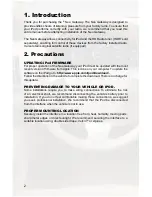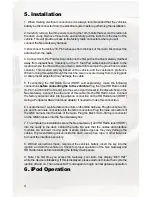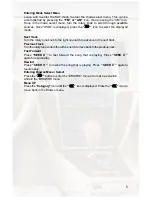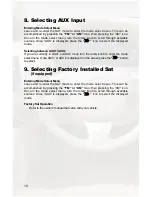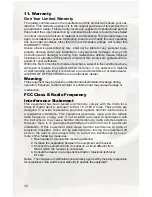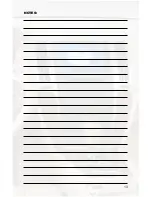BluStream Operation in:
General Motors
(PGHGM4 & ISGM574)
Selecting Bluetooth Mode
Navigation Radios
Press the XM icon on the screen. Immediately turn the TUNE KNOB
until BT is displayed. Press the >>>>> icon on the screen to select the
displayed mode.
Non-Navigation Radios
Press the BAND button until XM is displayed. Immediately turn the TUNE
KNOB until BT is displayed. Press PRESET 2 to select the displayed
mode.
Phone Controls
IMPORTANT NOTE: The radio MUST be in Satellite mode in order
for the ISBT21 to function. If you switch out of Satellite Radio mode
the ISBT21 will automatically disconnect from your phone and you
must use the handset.
Navigation Radios
1. Answer/End Call -
Press SEEK ▲ to answer/end a call.
2 Volume -
Turn the TUNE KNOB while in a call to adjust the volume.
3. Call Waiting -
Press SEEK ▲ while in a call to answer a 3rd party
call. You can also use SEEK ▲ to switch between the calls. To end a 3rd
party call you must press and HOLD SEEK ▲ for 2 seconds.
4. Privacy Mode -
Press SEEK ▼ while in a call to transfer the audio
from the vehicle speakers to the handset.
5. Reject Call -
Press SEEK ▼ to reject an incoming call.
6. Voicedial -
While in Bluetooth mode, press the CATEGORY icon on
the screen & then press the VOICECALL button to activate voicedial.
7. Call History -
Turn the TUNE KNOB while in Bluetooth mode to scroll
through a list of your previous incoming calls.
8. Call Last # -
Press SEEK ▲ while in Bluetooth mode to call the last
incoming number to your phone.
9. Menu -
While in Bluetooth mode press the CATEGORY icon on the
screen & then press the >>>>> button to enter the menu. Once in the
menu you can use the TUNE KNOB to scroll through the options. Press
the >>>>> button while in the menu to select the displayed option.
Non-Navigation Radios
1. Answer/End Call -
Press PRESET 3 to answer/end a call.
2 Volume -
Turn the TUNE KNOB while in a call to adjust the volume.
INST030
Summary of Contents for GM4
Page 1: ...Expand Your Factory Radio GM4 Owner s Manual Neo Gateway add iPod Enjoy the Music...
Page 15: ...13 NOTES...
Page 16: ......