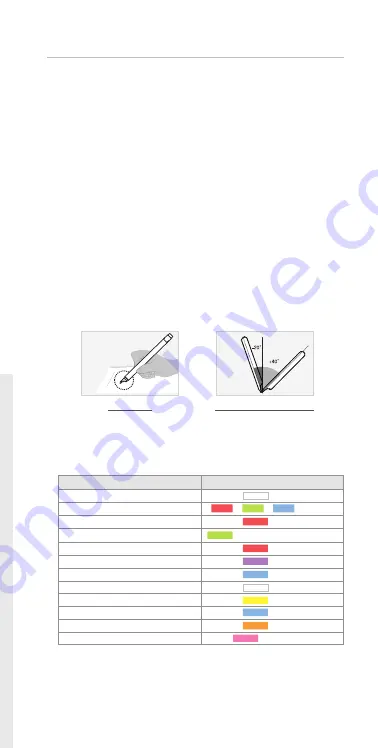
(4) LED color status display
Status
LED Color
Power ON
illuminating
Power OFF
Being charged
illuminating
Fully charged
Low battery power notification
Flashing
During USB connection
Illuminated
Bluetooth connection standby
Flashing
During App connection
(1)
Dimming
Low storage notification
Flashing
During firmware update
(1)
Dimming
Firmware update failure
Flashing
(2)
Verify optical sensor or usage environment
Illuminated (with alarms)
(1)
Dimming
: Indicates slowly getting dark and then bright while flashing.
(2)
Check if there’s any dirt around optical sensor or on papers.
illuminating and thenturned OFF
-
-
(1)
Dimming
1. How to use Neo smartpen
(1) Charging the pen
•
Make sure to charge the product after the purchase as it may have low battery.
•
The LED lamp will turn red while the battery is being charged. Once charging is complete,
it’ll change back to green.
(If the battery is being charged with PC, PC will recognize the pen
as a removable disk an the LED light turns violet.)
(2) Power ON/OFF
•
If you press the power button or put the pen tip on the paper, the pen will be activated
with LED lights on within a second.
(The Auto Power function is enabled when the pen is first
connected to the App. You can change the setting in the App.)
•
When the power is on, hold the power button for more than 2 seconds, and the power
will turn off with flashing LED lights.
•
If there is no action taken for more than 20 minutes, the power will be turned off automatically.
(You can change the auto-power-off time in the setting. The longer auto-power-off time is set,
the shorter pen usage time is available.)
•
If you do not use this product for more than 10 seconds, it will automatically change to
standby (low power consumption) mode to reduce battery power consumption.
(3) How to grip
The recognition rate is heavily affected by the direction of the optical sensor’s angle.
Sensor(oval shaped part adjacent to the pen tip) should face downwards. Deviating from
the appropriate degree, or holding the pen in the wrong direction could cause difficulties
with capturing your writing or drawing.
Usage Angle
Hold the pen that does not cause
pressure on the wrist and maintain a
natural writing angle.
Allowable Recognition Angle
Product’s acceptable recognition
angle is -20° ~ +40°.
(90° vertical standard)
QUICK USER GUIDE
_03





