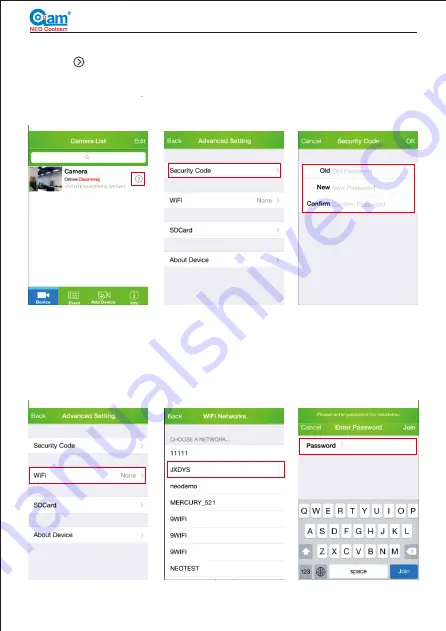
7
Network Camera Installation Manual
Fig 4.2a
Fig 4.2b
Fig 4.1a
Fig 4.1b
Fig 4.1c
Fig 4.2c
4. Parameter Setting
Click on
” to enter setting. You will see Security Code setting, wifi settings, SD
card settings, alarm settings, FTP settings, mail settings and reboot camera.
4.1 Security Code Setting
In camera list, Tap on
“
“ ”to enter edit interface, Tap on “Advanced setting” to modify
the security password.
The factory default ID and password is both “admin”.
4.2 WIFI setting
Tap on wifi network in “Advanced setting” to auto search for camera's nearby wifi
hotpot. Choose the WiFi router you want to connect the camera to. Then, enter
WiFi password and tap “Join” located on top right corner. After successful setting,
camera will reboot. After reboot, LAN cable can be unplugged.




















