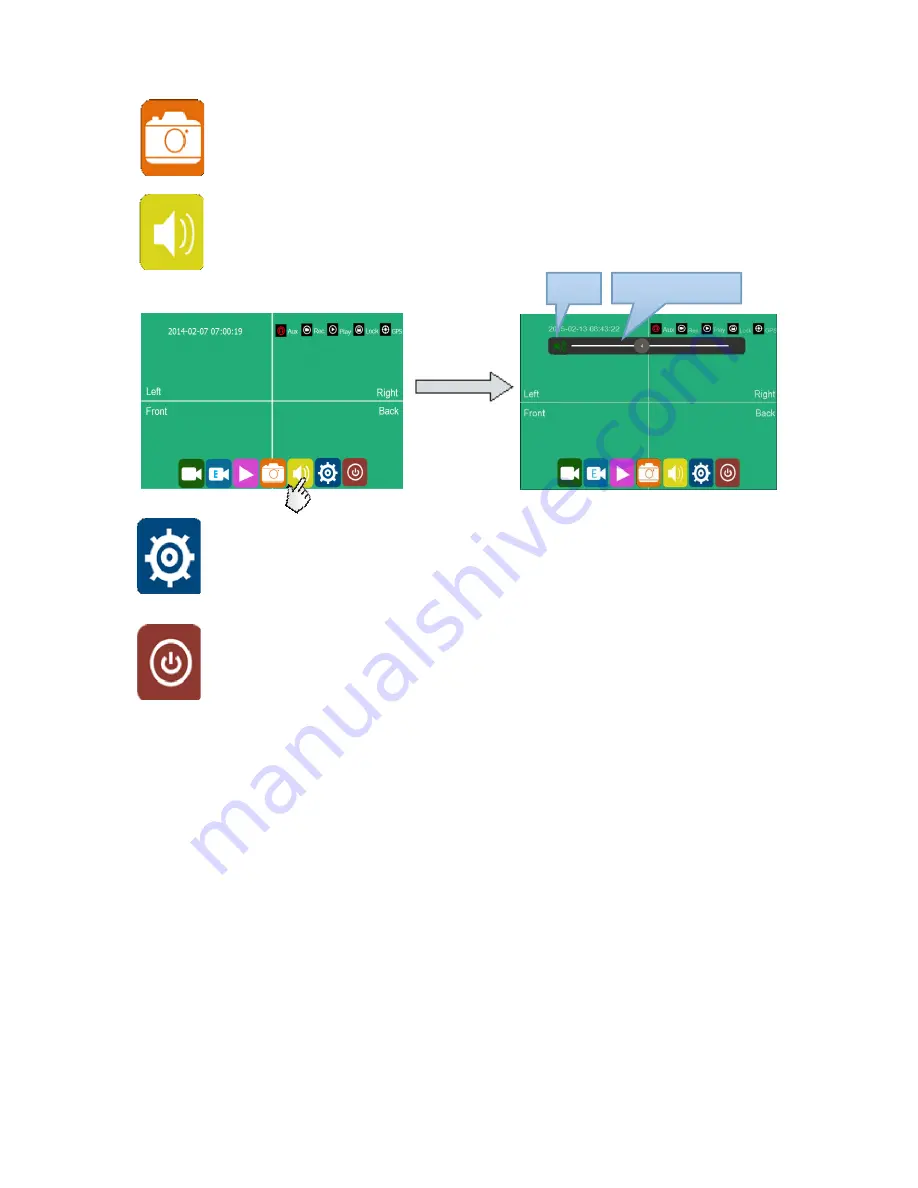
6
Click this icon for snapshot under live recording and playback mode.
“Snapshot Success” will display when snapshot is done. Pictures are saved
in capture list of player menu.
Click this icon to adjust volume under live recording and playback mode.
Click this icon to set menu. A prompt dialog will display "Can not record in
configuration mode! Continue ?” Click OK to enter.
Click this icon to turn off the monitor.
Mute
Volume-leveling Value




















