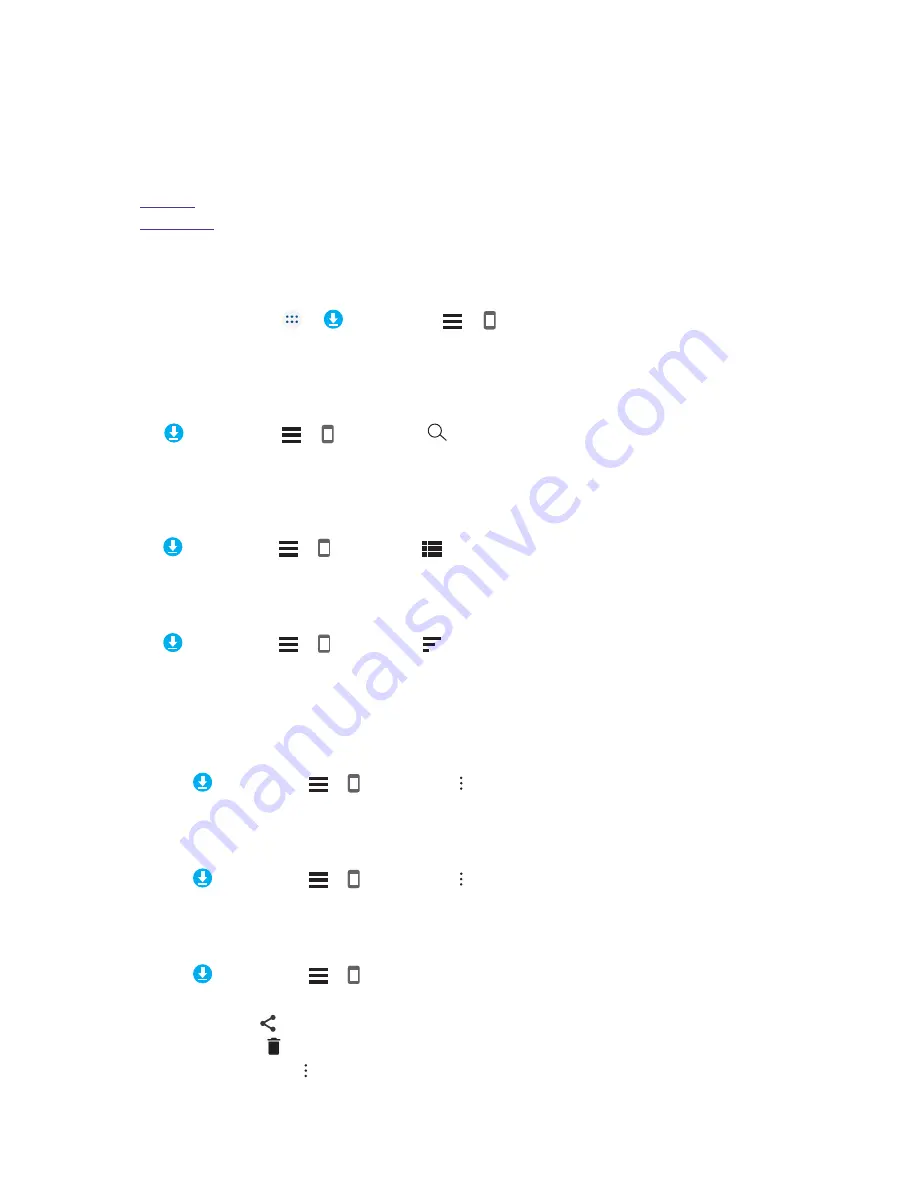
32
Chapter 11 .
File Explorer
File Explorer
Access files stored on your device.
•
•
11. 1 View files
On the Home screen, tap ->
Downloads
-> ->
Neffos Y5L
. Files are organized into different
categories. Tap a category to view the relevant files.
Search files
Use the search feature to find files quickly.
Go to
Downloads
-> ->
Neffos Y5L
-> , enter the file name or keywords. Search result will be
displayed below the search bar.
Rank files
Select a ranking type to display your files in a list or a tile.
Go to
Downloads
-> ->
Neffos Y5L
-> , tap it and switch the files diaplay mode.
Sort files
Use the sort feature to arrange your files by name or date modified.
Go to
Downloads
-> ->
Neffos Y5L
-> .
Select a sorting type to sort files by name or date modified as you like.
11. 2 Manage files
Create a folder
1. Go to
Downloads
-> ->
Neffos Y5L
-> ->
Create folder
.
2. Enter the name of the new folder and tap
OK
.
Hide/Show file size
1. Go to
Downloads
-> ->
Neffos Y5L
-> ->
Hide file size/Show file size
.
2. You can select the display mode of file size by switching the order.
Edit a file
1. Go to
Downloads
-> ->
Neffos Y5L
.
2. Select a folder and then touch and hold the files you want to share, delete or rename. You can:
•
Share files:
Tap , choose a sharing method and follow the onscreen instructions to share your files.
•
Delete files:
Tap ->
OK
.
•
Rename a folder:
Tap ->
Rename
, enter a new name and tap
OK
.
11
Summary of Contents for Y5L
Page 1: ...1910100115 REV1 0 0...






























