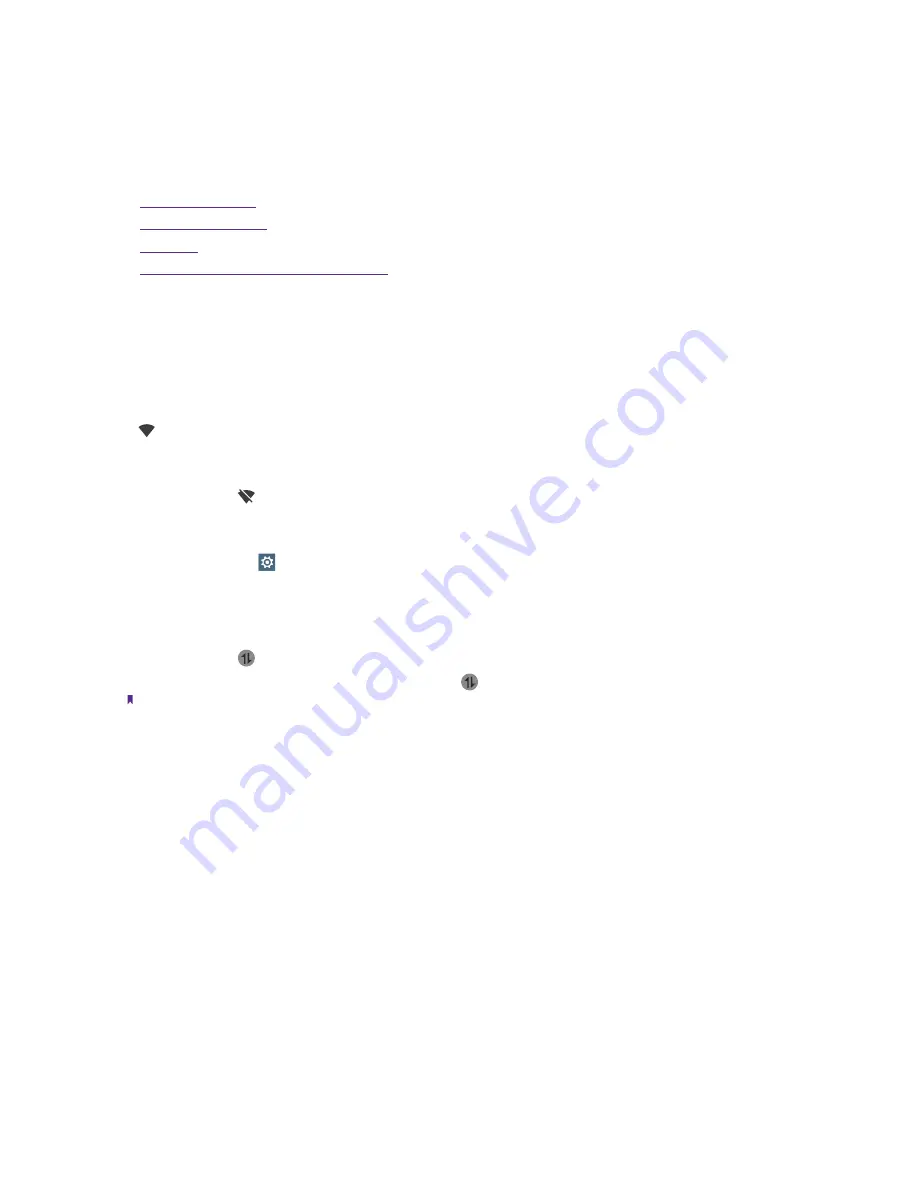
14
Chapter 3
Connection
Connection
Share your phone data with others by various kinds of connections.
•
•
•
•
Share your mobile data with other devices
3. 1 Connect to Internet
Connect to the Internet using WLAN or mobile data to surf the web, play games, and use instant messaging
applications.
Connect to a WLAN network
If
appears in the status bar, you are connected to a WLAN network. Neffos reconnects anytime you return
to the same location.
1. Swipe down from the status bar (except for the Lock screen) twice to open the Quick settings panel.
2. Tap and hold
WLAN
to open the WLAN settings screen.
3. Tap the switch to turn it on. A list of available WLAN networks will be displayed.
4. Select the WLAN network you want to connect to, and then enter the password if needed. (You can also
turn WLAN on in
Settings
->
WLAN
.)
Connect to mobile data
1. Swipe down from the status bar (except for the Lock screen) twice to open the Quick settings panel.
2. Tap and hold to enter the cellular data settings.
3. Turn on the
Cellular data
switch. (You can also tap . When it lights up, mobile data is enabled.)
Note:
1. Before using mobile data, ensure that you have a data plan with your carrier.
2. If a WLAN connection to the Internet isn’t available, apps and services may transfer data over your carrier’s cellular
network, which may result in additional fees. Contact your carrier for information about you cellular data plan rates.
3. Disable mobile data when not required in order to save battery power and reduce data usage.
3. 2 Connect to computer
Transfer the data on your phone to your computer or transfer the data on your computer to your phone.
1. Connect your phone to a computer using a USB cable.
2. On the notification panel, tap
USB for charging
.
3. Select a USB connection mode (Charging/File transfers/Photo transfer(PTP)/MIDI) depending on your
needs. (If no connection type is specified, your phone will remain in charging mode.)
3. 3 Bluetooth
You can share data on your phone with other devices using Bluetooth.
Enable Bluetooth and pair your phone with another device
3
Summary of Contents for X1 MAX
Page 1: ...1910100118 REV1 0 0...






























