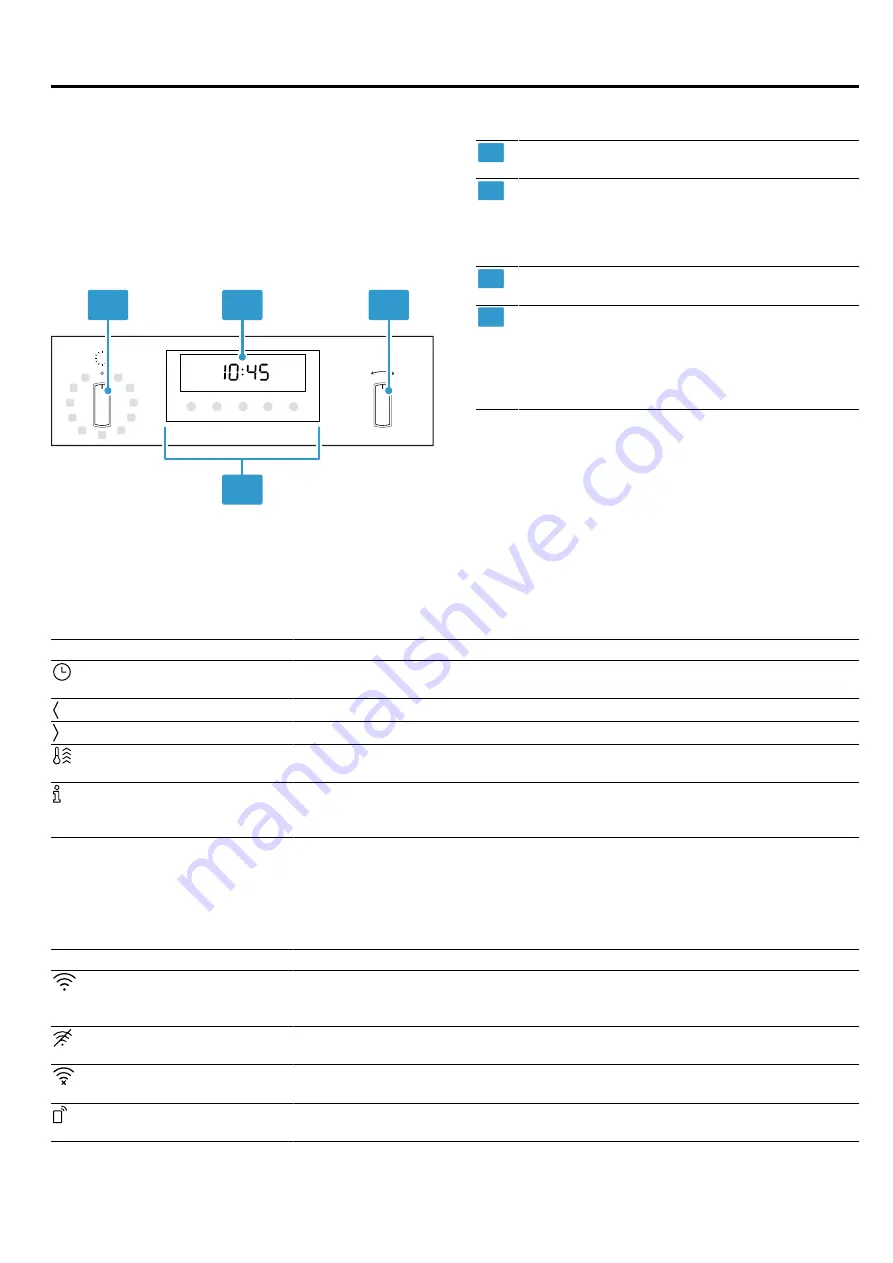
en
Familiarising yourself with your appliance
6
4 Familiarising yourself with your appliance
4.1 Controls
You can use the control panel to configure all functions
of your appliance and to obtain information about the
operating status.
On certain models, specific details such as colour and
shape may differ from those pictured.
1
2
3
4
1
Buttons
2
Function selector
You can turn the function selector clockwise or
anti-clockwise from the zero setting.
→
3
Display
4
Temperature selector
Use the temperature selector to set the temper-
ature for the type of heating or select the set-
ting for other functions. You can turn the tem-
perature selector clockwise and anti-clockwise.
→
"Temperature and setting levels", Page 8
Note:
Depending on the appliance type, the control
knobs can be pushed in. To click it in or out, push the
control knob in when it is in the off position.
4.2 Buttons
The buttons are touch-sensitive surfaces. Press the corresponding button to select a function.
Symbol
Name
Use
Time-setting options
Sets the time, timer, cooking time or end time
→
"Time-setting options", Page 11
Left arrow
Decreases the adjustment values
Right arrow
Increases the adjustment values
Rapid heating
Starts or cancels rapid heating
→
Information
¡
Displays the current cooking compartment temperature
¡
Set basic settings
→
4.3 Display
The display shows the current settings, options or relevant information.
The red bar above or below a symbol indicates which value is active or can be changed.
Symbol
Name
Use
Home Connect
¡
Home network and Home Connect server connected
¡
The number of lines shows the signal strength of the home network
Home network
Home network not connected
→
Home Connect server Home Connect server not connected
Remote start
Remote start activated
→







































