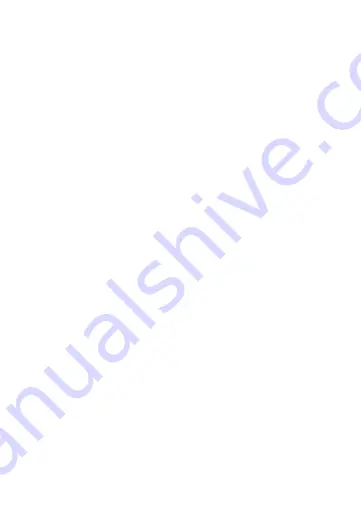
7
Preparing the product
1. Unscrew the hexagonal bolt
A
4
from the bottom of the bracket
2. Unscrew the battery cover
A
1
to open the product.
3. Optional: insert a microSD card (not included) into the microSD card slot
A
t
,
to locally store recordings.
4. Insert the required batteries into the battery compartment
A
y
.
-
Observe the plus (+) and minus (–) marks on the cell, battery and equipment
and ensure correct use.
The status indicator LED
A
e
blinks red to indicate the product is ready for
installation.
If
A
e
doesn’t blink blue, reset the product by holding the reset button
A
6
with a pin for 5 seconds.
Installing the Nedis SmartLife app
1. Download the Nedis Smartlife app for Android or iOS on your phone via
Google Play or the Apple App Store.
2. Open the Nedis Smartlife app on your phone.
3. Create an account with your e-mail address and tap Continue.
You will receive a verification code on your e-mail address.
4. Enter the received verification code.
5. Create a password and tap Done.
6. Tap Add Home to create a SmartLife Home.
7. Set your location, choose the rooms you want to connect with and tap Done.
Connecting the app
1. Tap + in the top right corner in the Nedis SmartLife app.
2. Select the product type you want to add from the list.
3. Confirm the status indicator LED
A
e
is blinking.
4. Enter the Wi-Fi network data and tap Confirm.
5. Tap Continue and a QR-code will appear.
6. Hold your phone with a 15 – 20 cm distance in front of the camera.
If the camera has detected the QR-code, you will hear a sound.
7. Tap to confirm you heard the sound.
8. Give the product a name and tap Done.
A
e
turns blue. The product is now
ready for use.
If
A
e
doesn’t blink blue, reset the product by holding the reset button
A
6
with a pin for 5 seconds.
Summary of Contents for WIFICDP20WT
Page 72: ...72...
Page 91: ......
Page 92: ...Nedis BV De Tweeling 28 5215 MC s Hertogenbosch The Netherlands 11 20...








































