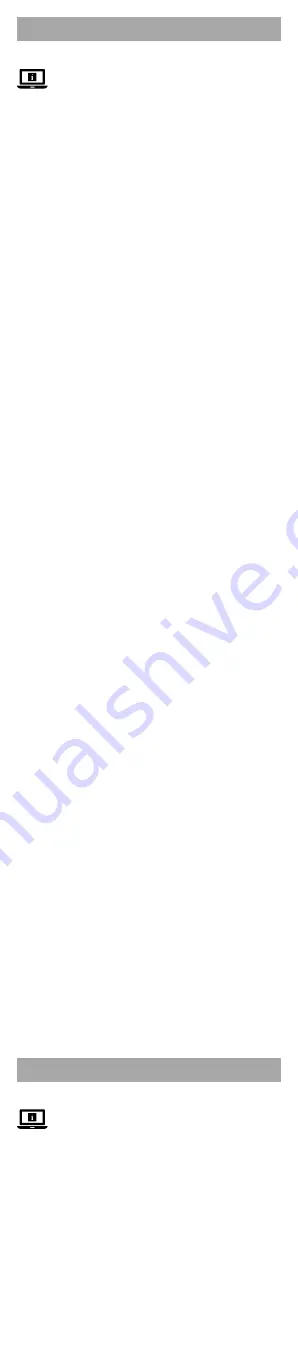
a
Quick start guide
USB Audio/Video Converter
VGRRU101BK
For more information see the extended manual
online:
ned.is/vgrru101bk
Intended use
This product is intended as a USB Audio/Video Converter.
This product is intended to digitize analogue audio and
video signals.
The product is intended for indoor use only.
Any modification of the product may have consequences for
safety, warranty and proper functioning.
Main parts
(image
A
)
1
SCART adapter
2
RCA video input
3
RCA audio input (R)
4
RCA audio input (L/Mono)
5
S-Video input
6
RCA A/V cable
7
USB output
Safety instructions
-
WARNING
•
Ensure you have fully read and understood the
instructions in this document before you install or use the
product. Keep the packaging and this document for future
reference.
•
Only use the product as described in this document.
•
Do not use the product if a part is damaged or defective.
Replace a damaged or defective product immediately.
•
Do not drop the product and avoid bumping.
•
This product may only be serviced by a qualified
technician for maintenance to reduce the risk of electric
shock.
•
Do not expose the product to water or moisture.
•
Disconnect the product from the power source and other
equipment if problems occur.
Connecting the product
(image
B
)
1
Input devices
2
computer
Installing the software
OBS is a free computer program that records video and
audio.
1. Download OBS via:
https://obsproject.com/
2. Follow the instructions of the installation wizard.
3. Open the software.
4. Click
+
in the ‘source’ window.
5. Click
Video Capture Device
in the pop-up menu.
6. Click
Create new
.
7. Enter a name in the box.
8. Click
OK
to create a new video capture device.
A pop-up window appears. Follow the steps below to adjust
the video settings.
9. Click
Device
.
10. Select
AV-USB 2.0
.
4
If ‘AV-USB 2.0’ does not appear in the list, make sure the
product is connected properly.
11. Customize the video resolution and frames per second.
The video settings are set. Follow the steps below to adjust
the audio settings.
12. Click
Audio output mode
.
13. Select
Output desktop audio (DirectSound)
.
14. Click
Use custom audio device.
15. Select
USB 2.0 MIC
.
4
If ‘USB 2.0 MIC’ does not appear in the list, make sure the
product is connected properly.
Using the product
1. See image
B
for a connection overview.
2. Record audio and video using your preferred software.
4
See ‘Installing the software’ for instructions on how to
install a free audio and video recording software.
c
Kurzanleitung
USB-Audio/Video-Wandler
VGRRU101BK
Weitere Informationen finden Sie in der
erweiterten Anleitung online:
ned.is/vgrru101bk
Bestimmungsgemäße Verwendung
Dieses Produkt ist als USB-Audio/Video-Wandler gedacht.
Dieses Produkt ist dazu gedacht, analoge Audio- und
Videosignale zu digitalisieren.
Das Produkt ist nur zur Verwendung innerhalb von
Gebäuden gedacht.
Jegliche Modifikation des Produkts kann Folgen für die
Sicherheit, Garantie und ordnungsgemäße Funktionalität
haben.
















