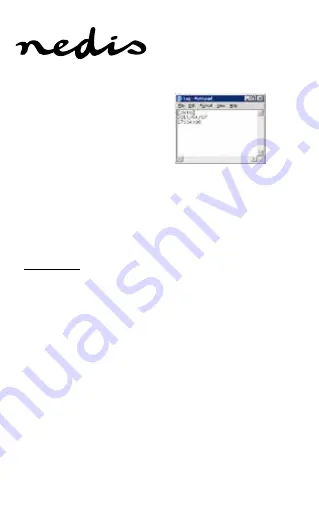
ENGLISH
4
5. Set the date and time for videos
and photos. Be sure the device is
still connected to a computer or
notebook. Select in the window
“open folder to view files”. Create
a text file in the folder. The text file
must be named
tag
and enter the
current date (YYYYMMDD) and
time (HHMMSS). The date in the
record files will be shown as MM/
DD/YYYY HH/MM/SS. Save the
file. (Please type the time setting
according to the picture).
Operation
Video function
1. Switch the clock on with the on/off switch. The indicator
lights up red.
Note: if the indicator does not light up, press the on/off button on
the remote control to turn it on.
2. To record with motion detection, press the activate/
deactivate motion detection button on the remote control.
The red indicator flashes quickly 3 times and goes off. If
the camera detects motion, the recording starts. To stop
recording with motion detection, press the activate/
deactivate motion detection button again. The red indicator
flashes quickly 3 times and stays on.
Note: when recording is started, the device will try to detect motion
every two minutes. When there is no movement detected the
recording stops, otherwise the recording continues.
3. To record constantly, press the start/stop recording audio
and video button on the remote control. The red indicator
flashes quickly 3 times and goes off. To stop recording, press





































