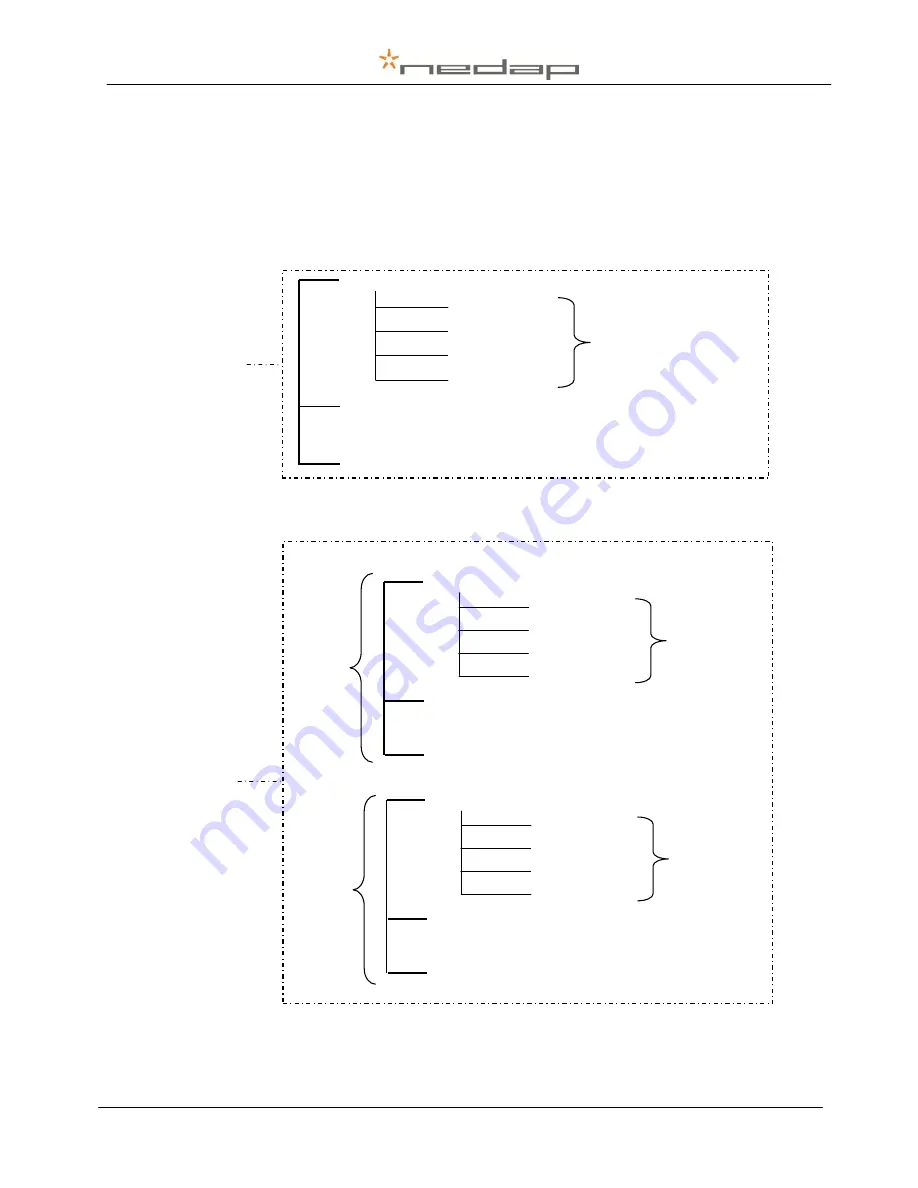
VP5002-300PM-00GB-V-Scan
Manual version 2.7 / Page
5
3.3. V-Scan Database
The V-Scan database is filled with
records
. A record contains
items
. These items are defined in
a
template
. Templates can be composed with the V-Scan or the V-Scan Data Manager. The
format of an item is defined by the
data type
. Data types can be
System types
or
Custom
types.
System types are item types which are entered by the V-Scan automatically after a tag is
scanned. Custom types have to be entered by the user. In case of using the V-Scan - Velos
Synchronisation, templates are generated automatically.
When records are stored grouped, series of records are joined together in a
batch
. One data
item in the template has to be the system type
Batch nr
.
Etc…
Record 2
Record 1
Item 1 (Type…)
Item 2
(Type…)
Item 3
(Type…)
Etc…
Defined in a
Template
Database
Etc…
Record 2
Record 1
Item 1 (Type…)
Item 2
(Type…)
Item 3 (
Batch nr
)
Etc…
Defined in
a
Template
Batch 1
Batch 2
Etc…
Record 4
Record 3
Item 1 (Type…)
Item 2
(Type…)
Item 3 (
Batch nr
)
Etc
…
Defined in
a
Template
Database










































