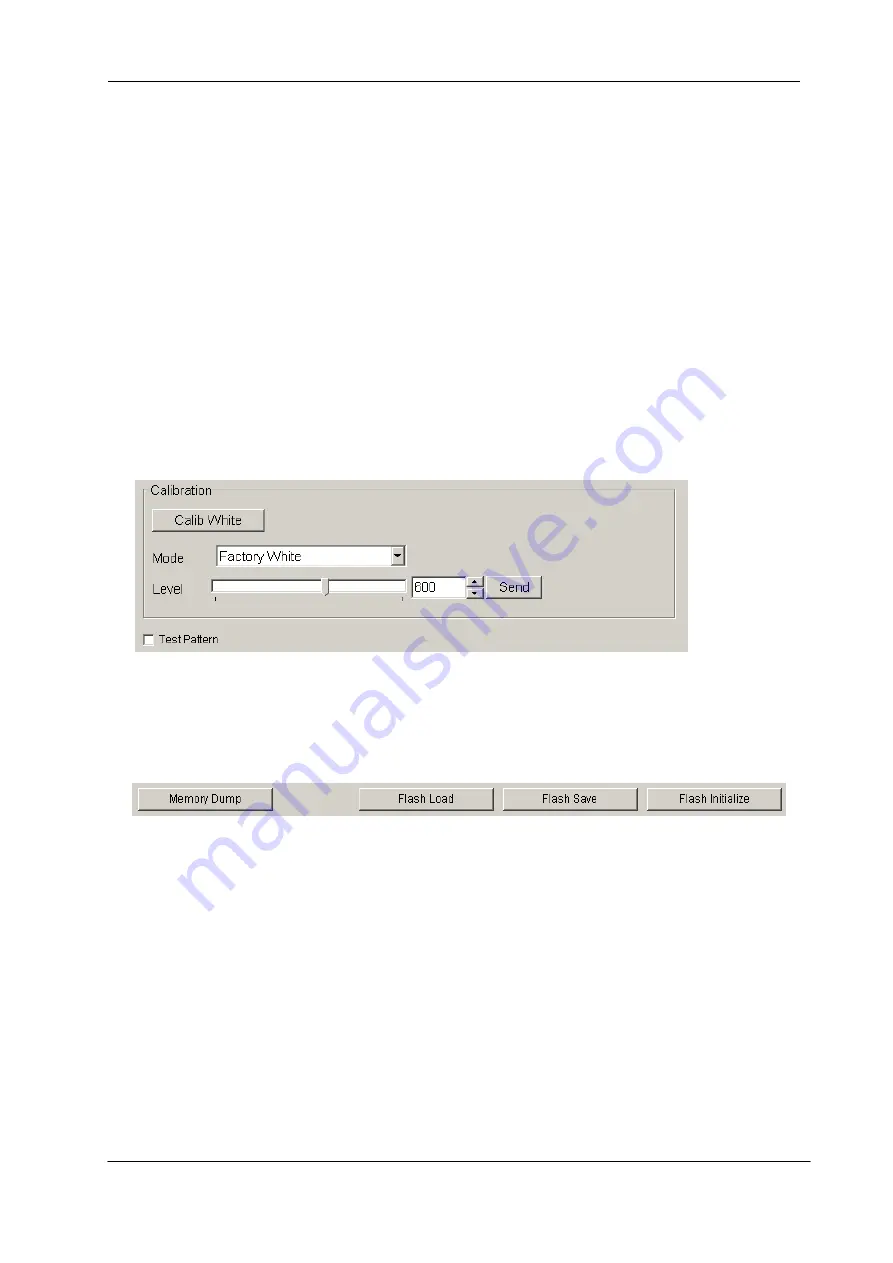
73
NED
XCM2080SAT4
/
XCM2040SAT4
UME-0006-04
8.6.4 Intelligence
Operating it in the
『
Intelligence
』
tab.
< Calibration >
Calib White
:
Acquisition of white data and saving the calibration data to camera
’s flash
memory.
Mode
/
Level
:
First, choose the mode from the drop-down-list-box.
Next, set a value with the slider, the edit-box or the spin-button. Then, click
“Send” button.
Test Pattern
:
ON/OFF of the test pattern output is switched clicking the check box.
8.6.5 Memory in camera
Memory Dump
:
Read the data from the camera
’s work memory.
Flash Load
:
Loading the data from the camera
’s flash memory.
Flash Save
:
Saving the data in the camera
’s flash memory.
Flash Initialize
:
Initializing the camera
’s flash memory with the factory standard data.
Note:
It takes a while to save and initialize.





































