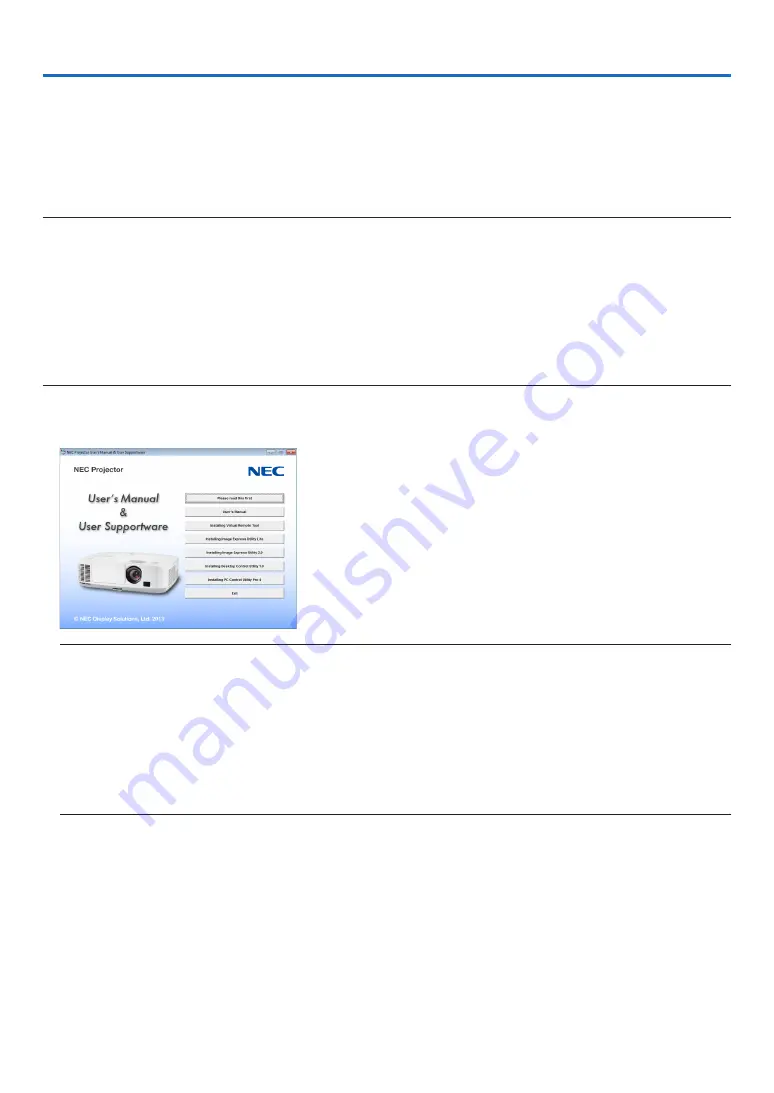
165
8. User Supportware
❶
Installing Software Program
Installation for Windows software
The software programs except Image Express Utility Lite for Mac OS and PC Control Utility Pro 5 support Windows
8, Windows 7, Windows Vista, and Windows XP.
NOTE:
• To install or uninstall each software program, the Windows user account must have “Administrator” privilege (Windows 8, Win-
dows 7, Windows Vista) or “Computer Administrator” privilege (Windows XP).
• Exit all running programs before installation. If another program is running, the installation may not be completed.
• To run Virtual Remote Tool or PC Control Utility Pro 4 on Windows 8, Windows XP Home Edition, and Windows XP Professional,
“Microsoft .NET Framework Version 2.0” is required. The Microsoft .NET Framework Version 2.0, 3.0 or 3.5 is available from
Microsoft’s web page. Download and install it on your computer.
• Image Express Utility Lite will be installed to the system drive of your computer.
If the message “There is not enough free space on destination” is displayed, free up enough space (about 100 MB) to install the
program.
1 Insert the accompanying NEC Projector CD-ROM into your CD-ROM drive.
The menu window will be displayed.
TIP:
If the menu window will not be displayed, try the following procedure.
For Windows 7
1. Click “start” on Windows.
2. Click “All Programs”
→
“Accessories”
→
“Run”.
3. Type your CD-ROM drive name (example: “Q:\”) and “LAUNCHER.EXE” in “Name”. (example: Q:\
LAUNCHER.EXE)
4. Click “OK”.
the menu window will be displayed.
















































