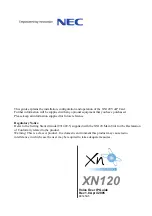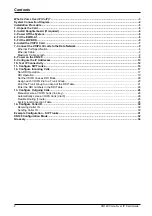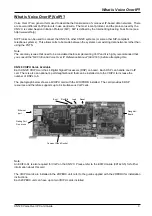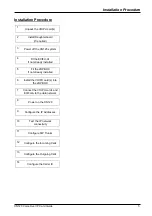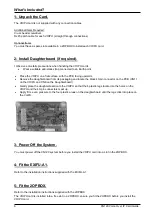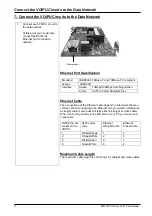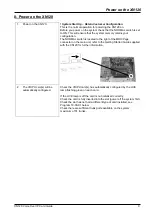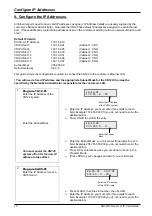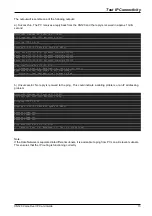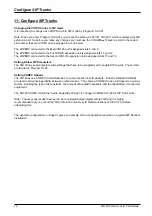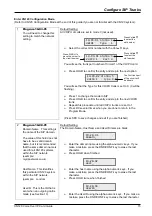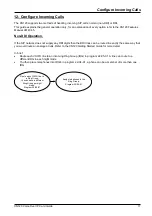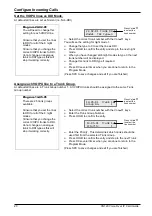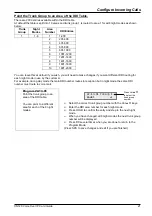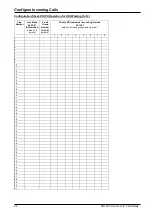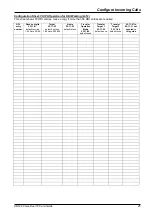Test IP Connectivity
12
XN120 Voice Over IP Card Guide
10- Test IP Connectivity
Once the VOIP card and EXIFU-A1 Ethernet ports have been configured and connected to the Data Network
you should test connectivity.
Test 1 – Layer 1 Lamp.
Each Ethernet port has two lamps next to the RJ45 connector to indicate the status of the port.
! This is a basic confirmation that the connection is made, it does not necessarily mean that the circuit is
working fully.
The orange link LED indicates that there is a Layer 1 link with the Ethernet hub/switch. This should be on when
a connection is present.
The green activity LED indicates Ethernet activity. Every frame that is transmitted or received by the Ethernet
port will cause the activity LED to light temporarily. When calls are in progress, or on a busy Ethernet network
you will notice that this LED is lit almost constantly.
Test 2 – PING.
If there is a layer 1 connection and the IP details are correct, it should be possible to “ping” the VOIPU card and
the EXIFU-A1 Ethernet port. PING (Packet InterNet Groper) is a standard utility that is run from a PC that
sends a small packet of data to a specified IP address. When the “ping” is received, the receiving device
returns the data to the sender. The original sender can then determine if the device is available on the network
and can indicate the network delay between the two endpoints.
To ping from a Microsoft Windows PC (method may vary slightly dependant on Operating system):
·
Ensure the PC has a valid IP address and is connected to the data network
·
Click on the Start button
·
Click on Run…
·
Type cmd in the Open dialogue box and click OK. A command prompt window will open.
·
Type ping 172.16.0.10 (replace 172.16.0.10 with the actual IP address that you want to test) and then
press Enter.
Activity LED Link LED