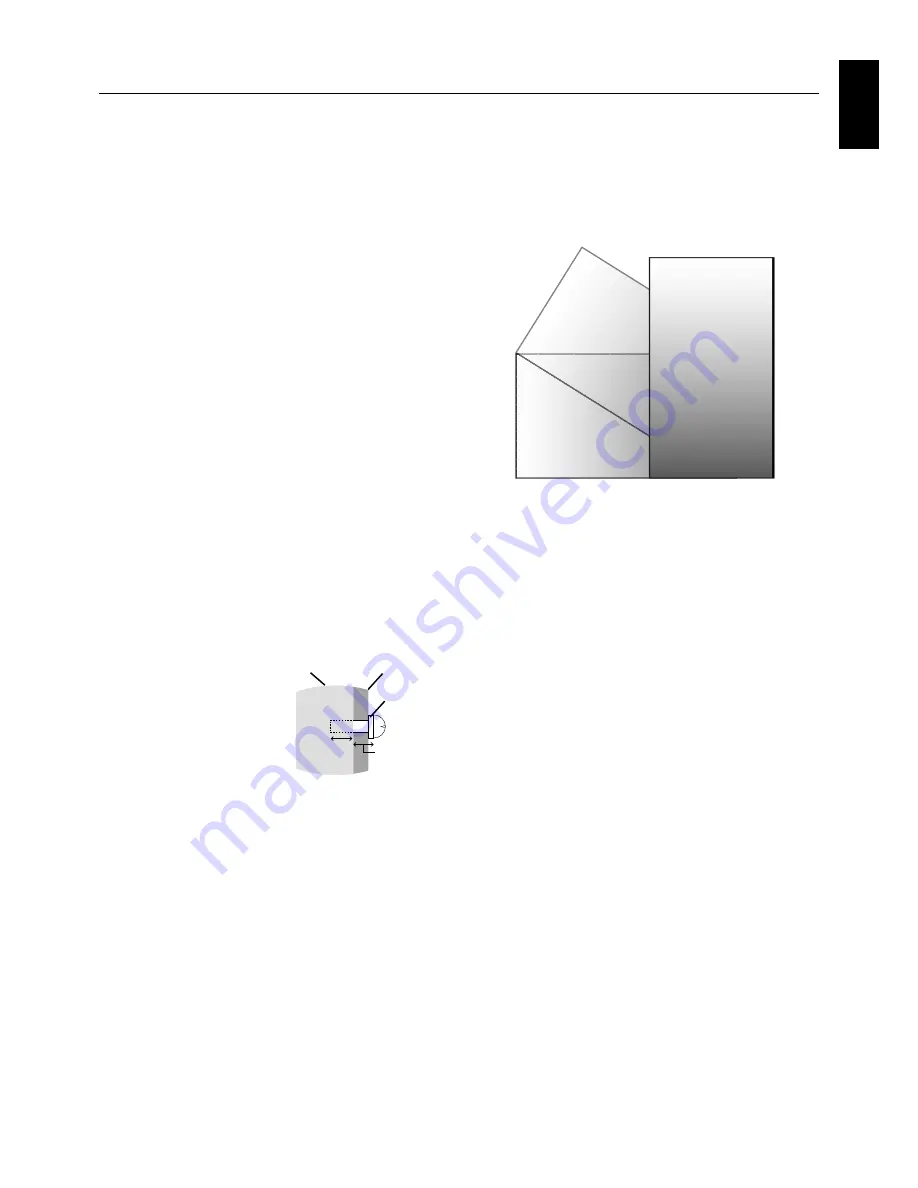
English-5
English
This device cannot be used or installed without the Tabletop
Stand or other mounting accessory for support. For proper
installation it is strongly recommended to use a trained,
NEC authorized service person. Failure to follow NEC
standard mounting procedures could result in damage to the
equipment or injury to the user or installer. Product warranty
does not cover damage caused by improper installation.
Failure to follow these recommendations could result in
voiding the warranty.
Mounting
DO NOT mount the monitor yourself. Please ask dealer. For
proper installation it is strongly recommended to use a
trained, qualified technician. Please inspect the location
where the unit is to be mounted. Mounting on wall or ceiling
is the customer’s responsibility. Not all walls or ceilings are
capable of supporting the weight of the unit. Product
warranty does not cover damage caused by improper
installation, remodelling, or natural disasters. Failure to
comply with these recommendations could result in voiding
the warranty.
DO NOT block ventilated openings with mounting
accessories or other accessories.
For NEC Qualified Personnel:
To insure safe installation, use two or more brackets to
mount the unit. Mount the unit to at least two points on the
installation location.
Please note the following when mounting
on wall or ceiling
•
When using mounting accessories other than those that
are NEC approved, they must comply with the VESA-
compatible (FDMlv1) mounting method.
•
NEC strongly recommends
using size M6 screws
(11-12 mm + thickness of
bracket and washer in
length). If using screws
longer than 11-12 mm,
check the depth of the hole.
(Recommended Fasten
Force: 470 - 635N•cm)
NEC recommends mounting
interfaces that comply with
UL1678 standard in North
America.
•
Prior to mounting, inspect the installation location to
insure that it is strong enough to support the weight of
the unit so that the unit will be safe from harm.
•
Refer to the instructions included with the mounting
equipment for detailed information.
Installation
Mounting location
•
The ceiling and wall must be strong enough to support
the monitor and mounting accessories.
•
DO NOT install in locations where a door or gate can hit
the unit.
•
DO NOT install in areas where the unit will be subjected
to strong vibrations and dust.
•
DO NOT install near where the main power supply
enters the building.
•
Do not install in where people can easily grab and hang
onto the unit or the mounting apparatus.
•
When mounting in a recessed area, as in a wall, leave at
least 4 inches (10cm) of space between the monitor and
the wall for proper ventilation.
•
Allow adequate ventilation or provide air conditioning
around the monitor, so that heat can properly dissipate
away from the unit and mounting apparatus.
Mounting on ceiling
•
Ensure that the ceiling is sturdy enough to support the
weight of the unit and the mounting apparatus over time,
against earthquakes, unexpected vibrations, and other
external forces.
•
Be sure the unit is mounted to a solid structure within the
ceiling, such as a support beam. Secure the monitor
using bolts, spring lock washers, washer and nut.
•
DO NOT mount to areas that have no supporting internal
structure. DO NOT use wood screws or anchor screws
for mounting. DO NOT mount the unit to trim or to
hanging fixtures.
Maintenance
•
Periodically check for loose screws, gaps, distortions, or
other problems that may occur with the mounting
apparatus. If a problem is detected, please refer to
qualified personnel for service.
•
Regularly check the mounting location for signs of
damage or weakness that may occur over time.
Orientation
•
When using the display in the portrait position, the
monitor should be rotated clockwise so that the left side
is moved to the top, right side is moved to the bottom.
This will allow for proper ventilation and will extend the
lifetime of the monitor. Improper ventilation may shorten
the lifetime of the monitor.
Mounting
Bracket
Screw
Washer
Unit
11-12 mm
Thickness
of bracket
and washer
Screw length should equal
depth of hole (11-12 mm) +
the thickness of mounting
bracket and washer.






















