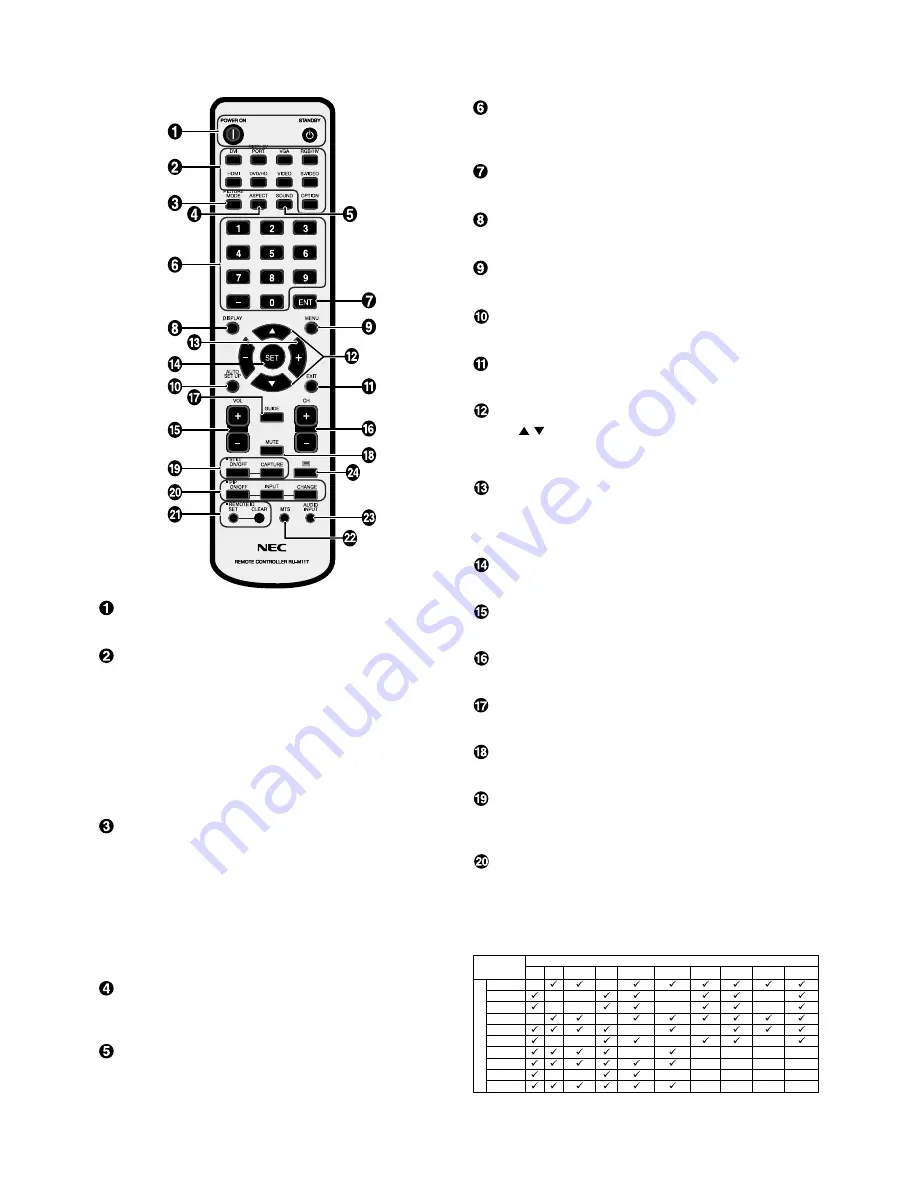
English-10
POWER button
Switches the power on/standby.
INPUT button
Selects input signal.
DVI: DVI
VGA: VGA
RGB/HV: RGB/HV
HDMI: HDMI
DVD/HD: DVD/HD1, DVD/HD2, SCART
VIDEO: VIDEO1, VIDEO2
S-VIDEO: S-VIDEO
OPTION: Depend on your connection
PICTURE MODE button
Selects picture mode, [HIGHBRIGHT], [STANDARD],
[sRGB], [CINEMA], [AMBIENT1], [AMBIENT2]. See page 18.
HIGHBRIGHT: for moving images such as DVD.
STANDARD: for images.
sRGB: for text based images.
CINEMA: for movies.
AMBIENT1 and AMBIENT2: activate auto dimming
function. See page 18.
ASPECT button
Selects picture aspect, [FULL], [NORMAL], [WIDE] and
[ZOOM]. See page 17.
SOUND button
Artificial surround sound.
KEYPAD
Press buttons to set and change passwords, change
channel and set REMOTE ID.
ENT button*
Sets channels.
DISPLAY button
Turns on/off the information OSD. See page 17.
MENU button
Turns on/off the menu mode.
AUTO SETUP button
Enters auto setup menu. See page 20.
EXIT button
Returns to previous menu within OSD menu.
UP/DOWN button
Acts as button to move the highlighted area up or
down to select adjustment items within OSD menu.
Small screen which adjusted “PIP” mode moves up or down.
MINUS/PLUS (+/-) button
Increases or decreases the adjustment level within OSD
menu settings.
Small screen which adjusted “PIP” mode moves left or right.
SET button
Makes selection.
VOLUME UP/DOWN button
Increases or decreases audio output level.
CH +/- button*
Moves channel up or down (For U.S.).
GUIDE button*
Enters on screen program guide (For U.S.).
MUTE button
Turns on/off mute function.
STILL button
ON/OFF button:
Activates/deactivates still picture mode.
STILL CAPTURE button:
Captures still picture.
PIP (Picture In Picture) button
ON/OFF button:
Toggle switches between PIP, POP, side-
by-side (aspect) and side-by-side (full). See page 22.
INPUT button:
Selects the “picture in picture” input signal.
CHANGE button:
Replaces to the main picture and sub
picture.
*: The product you purchased may not have this feature.
Wireless Remote Control
DVI VGA RGB/HV HDMI DVD/HD1 DVD/HD2 SCART VIDEO1 VIDEO2 S-VIDEO
DVI
-
-
VGA
-
-
-
-
RGB/HV
-
-
-
-
HDMI
-
-
DVD/HD1
-
-
DVD/HD2
-
-
-
-
SCART
-
-
-
-
-
VIDEO1
-
-
-
-
VIDEO2
-
-
-
-
-
-
-
S-VIDEO
-
-
-
-
Sub picture
Main picture













































