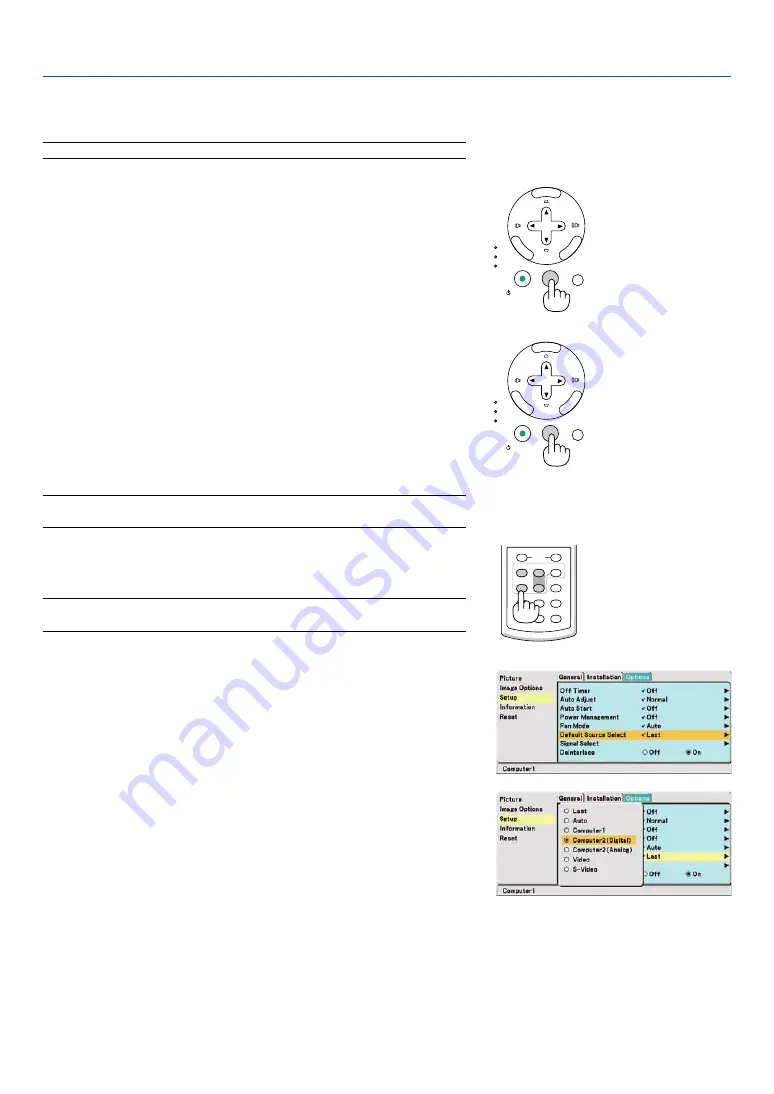
20
3. Projecting an Image (Basic Operation)
SELECT
MENU
ENTER
EXIT
LAMP
STATUS
POWER
ON/STAND BY
AUTO ADJ.
SOURCE
VOLUME
L-CLICK
MOUSE
R-CLICK
AUTO ADJ.
ASPECT
HELP
FREEZE
PICTURE
S-VIDEO
VIDEO
COMPUTER
2
LAMP MODE
1
SELECT
MENU
ENTER
EXIT
LAMP
STATUS
POWER
ON/STAND BY
AUTO ADJ.
SOURCE
���
Selecting a Source
Selecting the computer or video source
NOTE: Turn on the computer or video source equipment connected to the projector.
Selecting from Source List
Press and quickly release the SOURCE button on the projector cabinet
to display the Source list. Each time the SOURCE button is pressed, the
input source will change as follows: “Computer 1”, “Computer 2 (Digital /
Analog)”, ”Video” (VCR or laser disc player), “S-Video”, To display the
selected source, allow 1 second to elapse.
Detecting the Signal Automatically
Press and hold the SOURCE button for a minimum of 2 seconds, the
projector will search for the next available input source. Each time you
press and hold the SOURCE button for a minimum of 2 seconds, the
input source will change as follows:
Computer1
→
Computer2 (Digital)
→
Computer2 (Analog)
→
Video
→
S-Video
→
Computer1
→
...
TIP:
If no input signal is present, the input will be skipped.
Using the Remote Control
Press any one of the COMPUTER 1/2, VIDEO, S-VIDEO buttons.
TIP: The COMPUTER 2 button on the remote control toggles the Computer 2 source
between [Computer 2 (Digital)] and [Computer 2 (Analog)].
Selecting Default Source
You can set a source as the default source so that it will be displayed
each time the projector is turned on.
1. Select [Setup]
→
[Options]
→
[Default Source Select] from the
menu.
The [Default Source Select] screen will be displayed.
2. Select a source as the default source, and press the ENTER
button.
3. Press the EXIT button a few times to close the menu.
4. Restart the projector.
The source you selected in step 2 will be projected.
(
→






























