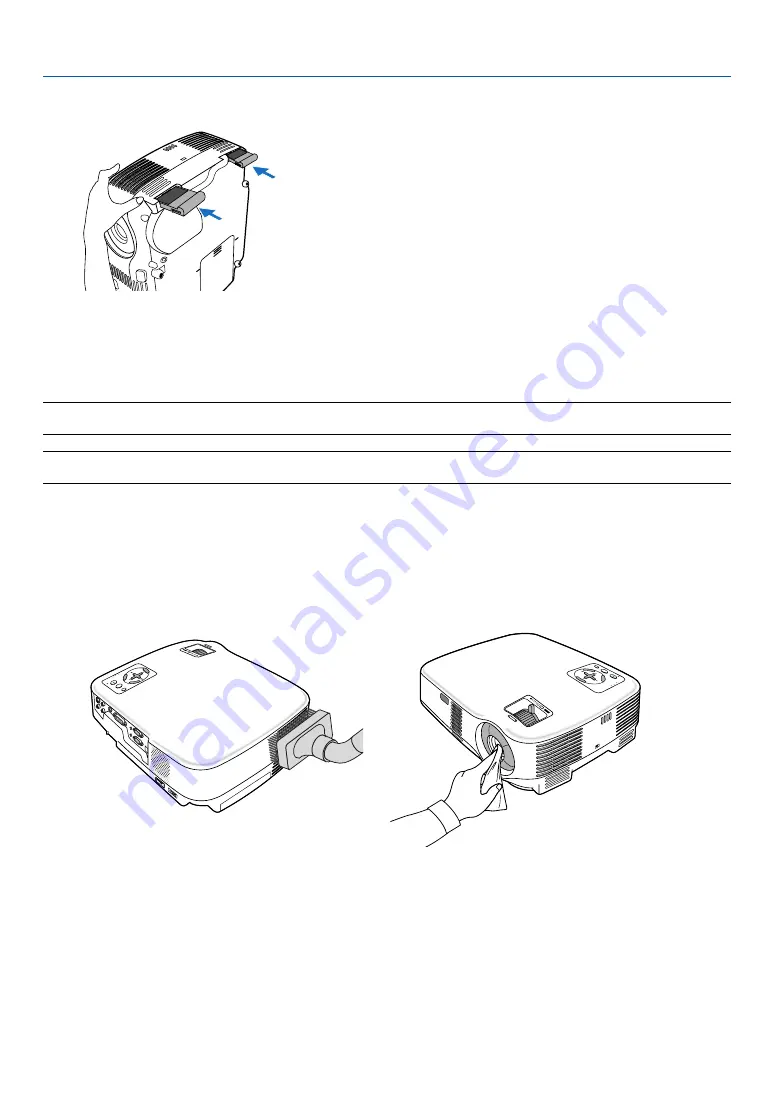
51
6. Maintenance
3. Reinstall the new filter cover.
4. Clear the filter hours used.
To reset the filter usage time, from the menu, select [Reset]
→
[Clear Filter Hours].
(
→
for resetting the filter usage time.)
NOTE: Do not wash the filter with soap and water. Soap and water will damage the filter membrane. Before replacing the filter,
remove dust and dirt from the projector cabinet. Keep out dust and dirt during filter replacement.
NOTE: When you replace the lamp, it is also wise to replace the filter. The filter comes in the same package with your replacement
lamp.
쐇
Cleaning the Cabinet and the Lens
1. Turn off the projector before cleaning.
2. Clean the cabinet periodically with a damp cloth. If heavily soiled, use a mild detergent. Never use
strong detergents or solvents such as alcohol or thinner.
3. Use a blower or lens paper to clean the lens, and be careful not to scratch or mar the lens.
FO
CU
S
ME
NU
SEL
ECT
LAM
P
STA
TUS
POW
ER
ON/S
TAN
D B
Y
SOU
RCE
AUT
O A
DJ.
E
N
T
E
R
E X I T
ZO
OM
ME
NU
SE
LE
CT
LA
MP
STA
TU
S
PO
WE
R
ON
/ST
AN
D B
Y
SO
UR
CE
AU
TO
A
DJ.
E
N
T
E
R
EX
IT
FOCUS
ZO
O
M
















































