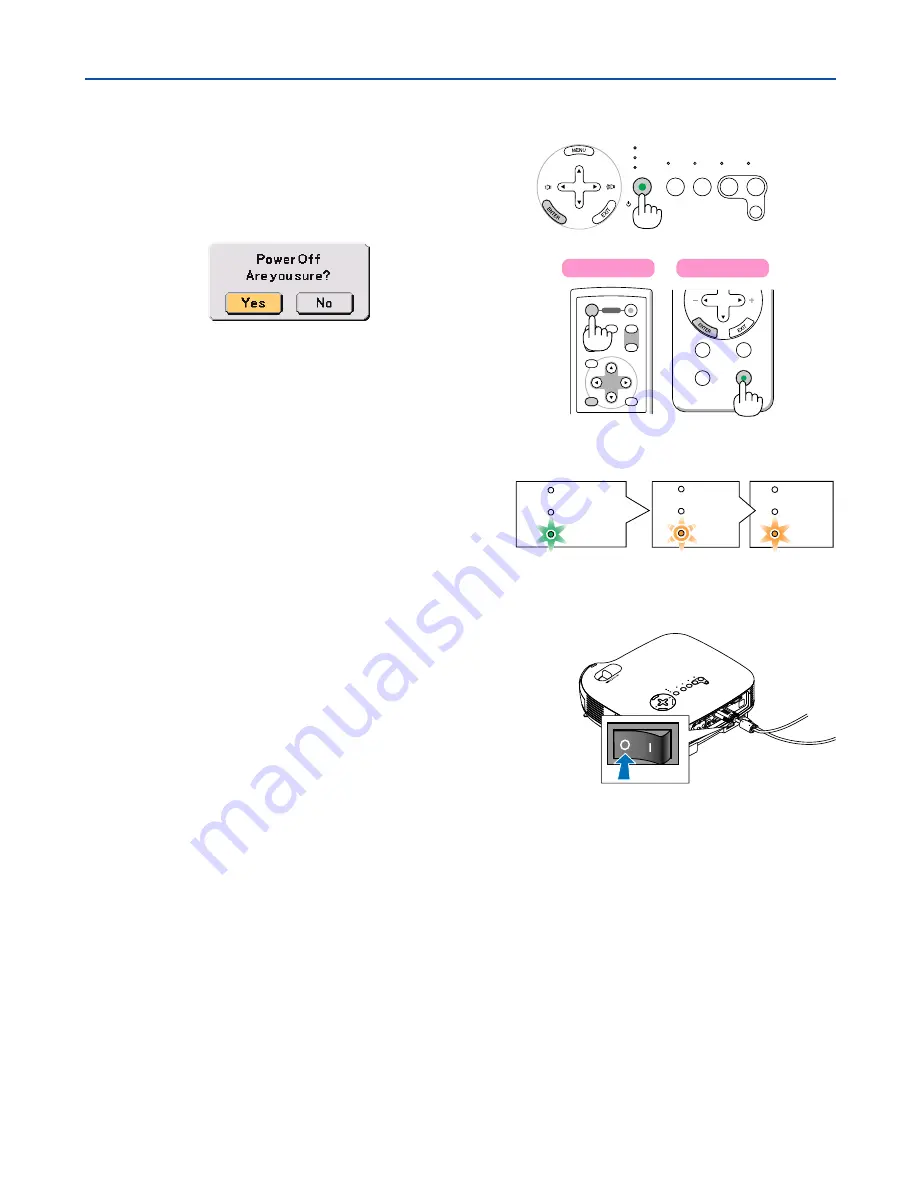
32
���
Turning off the Projector
To turn off the projector:
3. Projecting an Image (Basic Operation)
LAMP
STATUS
POWER
VIDEO
AUTO
ADJ.
S-VIDEO
COMPUTER-1 COMPUTER-2
ON/STAND BY
SELECT
POWER
SOURCE
PIC-MUTE
ASPECT
SELECT
L-CLICK
ENTER
EXIT
MENU
UP
MAGNIFY
PAGE
OFF
POWER
ON
PIC-MUTE
DOWN
R-CLICK
First, press the POWER (ON/STAND BY) button on the
projector cabinet or the POWER OFF button on the re-
mote control. The “Power Off / Are you sure?” message
will appear.
CAUTION
Do not unplug the power cable from the wall outlet or do not turn off
the main power under any one of the following circumstances. Doing
so can cause damage to the projector:
• While the Hour Glass icon appears.
• While the cooling fans are running. (The cooling fans continue to
work for 30 seconds after the projector is turned off).
AC
IN
ZO
OM
FO
CU
S
���
After Use
Preparation: Make sure that the projector is turned off.
1. Unplug the power cable.
2. Disconnect any other cables.
3. Retract adjustable tilt feet if extended.
4. Cover the lens with the lens cap.
5. Put the projector and its accessories in the supplied soft carrying case.
Secondly, press the ENTER button or press the POWER
(ON/STAND BY), the POWER OFF or the POWER button
again.
The power indicator will glow orange. After the projector
turns off, the cooling fans keep operating for 30 seconds
(Cooling-off time).
Immediately after turning on the projector and displaying
an image, you cannot turn off the projector for 60 sec-
onds.
Finally, turn off the Main Power switch. The power indica-
tor will go out.
VT670/VT470
VT570/VT47
POWER
STATUS
LAMP
POWER
POWER
STATUS
LAMP
STATUS
LAMP
Power On
Fan running
Standby
Steady green light
Blinking
orange light
Steady orange
light






























