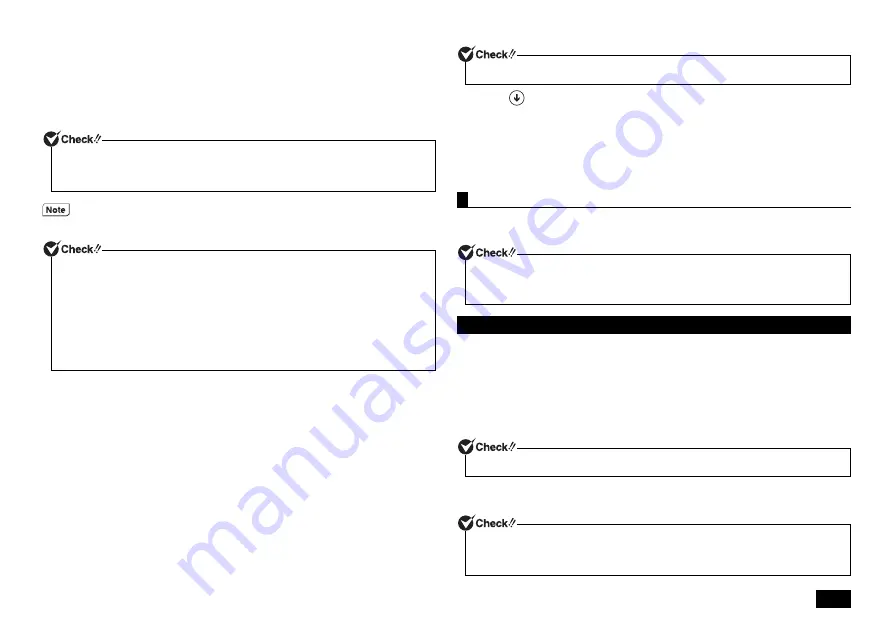
21
1
Connect the "recovery drive" you have created to the USB port of the
computer.
2
Turn the power on and immediately press <F2> key several times.
The BIOS setup utility will then be started.
3
Select the startup device from [Boot Override] option using <
> or <
> key,
and press <Enter>.
4
When [Choose your keyboard layout] is displayed, select [US].
5
When [Choose an option] is displayed, select [Troubleshooting].
Message [Troubleshooting] appears.
6
Select a recovery method.
<For refreshing>
Select [Refresh your PC].
<For reset>
Select [Reset your PC].
Follow the steps on the screen for the procedure.
When you have refreshed your computer, reinstall the deleted applications. Now, the
system has been recovered.
Note that "Battery tool" may not operate normally if you have refreshed your
computer. Please use the following steps to change your settings.
1
Click
at lower left of the start screen.
2
Click [File Explorer].
3
Open [C:\Program Files\NECBatt\] file.
4
Double-click [instnbw] or [instnbw.exe] file.
5
Restart the Windows system.
If you have reset the computer, proceed to "Windows Setup" (p.22).
Computer recovery is performed.
There are two recovery options: "Recovery from SSD" and "Recovery from DVD".
1
Turn the power on and immediately press <F2> key several times.
The BIOS setup utility will then be started.
2
When the BIOS setup utility is displayed, press the <F9> key.
3
Confirm that [Yes] is selected and then press <Enter>.
4
Press the <F10> key.
5
Confirm that [Yes] is selected and then press <Enter>.
6
When the system is restarted, repeatedly click <F11> until message
[Windows is loading files...] appears.
If the desired device is not listed on the [Boot Override] menu, press <F10> and check
to see that [Yes] is selected. Then, press <Enter>, restart the BIOS setup utility, and
select the desired device.
The [Boot Override] is contained in the [Exit] option.
The [Enter the recovery key to return to the enabled state] screen may appear. If this
happens, enter the recovery key and proceed to the next step.
If you do not have the recovery key, you can obtain it by following one of the procedures
described below.
• Access the URL that is shown under the input field.
• Abort the recovery. To do so, tap [Skip this drive] and [Proceed] in sequence. Then,
display the Charm bar on the desktop, and tap [Setting]
[Control Panel]
[System and Security]
[Back up your recovery key] of [BitLocker Drive
Encryption] in this sequence.
When the [User Account Control] screen appears, click [Yes].
Computer recovery (Windows 7)
• Be sure to start operations with the computer's power turned OFF.
• Recovery cannot be performed via battery power. Please be sure to connect the AC
adapter and connect the power cord to the AC outlet.
SSD Recovery
If Windows 7 has started after Steps 1 to 5, repeat Steps 1 to 5 again.
If you do not press the <F11> key at the right time, recovery will not start. If the normal
Windows Desktop screen is shown instead of the recovery screen, turn the power OFF,
start from step 1 and press <F11> in a different timing on step 2.
Summary of Contents for VERSAPRO VG
Page 26: ...MEMO ...
Page 27: ...MEMO ...
Page 28: ...MEMO ...
Page 29: ...MEMO ...
Page 30: ...MEMO ...
Page 31: ...MEMO ...


























