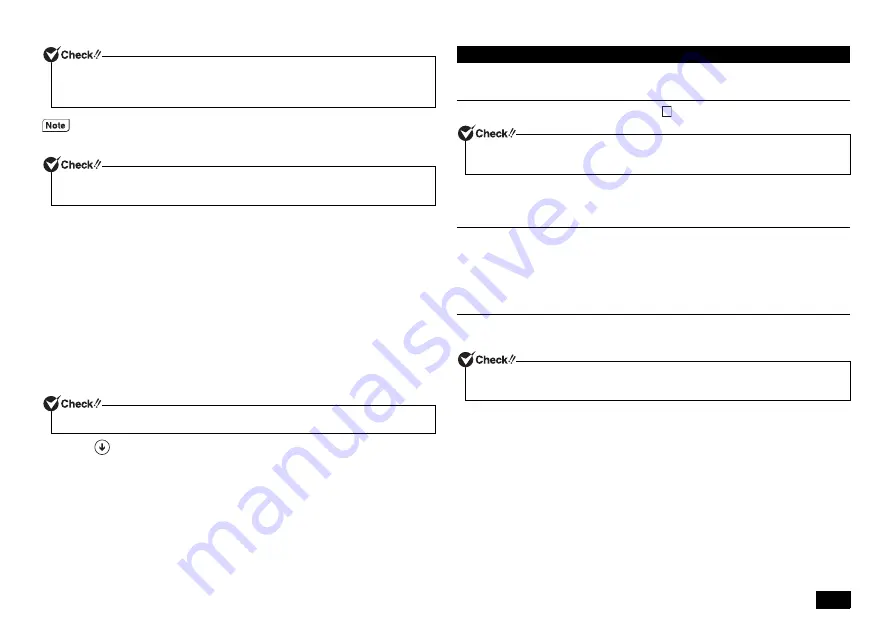
2
3
4
When [Choose your keyboard layout] is displayed, select [US].
5
When [Choose an option] is displayed, select [Troubleshooting].
Message [Troubleshooting] appears.
6
Select a recovery method.
For refreshing :
Select [Refresh your PC].
For reset :
Select [Reset your PC].
Follow the steps on the screen for the procedure.
When you have refreshed your computer, reinstall the deleted applications. Now, the
system has been recovered.
Note that "Battery tool" may not operate normally if you have refreshed your
computer. Please use the following steps to change your settings.
1
Click
at lower left of the start screen.
2
Click [Explorer].
3
Open [C:\Program Files\NECBatt\] file.
4
Double-click [instnbw] or [instnbw.exe] file.
5
Restart the Windows system.
If you have reset the computer, proceed to "Windows Setup".
Perform Windows setup.
Windows Setup
Set up the Windows system by referring to "
Reinstall the applications pre-installed at time of purchase.
Next, continue to "Re-set the settings you made after purchase".
Re-set the settings you made after purchase
The settings which you did after purchasing your computer is lost once recovery has
started. Do the settings again. If you want to use some peripherals, connect them
and do the settings again. Configure the system and network settings again.
Next, continue to "After Recovery".
After Recovery
The applications which you installed from Application Disc or by any other way can
not be recovered. Reinstall them if needed.
Now, your computer has been recovered.
If the desired device is not listed on the [Boot Override] menu, press <F10> and check
to see that [Yes] is selected. Then, press <Enter>, restart the BIOS setup utility, and
select the desired device.
The [Boot Override] is contained in the [Exit] option.
When [BitLocker] is displayed, enter the recovery key on the form and proceed to the
next step.
When the [User Account Control] screen appears, click [Yes].
Windows Setup
When Windows setup has completed, turn the power OFF and then do settings to
your needs.
Depending on your usage environment, the drive letter or the path assigned before
recovery might be different. In that case, change the allocation.
3
Summary of Contents for VersaPro VC
Page 26: ...MEMO ...
Page 27: ...MEMO ...




















